Aspect ratio, Beginner | quick & easy calibration – Monoprice 9497 Disney World of Wonder User Manual
Page 5
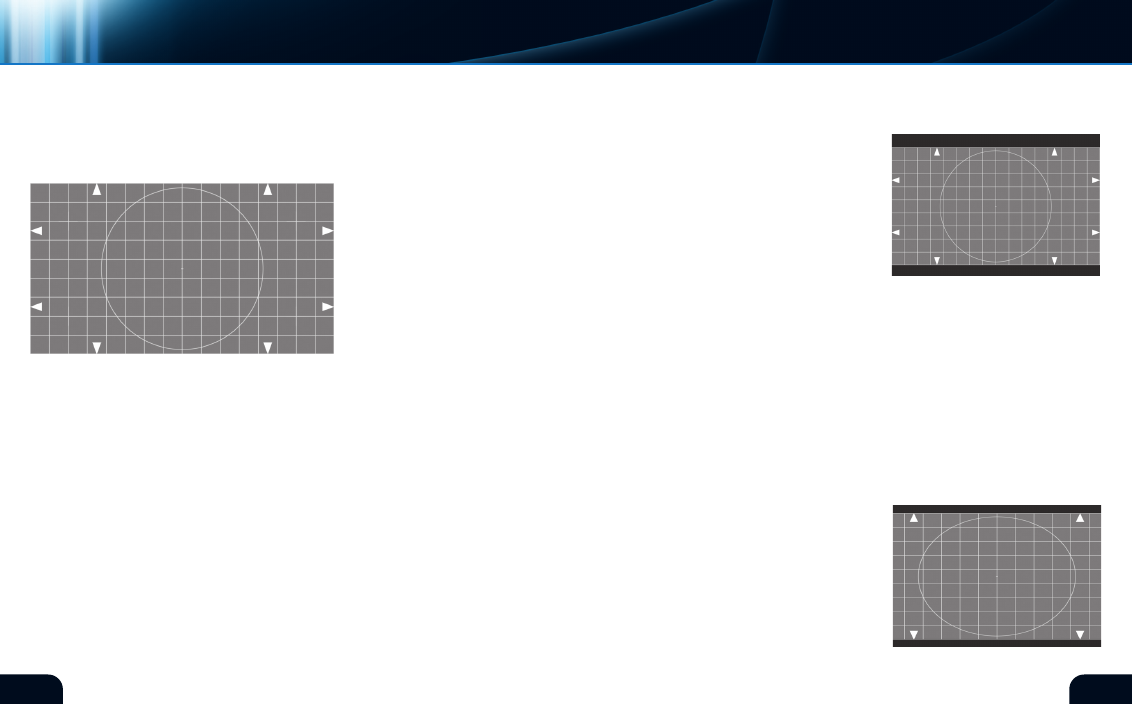
6
7
letterbox
and
side bars
aspECt RatIO
native television aspect ratio is set to 4:3 for older SD (Standard
Definition) displays and 16:9 for common HD (High Definition)
systems. This means that no
matter what the screen size, the
display area will be 4 units wide
by 3 units tall for SD monitors
and 16 units wide by 9 units
tall for HD monitors. The units
can be anything: feet, inches
or meters. The relationship
between height and width will
remain constant no matter what
the screen size (figure 7).
All widescreen video material destined for Blu-ray™ distribution
assumes a 16:9 display system. modern players and displays
connected with an HDmI cable have the ability to communicate
with each other and perform preliminary setups. However,
monitors, Blu-ray players and DVD players allow these settings to
be overridden, allowing for mismatched video components.
For example, if you connect your Blu-ray player to a 4:3 television
receiver with analog cables, the Blu-ray player will continue to
output 16:9 aspect video because it has no way of knowing that a
4:3 display is connected. The images will be squeezed sideways by
the television and the pictures will look tall and skinny. To remedy
this, you will need to set the Blu-ray player’s output to format the
delivered video for a 4:3 display. With 16:9 video content, it is likely
that the Blu-ray player will squeeze the image vertically and apply
(figure 7)*
letterbox 16:9 video on 4:3 display.
(figure 8)*
beGinner | QUIck & EASY cAlIBRATIOn
video
black bars to the top and bottom of the image,
creating a 16:9 image within a 4:3 display area.
This is the “letterbox” method of preserving a
16:9 image on a 4:3 display (figure 8).
conversely, connecting a standard definition
DVD player with analog cables to a 16:9 monitor
may induce the opposite problem. The DVD
player may be delivering letterbox images or
full 4:3 images to a display not formatted to
either, creating short, fat pictures. To remedy this condition, either
the player or the monitor (or both) need to be set to agree on the
type of video to be displayed. In the case of 4:3 programs on a 16:9
display, the player (or the monitor) will add black vertical bars on
either side of the image, allowing the 4:3 image to be displayed at
the proper aspect ratio in the center of the screen.
As you might guess, these settings can become confusing,
particularly when both the player and the monitor have the ability
to battle each other for proper display formats. The aspect ratio
test chart will assist you with this setup. The
following examples show several states of
improper aspect ratio settings.
The appearance of the aspect ratio chart is
considered “normal” when played from a Blu-
ray™ player through an HDmI cable to a 16:9
digital display (figure 7). The circles should
appear round instead of oval in any direction.
Incorrect Aspect Ratio Settings.
(figure 9)
*Digital Reference Standard
