Advanced | premium calibration tools – Monoprice 9497 Disney World of Wonder User Manual
Page 15
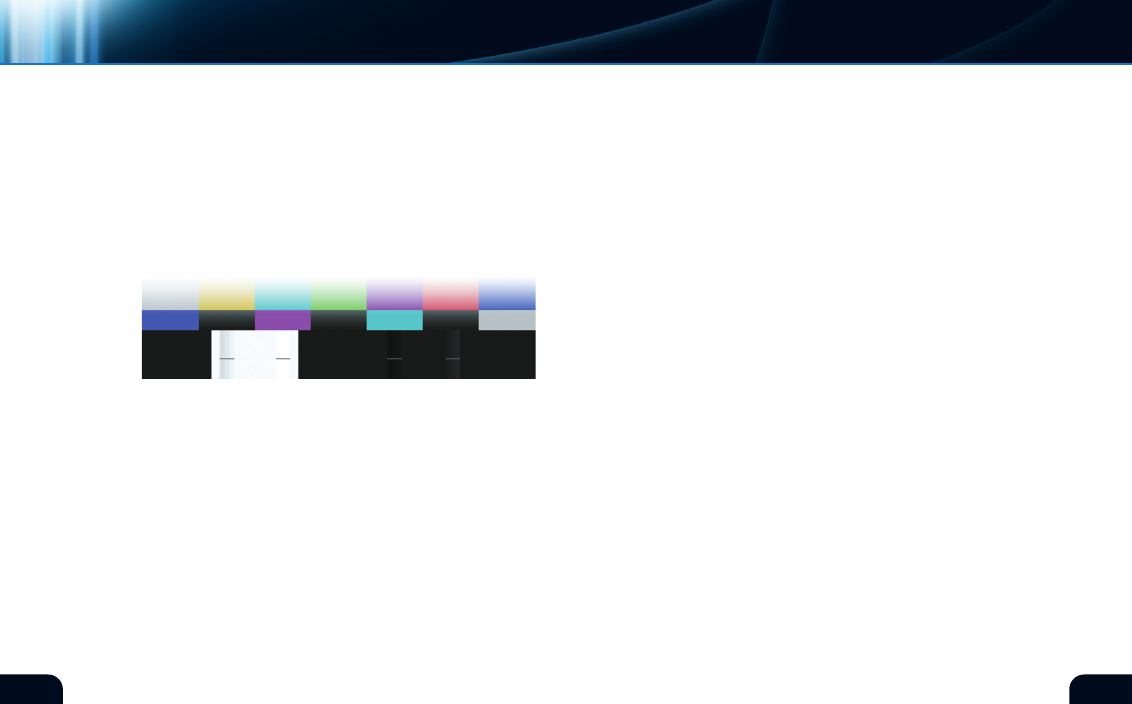
26
27
difference between ideal white and ideal black contained in this
test pattern to match the display capability of the monitor. contrast
mostly affects the white parts of a video image but will also affect
the dark areas. The Brightness adjustment sounds like it should
set how bright things are on the screen. Instead, Brightness is set
to remove residual light output when true black is present in the
video. The Brightness and contrast controls interact considerably,
so you will need to switch back and forth between the two controls
to satisfy both settings.
The right hand portion of the black background contains two
groups of vertical strips (figure 30). The left group are three steps
slightly darker than ideal black and the right group are three
steps slightly brighter than ideal black. These strips will assist in
the adjustment of the Brightness control. Room lighting and type
of display will affect how this control is adjusted. Use lighting
representative of your viewing situation to adjust the monitor.
The bottom sample (figure 3, page 3) shows a properly adjusted
Brightness control. Only the right hand vertical steps are visible
while the left hand strips are not. The black area in between is ideal
black and the monitor is now set to show this to be the darkest
object on display.
briGhtness
(figure 30)*
Refer back to the section on Brightness earlier in this manual
(pgs 3-4) for complete instructions on making these adjustments.
The center area of the white box (figure 30) represents ideal video
white. Set the contrast control so this area appears as a fully white
object would, like a white shirt, white clouds or piece of white
paper. On either side of center, you’ll find vertical strips that are
three steps brighter on the right and three steps darker on the left.
The strips on the right will blend into the white background if you
have adjusted contrast beyond the capability of the monitor to
display it.
Refer back to the contrast section earlier in the manual (page 5) for
detailed instructions on properly setting the contrast. The bottom
sample (figure 6, page 5) shows the proper maximum contrast
setting with two of the brightest vertical strips blending together.
This means the upper levels of light output from the monitor have
been reached.
Remember, Brightness and contrast adjustments are affected by
room lighting in the viewing area. A monitor adjusted in a dark
room will appear too dark when the room is lit. A monitor adjusted
in a lit room may appear too bright in a darkened room. Perform
these adjustments in lighting conditions typical of the normal
viewing environment.
contrast
advanced | PREmIUm cAlIBRATIOn TOOlS
Monitor selection
*Digital Reference Standard
