Overscan test, Advanced | premium calibration tools – Monoprice 9497 Disney World of Wonder User Manual
Page 17
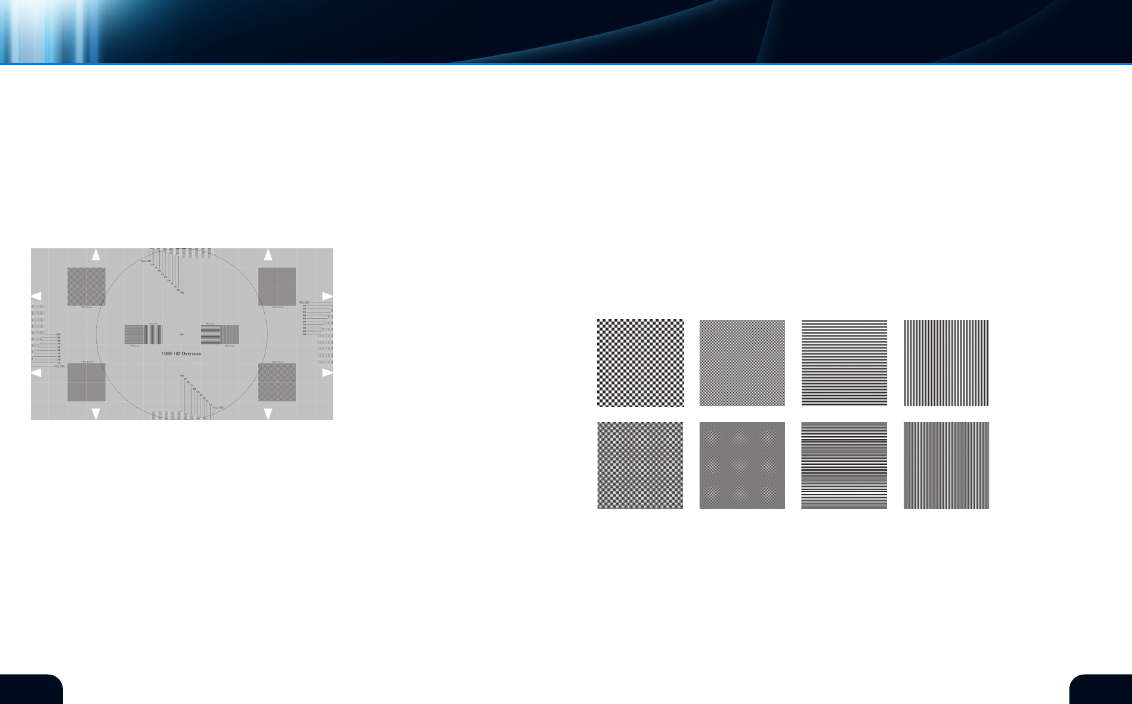
30
31
amount of sharpness will add some desirable definition to the
image as shown in the center sample. Adding too much sharpness
will begin to add undesirable edging artifacts as seen on the right
hand sample.
The extreme edges of a video
image are generally hidden from
view by either physically mask-
ing the borders with a bezel or
by scaling the image up elec-
tronically to push the edge of
the image off screen. Electronic
enlargement of the video image
is called “overscan.” This chart
(figure 33) will reveal whether
electronic overscan is present
and how much of the screen
margins, if any, are missing.
The highest resolution digital displays rely on having a pixel
count exactly matching an HDTV or Blu-ray™ signal, namely
1920 horizontal pixels by 1080 vertical pixels. The pixels in the
video should precisely overlay the physical display elements
on the monitor. Electronic overscan on digital displays will
degrade the image slightly by resizing the video so it is no longer
pixel accurate against the physical structure of the display. If
possible, disable electronic overscan for the best image results.
(figure 33)*
OVERsCaN tEst
Observe the darker square areas on the chart. They should appear
to be a flat grey when viewed from a distance. Viewed closely, the
pixels in both the 1 Pixel checkerboard and 1 Pixel line patterns
should line up exactly with the physical pixels on the display. If they
don’t you may see a pattern within the squares indicating the image
is scaled. Scaling does not allow a pixel for pixel match between the
video source and the display, degrading overall resolution. Below
are examples (figure 34) of what some of the grey squares should
look like when unscaled (top row) and scaled with electronic
overscan (bottom row). These tests will only work properly with a
native 1920x1080 pixel monitor.
On the next page, look at the top, bottom and both sides of the chart.
Ideally, the white arrows should be touching all four edges of the
screen without the tips cut off. There should also be no space between
the tips of the arrows and the screen edge. This is usually not the case
as most digital displays are oversized or masked by a few percent.
diGital
displays
iMaGe
MaskinG
percentaGe
advanced | PREmIUm cAlIBRATIOn TOOlS
Monitor selection
*Digital Reference Standard
unscaled
scaled
(figure 34)
2 Pixel Squares
1 Pixel Squares
1 Pixel H lines
1 Pixel V lines
