Calibration screen, Set time screen – DAVIS DriveRight 130AL Manual (8140) User Manual
Page 24
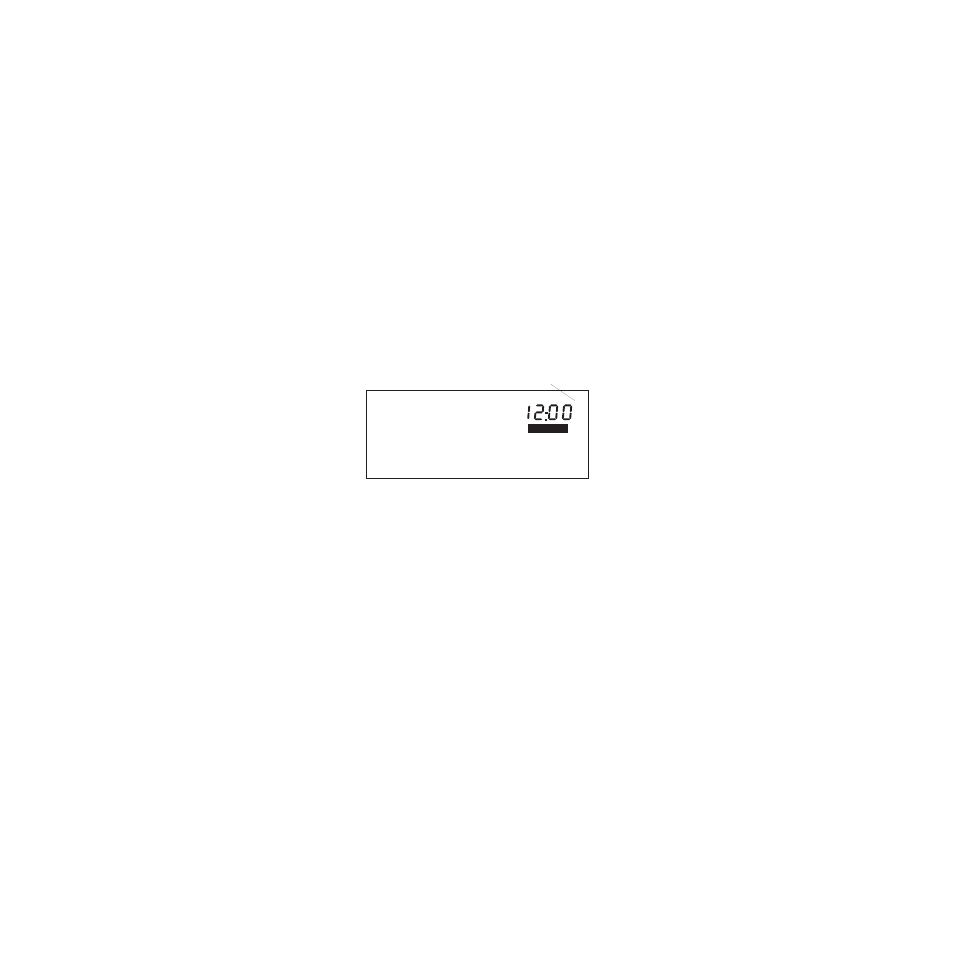
Page 22
3. When the desired unit of measure appears in the display, press
SET/CLEAR
.
The speed will display in the appropriate unit of measure. Note that the
unit will not automatically convert the speed limit setting from MPH to
km/h or vice versa. You must enter an appropriate setting for the new
unit of measure yourself.
NOTE:
Distance appears in the “same” unit of measure as speed. That is, if speed is
shown in Miles per Hour, distance appears in Miles. If speed is shown in Kilo-
meters per Hour, distance appears in Kilometers.
Calibration Screen
The calibration screen allows you to calibrate the DriveRight 130AL for use
with your vehicle. See “Calibrating the DriveRight 130AL” on page 8 for
instructions on calibrating the DriveRight 130AL.
Set Time Screen
The set time screen allows you to set the time on the DriveRight 130AL and to
select the format (12 hour or 24 hour) in which you want time displayed.
You may perform the following functions from the set time screen:
• Set the time:
Use "+" and "-" to set the time.
NOTE:
If you are displaying time in the 12 hour format, remember to choose
either AM or PM. To do this, follow the same procedure as if you were
changing the format of the time display, as explained below.
• Change the time format:
You may select either 12 hour or 24 hour
format.
1. Press and release
SET/CLEAR
until the PM, AM, or 24HR seg-
ment is flashing.
2. Press
"+"
to switch between the three possible options: PM,
AM, and 24HR or vice versa.
Each time you press "+", the unit toggles between options in the follow-
ing order: PM, AM, 24HR.
3. When the desired option appears in the display, press
SET/
CLEAR
.
The time will display in the appropriate format. Note that the unit will
not automatically convert the time from 12 hour to 24 hour or vice
versa. You must enter the time in the new format yourself.
AM
SETTINGS
Time Format
