DAVIS CarChip Online Help (8210, 8211, 8220, 8225) User Manual
Page 50
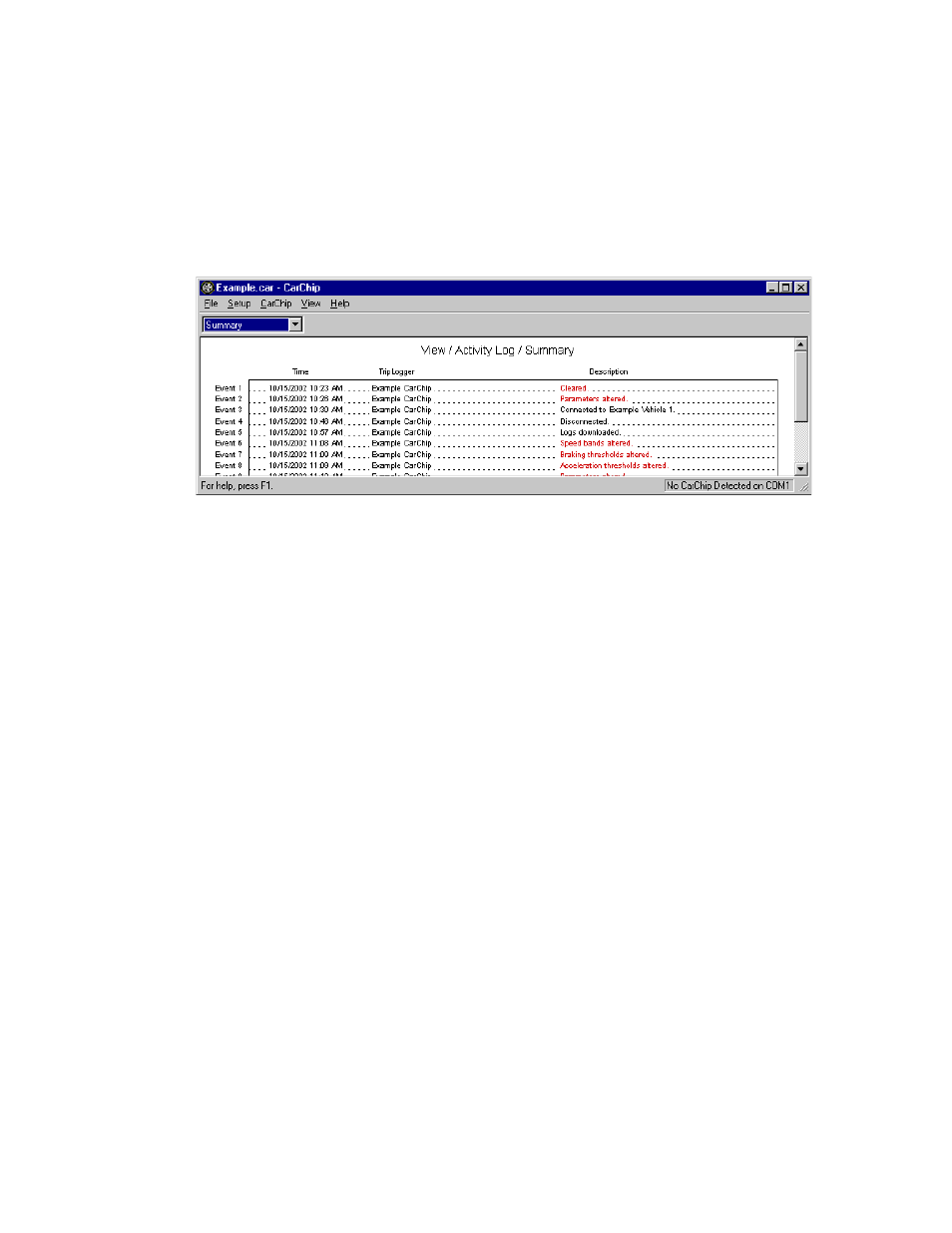
CarChip Online Help Printable Version
46
4. Click Comments to either view or edit a comment for the current record.
The Accident Log Plot View displays a line graph of the vehicle speed data recorded during the 20 seconds
prior to the stop.
Activity Log Summary View
The Activity Log Summary displays all the activities recorded for the currently loaded CarChip database.
To view the Activity Log Summary:
1. Click the Activity Log View icon or select Activity Log from the View menu. The Activity Log
Summary view displays.
Accident Log Views
The Accident Log Views allow you to look at the accident data collected by your CarChip. CarChip defines
an accident as a stop in which the rate of deceleration exceeds either the hard braking or the extreme
braking thresholds.
Select a topic below to learn more about the Accident Log Summary, Accident Log Report View, Accident
Log Plot View, and the Accident Log Table View.
Accident Log Summary
Accident Log Report View
Accident Log Plot View
Accident Log Table View
Accident Log Plot View
The Accident Log Plot View displays a line graph of the vehicle speed data recorded during the 20 seconds
prior to the stop.
To view the Accident Log Plots:
1. Click on the Accident Log View icon or select Accident Log from the View menu. The Accident Log
Summary view displays.
2. Click on the Accident Log drop-down box to display a list of all stops recorded in the Accident Log.
The drop-down list box always begins with the Summary view, with each recorded stop listed in
order below the Summary.
