DAVIS CarChip Online Help (8210, 8211, 8220, 8225) User Manual
Page 33
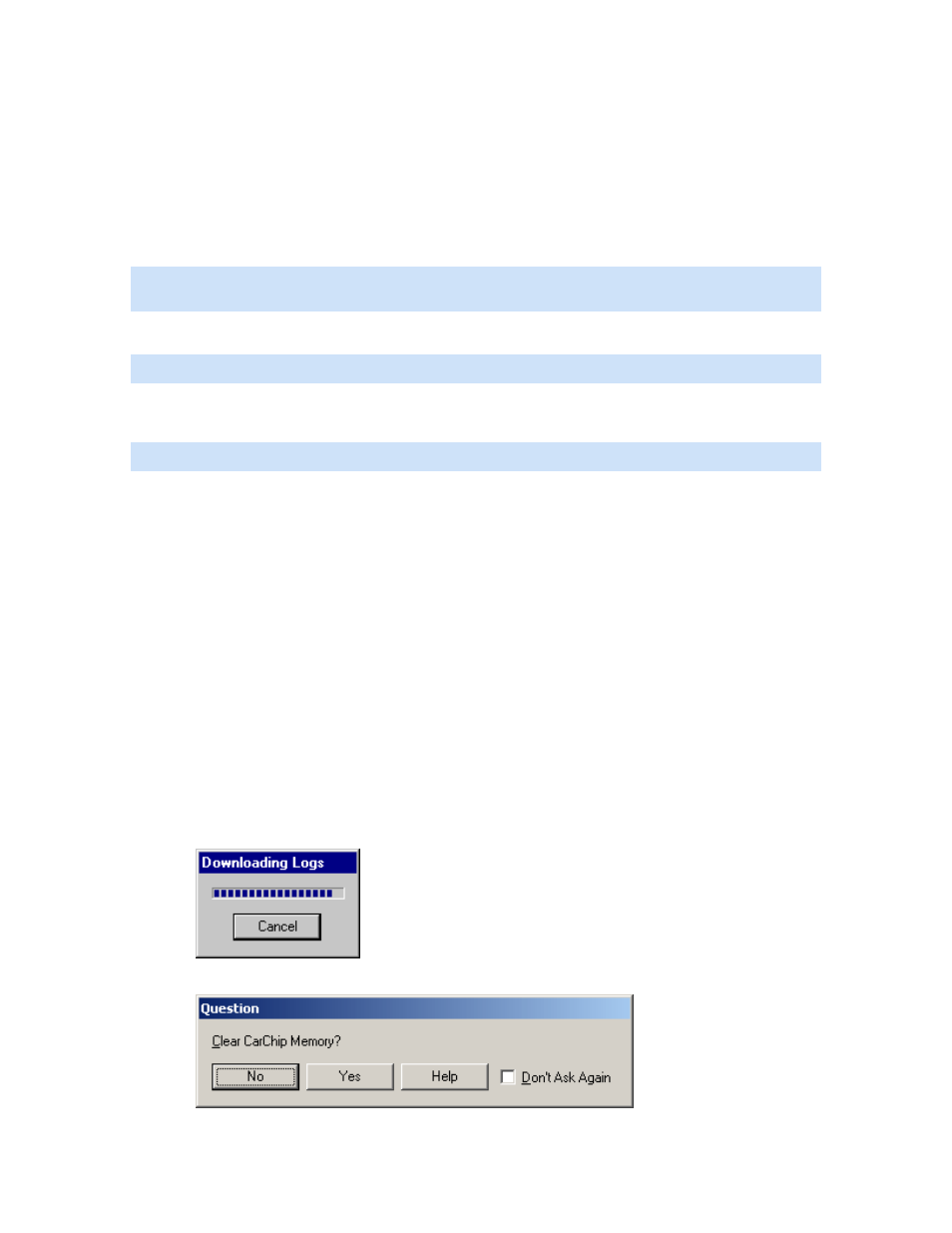
Welcome to CarChip
29
The commands that display in this menu depend on the CarChip data logger model. The CarChip menu
commands are:
Download CarChip Data - Lets you download data from the CarChip data logger to your computer.
Display CarChip Memory - Displays the available memory available on your CarChip data logger.
Clear CarChip Memory - Lets you clear the CarChip memory.
Enable CarChip LED - Controls the modes of operation for your CarChip LED.
Reset Check Engine Light - Configures your CarChip to turn off the Check Engine Light in your vehicle.
Note: This command is only available for CarChip E/X (product 8220, 8221) and CarChip E/X Alarm
(product 8225) models.
Enable CarChip Alarm - Controls the modes of operation for your CarChip Alarm.
Note: This command is only available for the CarChip E/X Alarm (product 8225) model.
Enable CarChip VIN Mode - Configures your CarChip to retrieve vehicle's unique VIN number when it is
connected to a car.
Note: This command is only available for newer CarChip models (products 8211, 8221 and 8225)
Set Speed Bands - Lets you set speed thresholds so you can monitor your speed.
Set Braking Thresholds - Lets you configure the deceleration rates that determine hard and extreme
breaking in your vehicle.
Set Acceleration Thresholds - Lets you configure the acceleration rates that determine hard and
extreme acceleration in your vehicle.
Set Clock - Lets you set the CarChip data logger's internal clock to your computer's clock.
Choose Other Parameters - Lets you configure parameters regarding your
Downloading CarChip Data
Once you have connected your CarChip data logger to your computer, you are ready to download data
from any of the CarChip models.
To download data:
1. Click the Download CarChip icon or select Download CarChip Data from the CarChip menu.
In some instances, the Warning Clock Setup dialog box displays. When data is downloaded, the
software automatically compares the internal clock on the CarChip against the clock on your
computer. Click OK to continue or check Synchronize Clocks to set the CarChip data logger's
internal clock to your computer's clock.
The Downloading Logs status dialog box displays. Click Cancel to abort the download before it is
finished. The Downloading Logs dialog box closes when the download is complete.
2. The Question dialog box displays. The Question dialog box asks if you want to delete the current
CarChip memory.
