DAVIS CarChip Online Help (8210, 8211, 8220, 8225) User Manual
Page 25
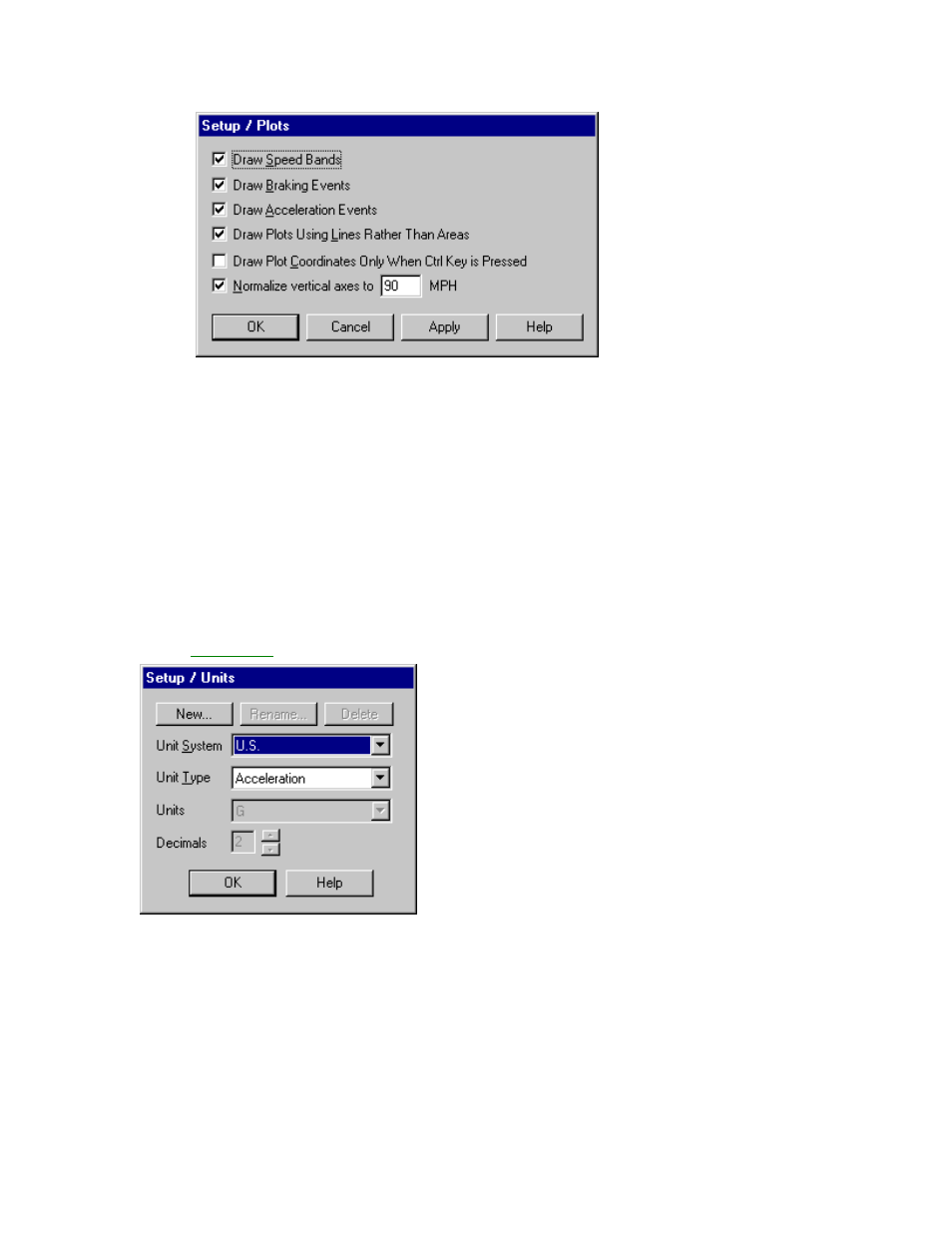
Welcome to CarChip
21
2. Click on the Draw Speed Bands check box to toggle the function on and off. A check indicates that
the Draw Speed Bands function has been enabled.
3. Click OK to save the new plot setup. Click Cancel to exit the dialog box and retain the previous plot
setup. Click Apply to make the change without exiting the dialog box.
Units of Measure
You can select the units of measure used by CarChip software to display the CarChip data. You can even
create custom unit systems.
Three Unit Systems are included with the CarChip software:
•
U.S. - Displays measurements and units based on the U.S. measurement system.
•
Metric - Displays measurements and units based on the metric system.
•
S.I. - Displays measurements based on the International System of Units.
To select a measurement system:
1. Select Units from the Setup menu.
The
Setup / Units
dialog box displays.
2.
Select the desired unit system from the Unit System drop-down box.
The new unit system selection displays. To see the unit used for every unit type in the selected
system, click a unit type name from the Unit Type drop-down box. The unit of measure for the
selected unit type displays in the Unit dialog box.
3.
Click OK when you are satisfied with the unit system selection.
To create a custom measurement system:
You can define a custom unit system for CarChip if you have specialized units-of-measure requirements.
1. Select Units from the Setup menu. The Setup / Units dialog box displays.
2.
Click New on the Setup / Units dialog box. The New Unit System dialog box displays.
