DAVIS CarChip Online Help (8210, 8211, 8220, 8225) User Manual
Page 36
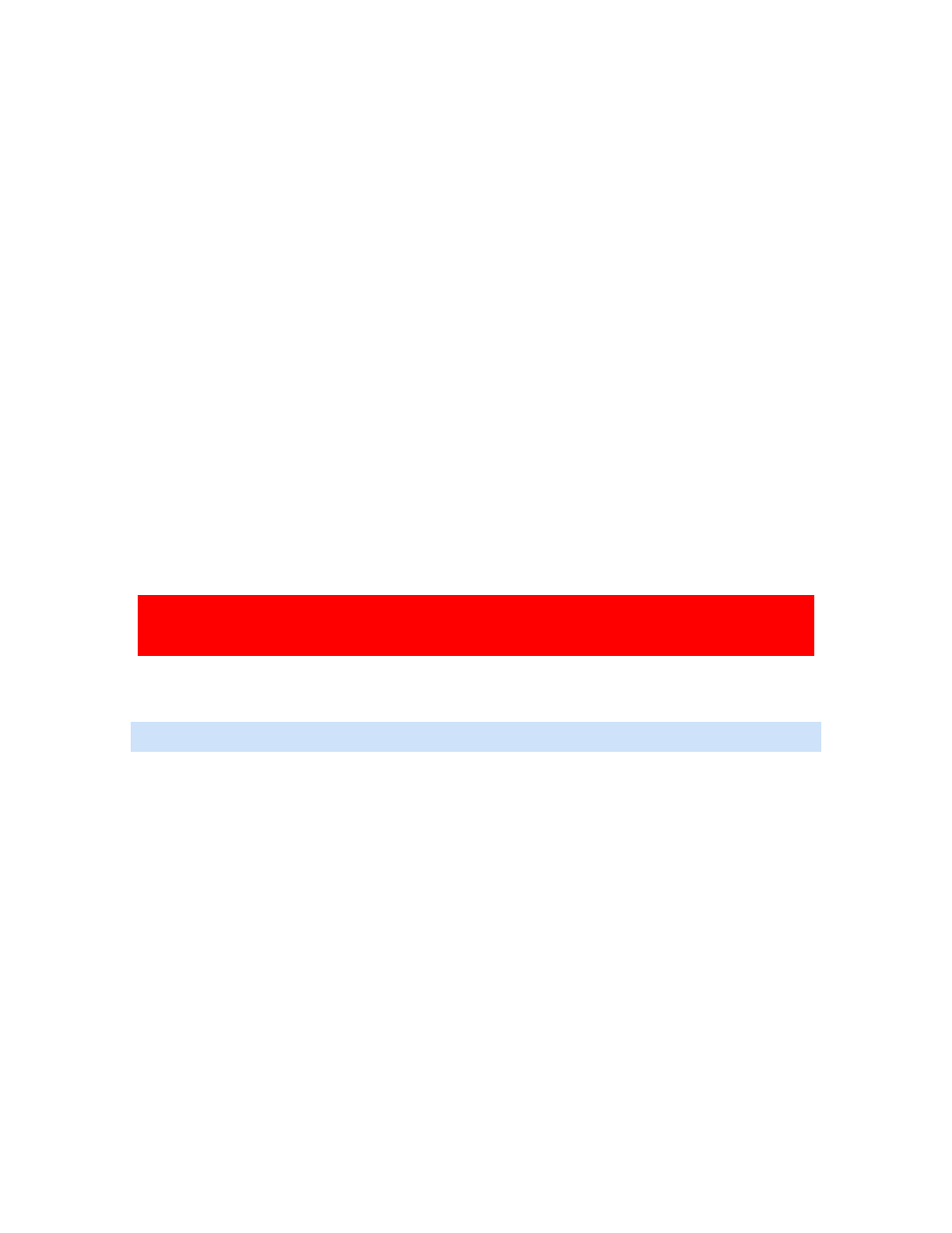
CarChip Online Help Printable Version
32
Enable CarChip Alarm
The Enable CarChip Alarm command displays on the CarChip menu only when a CarChip E/X with Alarm
(product 8225) is connected to your computer and has an established a connection with the CarChip
software. The CarChip E/X with Alarm emits an audible alarm in your vehicle when speed band
thresholds, acceleration and braking thresholds have been exceeded.
The Enable Alarm command toggles the CarChip Alarm on and off. When a check box displays next to the
Enable Alarm command, the alarm on the CarChip data logger is turned on. If a check box does not
display, the CarChip data Logger Alarm has been turned off.
To toggle the CarChip Alarm on and off:
1. Select Enable Alarm from the CarChip menu.
The CarChip software takes a moment to initialize the Alarm setting. The CarChip Alarm is now on.
2. Select Enable Alarm a second time.
The CarChip software take a moment to initialize the Alarm setting. The CarChip Alarm is now off.
To view CarChip Alarm Status:
1. View Enable Alarm from the CarChip menu.
If a check displays next to the command, the CarChip alarm is turned on and in use. If a check does
not display, the CarChip alarm is turned off.
Enable CarChip VIN Mode
The Enable CarChip VIN mode command on the CarChip menu toggles the VIN reading function on the
CarChip data logger on and off. When the CarChip VIN mode is turned on, the CarChip data logger reads
the unique VIN number associated with the vehicle the next time the CarChip data logger is connected to
the vehicle. When the trip information is later downloaded, the VIN number is associated with trips taken,
and displays in the Trip Log Report View. When the CarChip VIN mode is turned off, the VIN number is
not recorded and does not display in association with trip information.
Caution: With VIN Mode enabled, the CarChip records the VIN number from the vehicle if the vehicle
supports that feature. If the VIN number does not display the next time the CarChip has been connected
to your vehicle, do not enable the CarChip VIN Mode, since asking for data the vehicle does not support
can cause undesirable side effects.
The Enable VIN Mode command toggles the VIN mode on and off. When a check box displays next to the
Enable VIN Mode command, the VIN recording capabilities on the CarChip data logger are turned on. If a
check box does not display, the CarChip data logger alarm has been turned off.
Note: The Enable VIN Mode command is only available for products 8211, 8221, and 8225.
To toggle the CarChip VIN Mode on and off:
1. Select Enable VIN Mode from the CarChip menu.
The CarChip software takes a moment to initialize the VIN setting. The CarChip VIN mode is now on
and will record the VIN information on a vehicle the next time it is connected to a vehicle.
2. Select Enable VIN Mode a second time.
The CarChip software take a moment to initialize the VIN setting. The CarChip VIN mode is now off.
To view CarChip VIN status:
1. View Enable VIN Mode from the CarChip menu.
If a check displays next to the command, the CarChip VIN Mode has been enabled on the CarChip
data logger. If a check does not display, the CarChip VIN Mode is turned off.
Set Speed Bands
Use the Set Speed Bands dialog box to enter the threshold speeds for the CarChip data logger. The
threshold speeds help you identify how much time is spent in each speed band. The time spent in each
band shows up on the Trip Report and is displayed as horizontal dotted lines in the Trip Speed Plot.
To set speed bands:
