Printing bar codes from windows applications – AMT Datasouth 4000 User Manual
Page 61
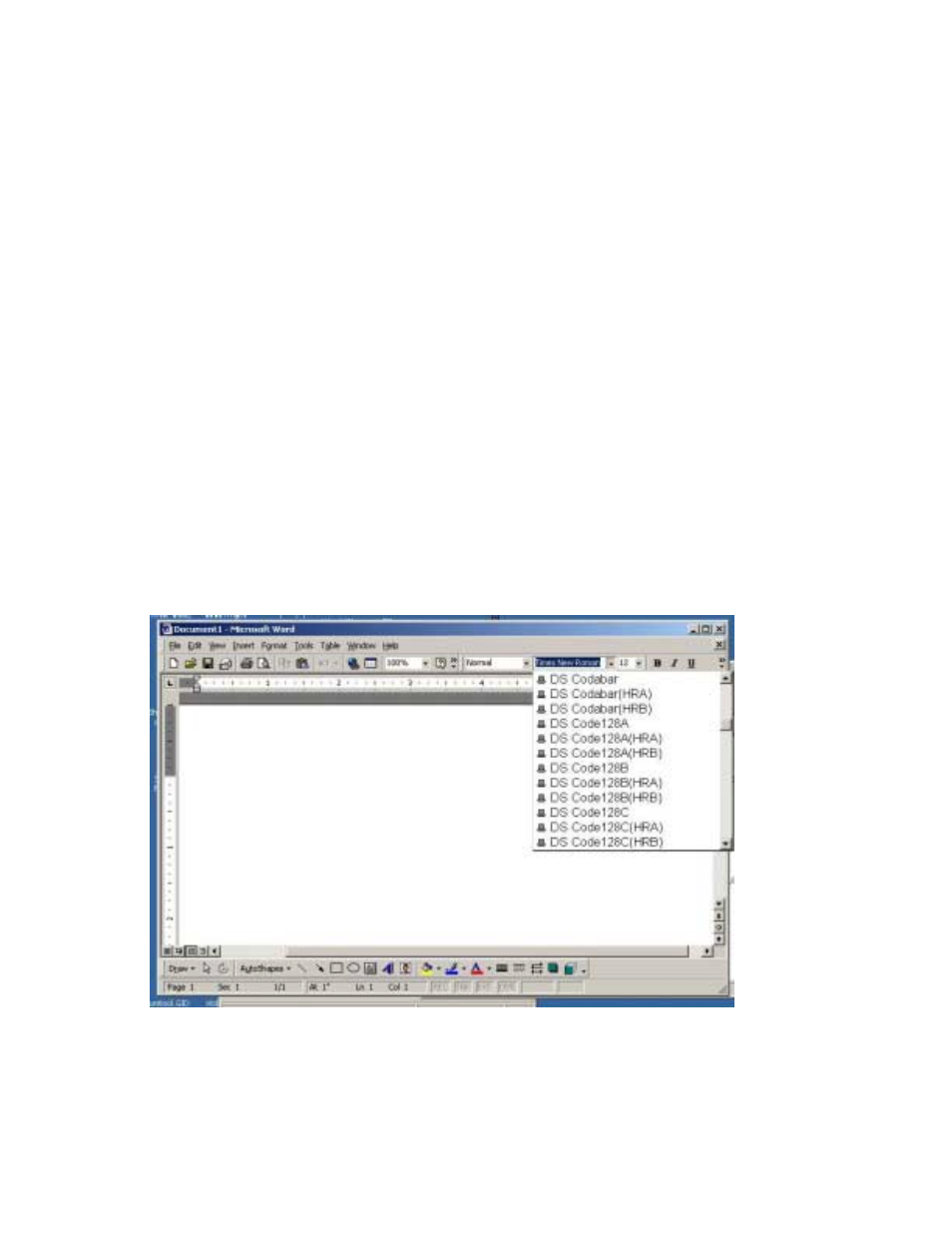
User's Guide 61
Printing Bar Codes From Windows Applications
Using the Fastmark PAL
TM
Windows driver, printing bar codes from any Windows application is
possible. These bar codes are printed using the internal bar code ability of the printer resulting in
superior bar code quality. The following steps indicate how to do this:
1) Ensure the Fastmark PAL
TM
Driver is selected within this application.
2) Select the media size to be used for this label.
3) Position the text or numeric data at the approximate position it is to be printed at using
whatever methods are possible within the particular program you are using. You can use a text
box if supported by your application.
4) If your application supports text rotation, you can do this now. Some applications may require
you to use a "text box" to generate rotated text.
5) Highlight this text or numeric data as you normally would before changing the font.
6) Using the normal method of selecting fonts such as a pull down menu, select one of the bar
code fonts displayed such as DS Code 128A.
Note: the font will still be displayed as text or numeric data however when printed will appear as
a barcode.
