Ag Leader SMS Mobile Data Storage, Syncing, Exporting Quick Start Guide User Manual
Page 6
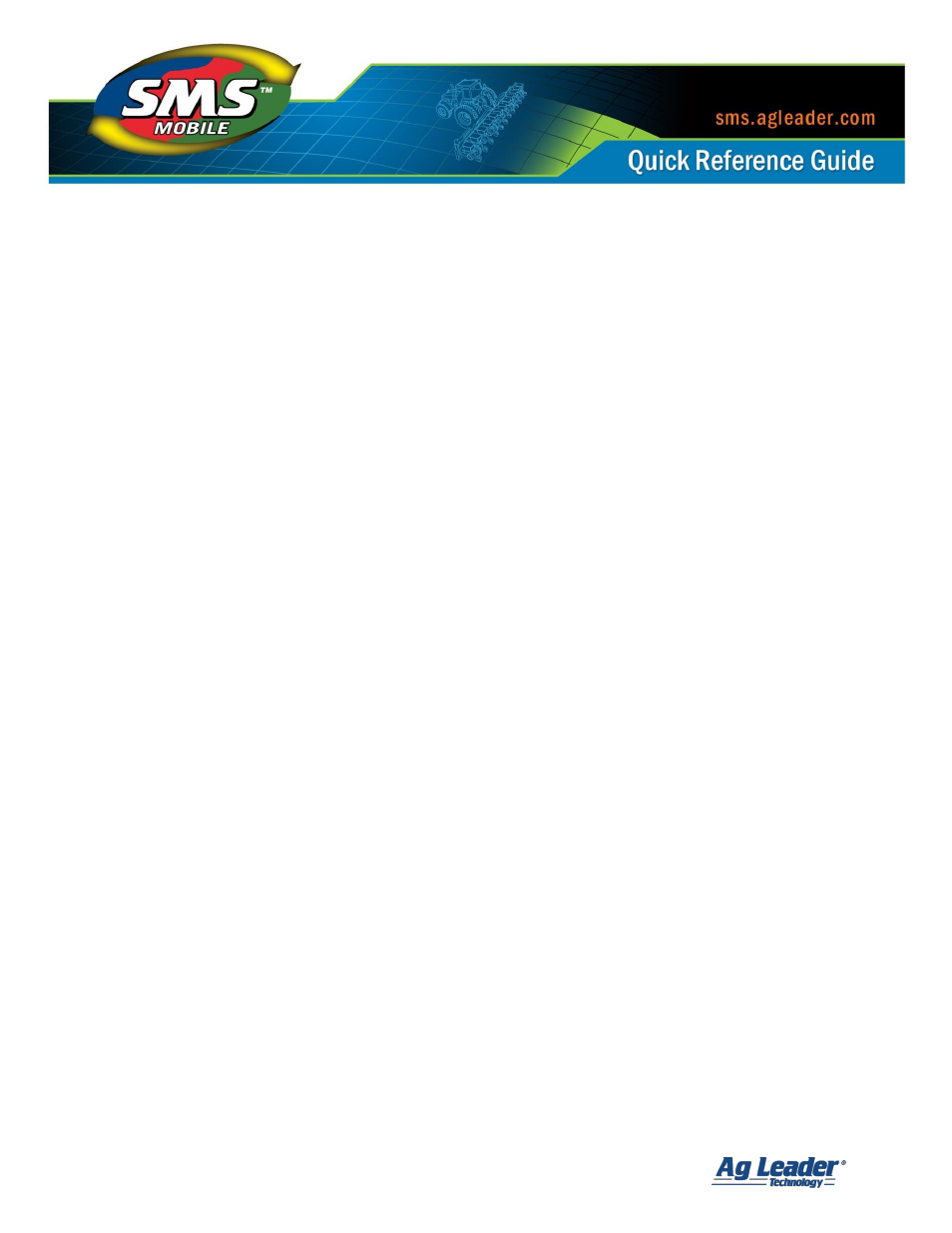
SMS Mobile Data Storage, Syncing, and Exporting
Revision 8/1/2013
© 2013 Ag Leader Technology, Inc All Rights Reserved
5
2.
Once you have connected your device or have access to your SMSMOBILEDATA folder
on your computer, go to the File Menu \\ Read Files, and select Sync With Mobile.
3.
You will now be prompted to select a search method to find your SMSMOBILEDATA
folder(s). You can select to search your mobile device, search your computer, search
an entire drive (including sub-folders), search a network shared folder or manually
select the location where the folder is located. Once you have selected your search
option click the OK button.
4.
If the search you select above finds more than one SMSMOBILEDATA folder, you will
be prompted to select one specific folder to import. The Sync/Import process only
allows one folder to be processed at a time. Note that a SMSMOBILEDATA folder can
contain multiple Mobile Projects that can be synced/imported during this process.
5.
Once a single SMSMOBILEDATA folder has been found or selected you will be
prompted with the Select Mobile Projects dialog. This will display all the Mobile
Projects that were found in the selected folder and indicate which Mobile Projects
can be synced or imported. If a Mobile Project is listed in the grayed out area at the
bottom of the dialog this means the Mobile Project can be synced but not with the
current desktop project you have open. To sync the Mobile Projects listed you must
open the desktop project that exported the Mobile project and then it will be
available for syncing. Once you have selected (placed a check next to their name) the
Mobile Projects to sync or import, click the OK button.
6.
Next the Mobile Project Processing Settings dialog will appear. This dialog allows you
to decide how your Mobile Project data will be synced or imported into the desktop
and also how the Mobile Project will be handled after the sync/import. Any software
data that requires deletion or updating of the Mobile Project data might take some
time to process depending on the amount of data you have in the Mobile project, so
keep that in mind when selecting options. Click OK once you have made your
processing option selections.
