Troubleshoot installation issues, Hardware installation suggestions, Hp software installation suggestions – HP Officejet 7110 Wide Format ePrinter - H812a User Manual
Page 92
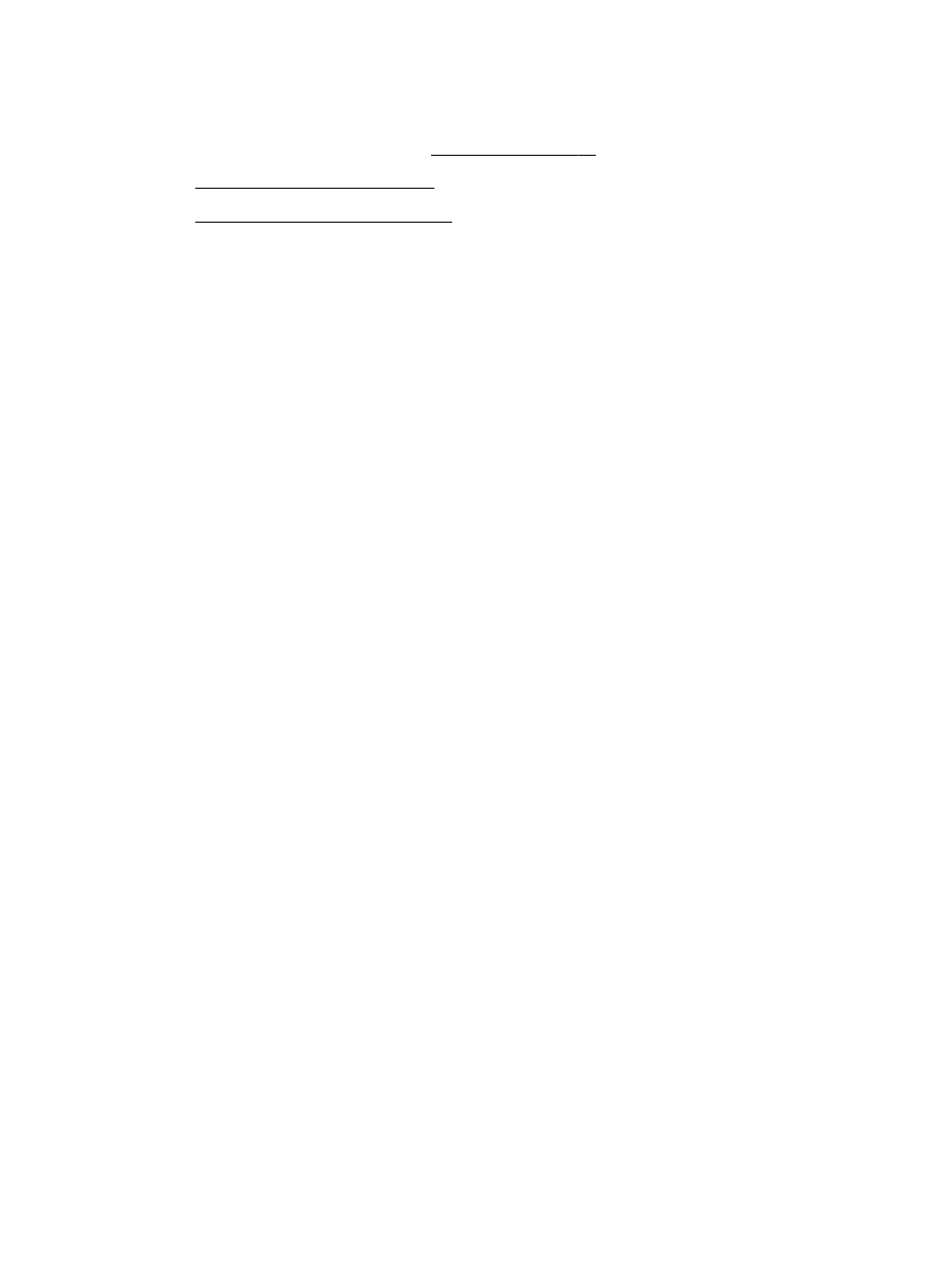
Troubleshoot installation issues
If the following topics do not help, see HP support on page 50 for information about HP support.
●
Hardware installation suggestions
●
HP software installation suggestions
Hardware installation suggestions
Check the printer
●
Make sure that all packing tape and material have been removed from outside and inside the
printer.
●
Make sure that the printer is loaded with paper.
●
Make sure that no lights are on or blinking except the Power light, which should be on.
Check the hardware connections
●
Make sure that any cords and cables that you are using are in good working order.
●
Make sure that the power cord is connected securely to both the printer and to a working power
outlet.
Check the ink cartridges
●
Make sure that all of the ink cartridges are firmly installed and aligned in their correct, color-
coded slot. A correctly installed ink cartridge should not move when pulled slightly. The printer
cannot work if all the ink cartridges are not installed.
HP software installation suggestions
Check the computer system
●
Make sure that your computer is running one of the supported operating systems.
●
Make sure that the computer meets at least the minimum system requirements.
●
In Windows Device Manager, make sure that the USB drivers have not been disabled.
●
If you are using a computer running Windows, and the computer cannot detect the printer, run
the uninstallation utility (util\ccc\uninstall.bat on the installation CD) to perform
a complete uninstallation of the printer driver. Restart your computer, and reinstall the printer
driver.
Verify installation preliminaries
●
Make sure to use the installation CD that contains the correct HP software for your operating
system.
●
Before installing HP software, make sure that all other programs are closed.
ENWW
Troubleshoot installation issues 79
