Change the connection type, Set up the printer using the embedded web server, Set up the printer using the – HP Officejet 7110 Wide Format ePrinter - H812a User Manual
Page 158
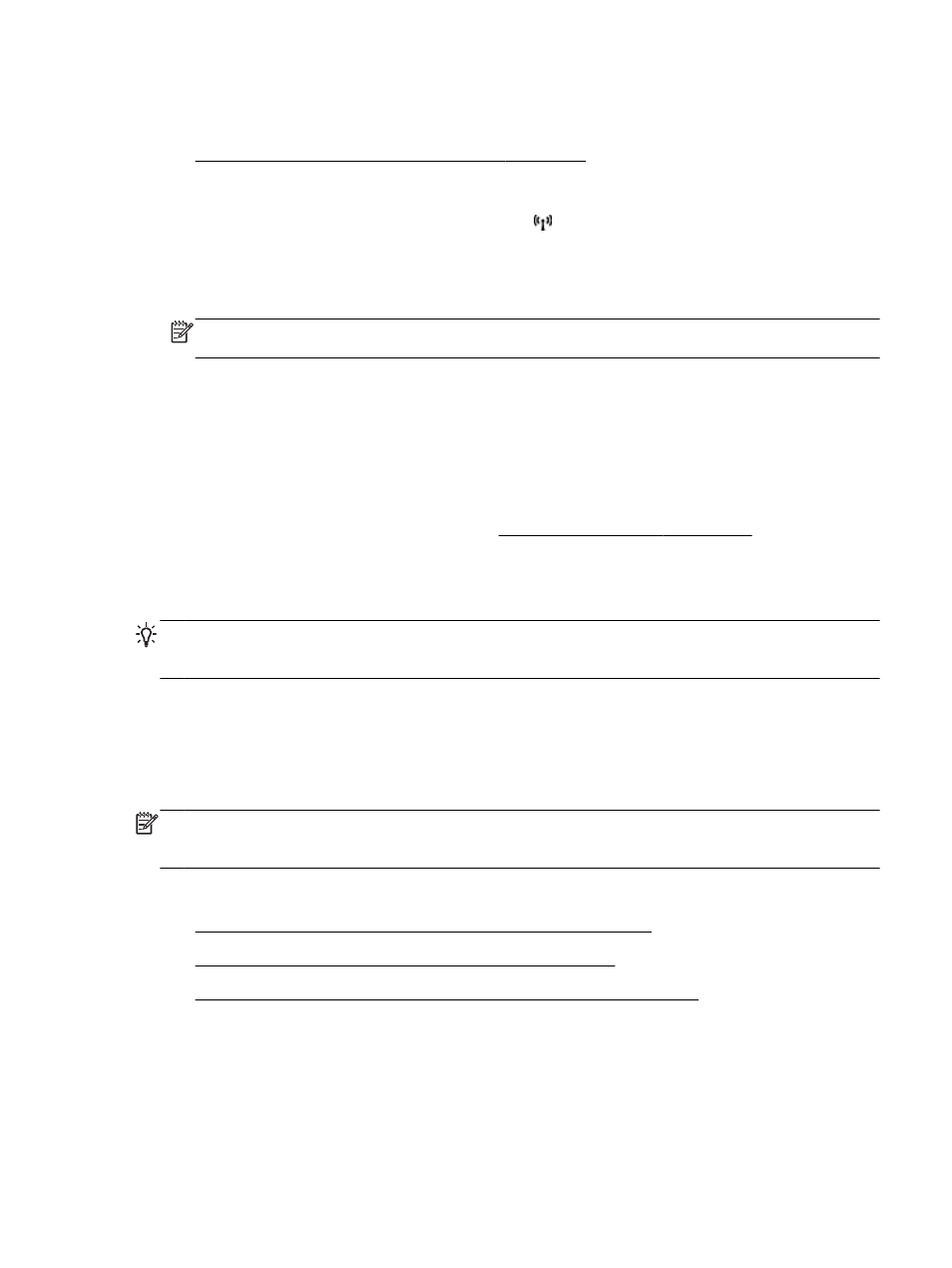
To connect the printer using the PIN Method
1.
Print the network configuration page and locate the pin for WPS. For more information, see
Understand the network configuration page on page 83.
A WPS PIN is printed at the top of the page.
2.
On the printer control panel, press and hold the (Wireless) button for 3 seconds. The Wireless
light starts blinking.
3.
Open the configuration utility or software for the wireless router or wireless access point, and
then enter the WPS PIN.
NOTE: For more information about using the configuration utility, see the documentation
provided with the router or wireless access point.
Wait for about 2 minutes. If the printer connects successfully, the wireless light stops blinking but
remains lit.
Set up the printer using the embedded web server (EWS)
If the printer is connected to a network, you can use the printer's embedded web server (EWS) to set
up wireless communication.
1.
Open the EWS. For more information, see Embedded web server on page 155.
2.
On the Home tab, click Wireless Setup Wizard in the Setup box.
3.
Follow the on-screen instructions.
TIP: You can also set up wireless communication by entering or changing individual wireless
settings. To change these settings, on the Network tab, click Advanced in the Wireless (802.11)
section on the left, change the wireless settings, and then click Apply.
Change the connection type
After you have installed the HP software and connected the printer to your computer or to a network,
you can use the HP software to change the connection type (for example, from a USB connection to
a wireless connection).
NOTE: If you are changing to a wireless connection, make sure that an Ethernet cable has not been
connected to the printer. Connecting an Ethernet cable turns off the printer's wireless capabilities.
Also, you might be prompted to temporarily connect a USB cable during the setup process.
To change the connection type, do one of the following:
●
To change from an Ethernet connection to a wireless connection
●
To change from a USB connection to a wireless connection
●
To change from a wireless connection to a USB or Ethernet connection
ENWW
Set up the printer for wireless communication 145
