Solve network problems, Solve ethernet network problems, Solve wireless problems – HP Officejet 7110 Wide Format ePrinter - H812a User Manual
Page 84: Solve ethernet
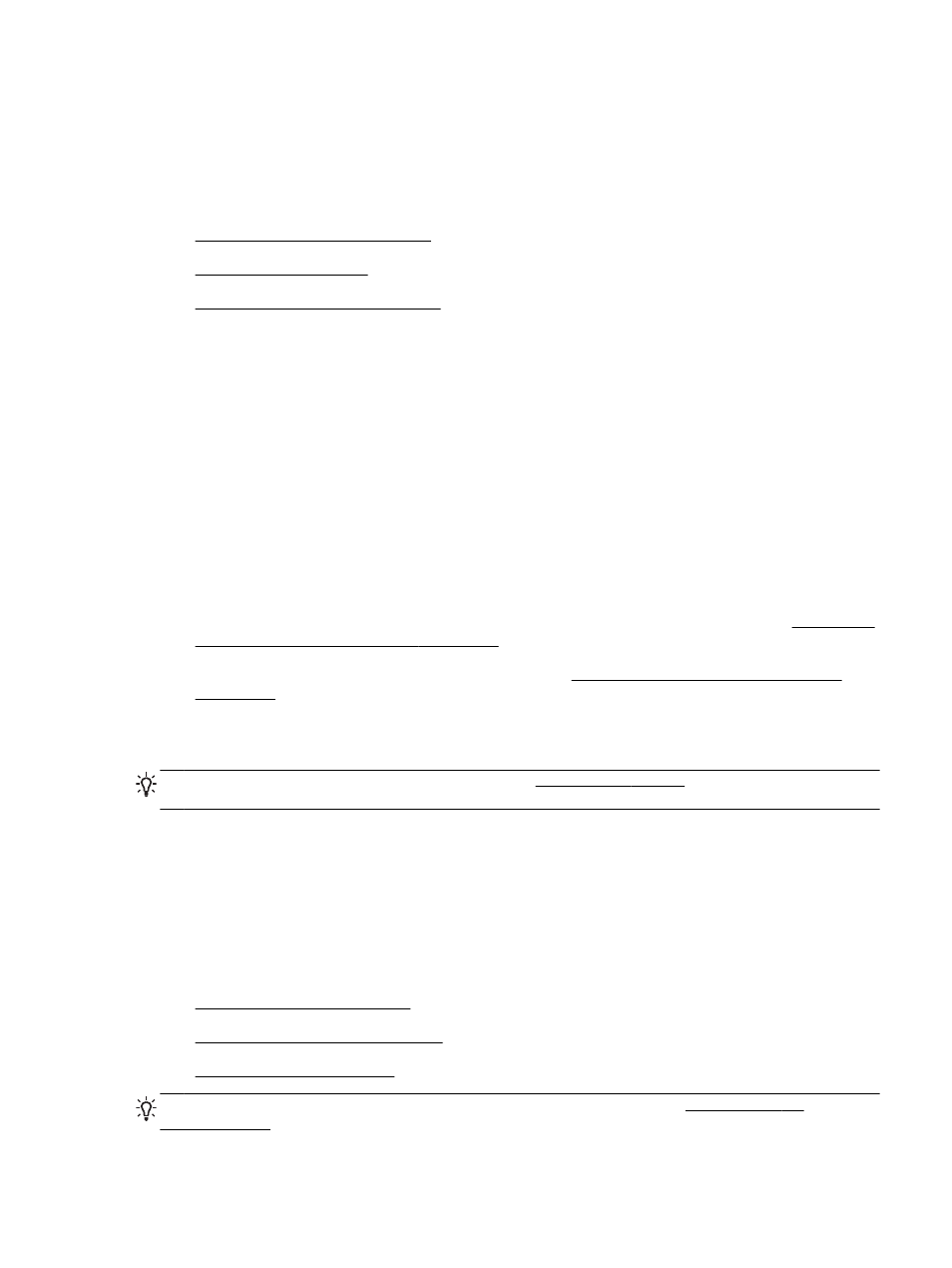
Solve network problems
This section provides solutions to common problems when you are unable to connect or use the
printer over your network.
This section contains the following topics:
●
Solve Ethernet network problems
●
●
Reset the Printer Network Settings
Solve Ethernet network problems
If you are unable to connect the printer to your Ethernet network, verify that:
●
Make sure the Wireless light on the printer does not turn on.
●
All cable connections to the computer and the printer are secure.
●
The network is operational and the network hub, switch, or router is turned on.
●
For computers running Windows, all applications, including virus protection programs, spyware
protection programs, and firewalls, are closed or disabled.
●
The printer is installed on the same subnet as the computers that use the printer.
●
If the installation program cannot discover the printer, print the network configuration page, and
enter the IP address manually in the installation program. For more information, see Understand
the network configuration page on page 83.
●
Reinstall the HP software. For more information, see Uninstall and reinstall the HP software
Assigning the printer with a static IP address might resolve some installation problems, such as a
conflict with a personal firewall. (Not recommended)
TIP: You can visit the HP online support website at tion and utilities
that can help you correct many common printer problems.
Solve wireless problems
This section provides information about solving problems you might encounter when connecting the
printer to your wireless network.
Follow these suggestions in order, starting with those listed in the “Basic wireless troubleshooting”
section. If you still encounter problems, follow the suggestions provided in the “Advanced wireless
troubleshooting” section.
●
Basic wireless troubleshooting
●
Advanced wireless troubleshooting
●
TIP: For more information about troubleshooting wireless problems, v
ENWW
Solve network problems 71
