HP Officejet 7110 Wide Format ePrinter - H812a User Manual
Page 159
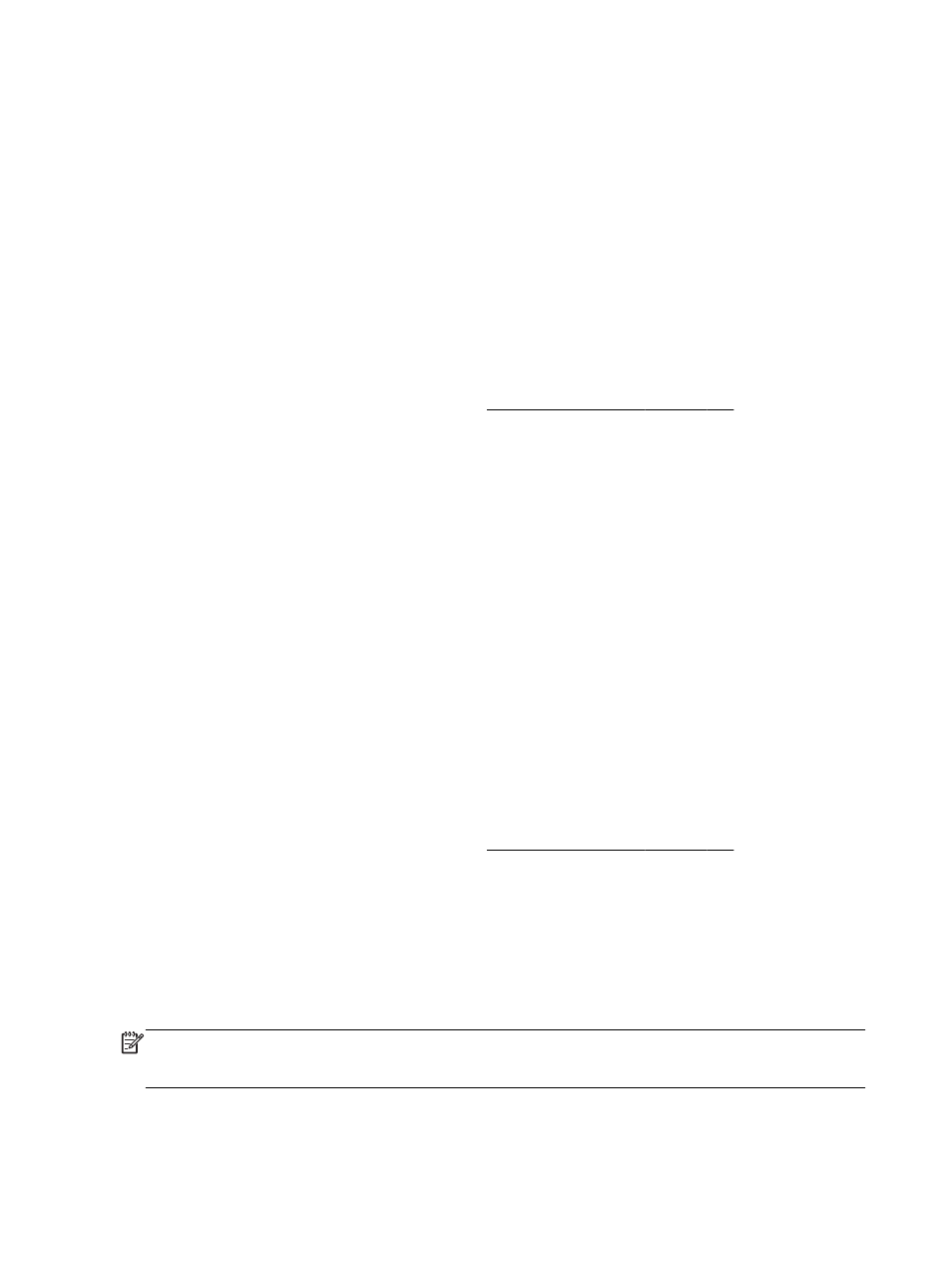
To change from an Ethernet connection to a wireless connection
Windows
1.
On the computer desktop, click Start, select Programs or All Programs, click HP, select your
printer name, and then click Printer Setup & Software.
- Or -
On the Start screen, click Printer Setup & Software.
2.
Click Connect a new printer, and then select the type of connection you want to use.
3.
Follow the display instructions to complete the setup.
Mac OS X
1.
Open HP Utility. For more information, see HP Utility (Mac OS X) on page 154.
2.
Click the Applications icon on the HP Utility toolbar.
3.
Double-click HP Setup Assistant, and then follow the on-screen instructions.
To change from a USB connection to a wireless connection
Follow the instructions for your operating system.
Windows
1.
On the computer desktop, click Start, select Programs or All Programs, click HP, select your
printer name, and then click Printer Setup & Software.
- Or -
On the Start screen, click Printer Setup & Software.
2.
Click Convert a USB connected printer to wireless.
3.
Follow the display instructions to complete the setup.
Mac OS X
1.
Open HP Utility. For more information, see HP Utility (Mac OS X) on page 154.
2.
Click the Applications icon on the HP Utility toolbar.
3.
Double-click HP Setup Assistant, and then follow the on-screen instructions.
To change from a wireless connection to a USB or Ethernet connection
To change from a wireless connection to a USB or Ethernet connection, connect the USB or Ethernet
cable to the printer.
NOTE: If you are using a computer with Mac OS X, add the printer to the print queue. Click System
Preferences in the Dock, click Print & Fax or Print & Scan in the Hardware section, click +, and then
select the printer.
146 Appendix C Network setup
ENWW
