Solve printer problems, The printer shuts down unexpectedly, Alignment fails – HP Officejet 7110 Wide Format ePrinter - H812a User Manual
Page 67: The printer is not responding (nothing prints)
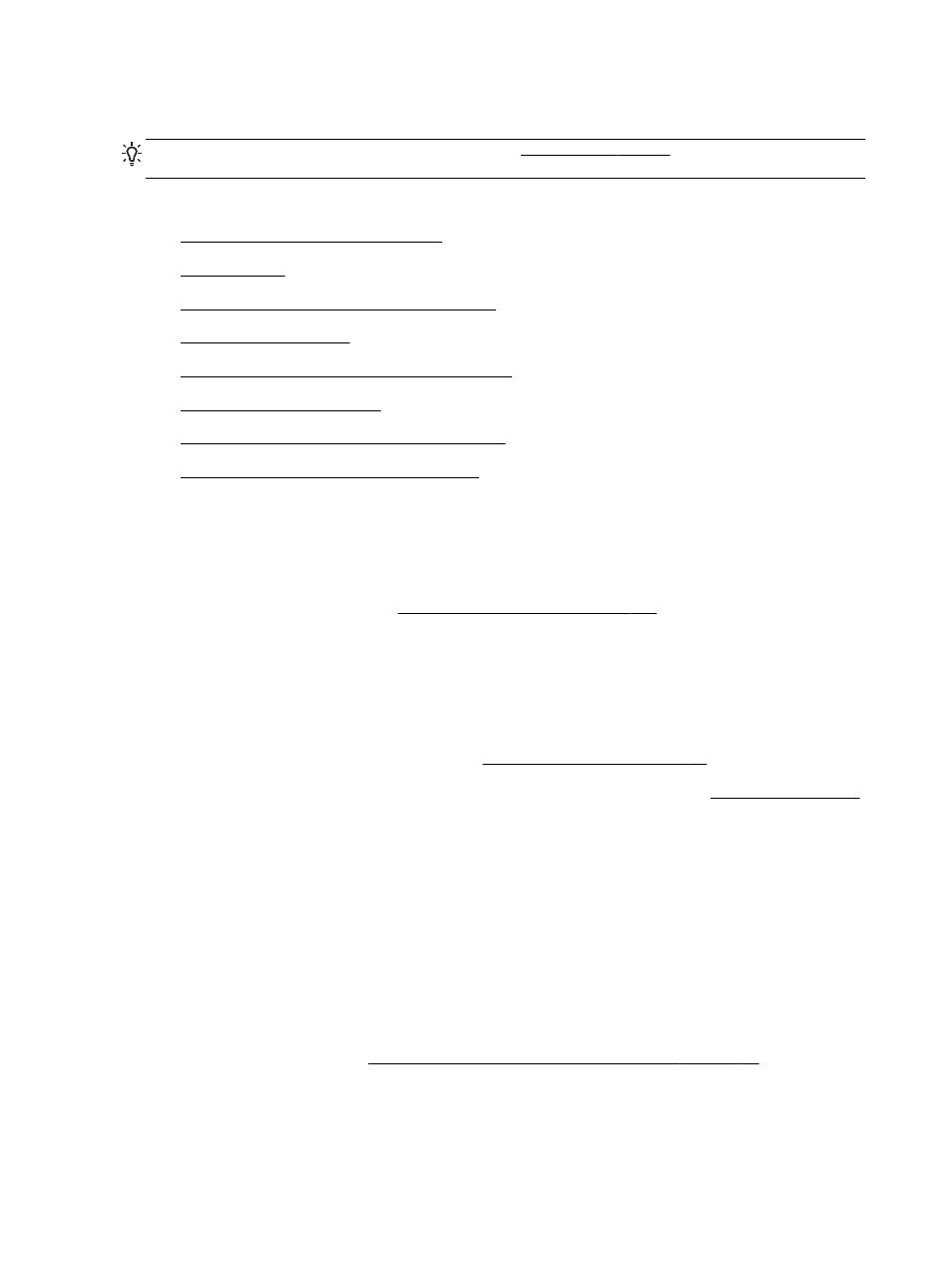
Solve printer problems
TIP: You can visit the HP online support website at tion and utilities
that can help you correct many common printer problems.
This section contains the following topics:
●
The printer shuts down unexpectedly
●
●
The printer is not responding (nothing prints)
●
●
The printer is making some unexpected noises
●
●
Something on the page is missing or incorrect
●
Placement of the text or graphics is wrong
The printer shuts down unexpectedly
Check the power and power connections
●
Make sure the printer is connected firmly to a functioning alternating current (AC) power outlet.
For voltage requirements, see Electrical specifications on page 111.
Alignment fails
If the alignment process fails, make sure you have loaded unused, plain white paper into the input
tray. The alignment fails when you have colored paper loaded in the input tray.
If the alignment process fails repeatedly, you may need to clean the printhead, or you might have
a defective sensor. To clean the printhead, see Clean the printhead on page 86.
If cleaning the printhead does not solve the problem, contact HP support. Go to
This website provides information and utilities that can help you correct many common printer
problems. If prompted, select your country/region, and then click Contact HP for information on calling
for technical support.
The printer is not responding (nothing prints)
There are print jobs stuck in the print queue
●
Open the print queue, cancel all documents, and then reboot the computer. Try to print after the
computer reboots. Refer to the Help system for the operating system for more information.
Check the printer setup
●
For more information, see General troubleshooting tips and resources on page 53.
54 Chapter 5 Solve a problem
ENWW
