Avoid paper jams – HP Officejet 7110 Wide Format ePrinter - H812a User Manual
Page 104
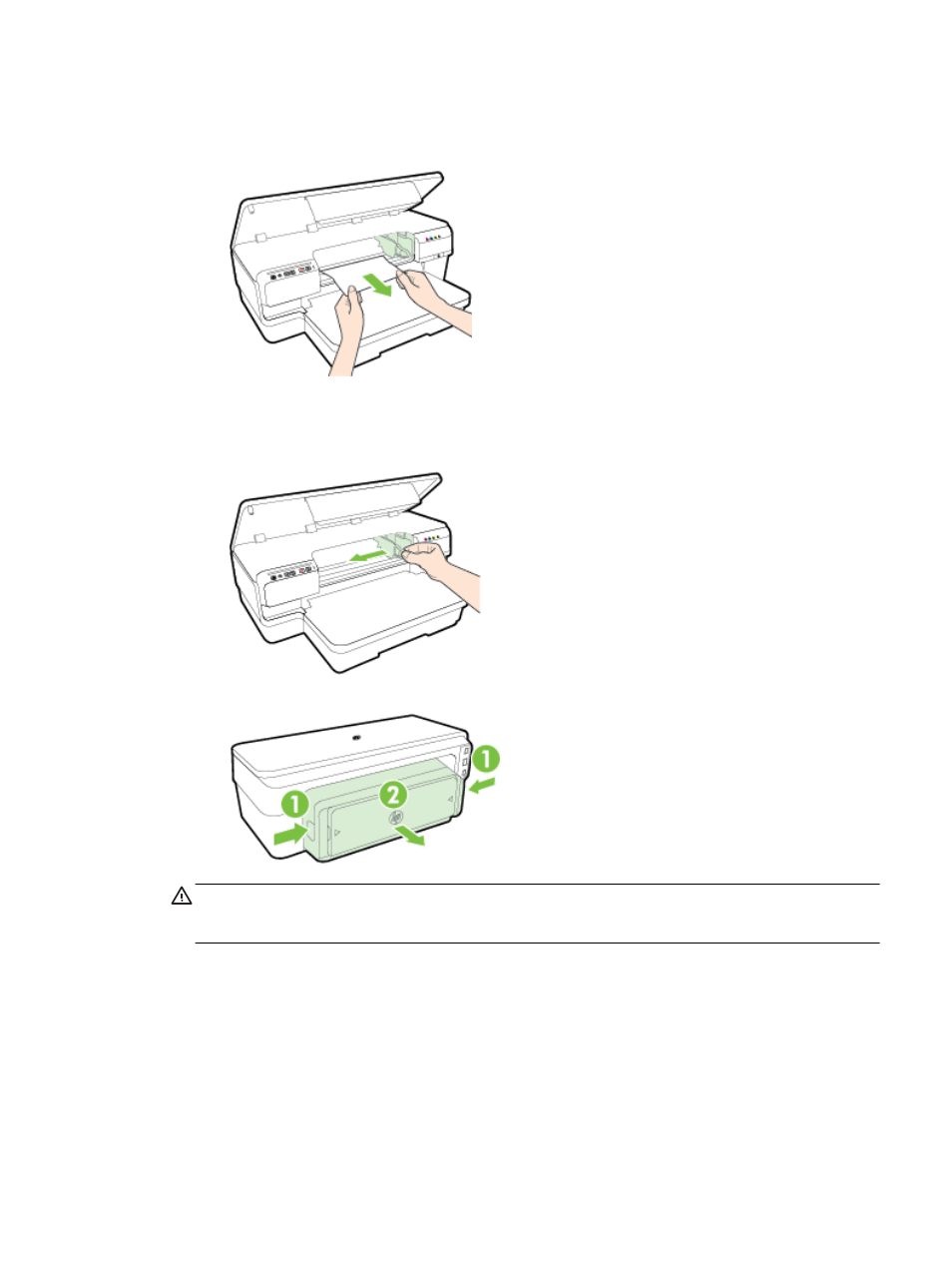
b.
If there is paper remaining inside the printer, ensure the carriage has moved to the right of
the printer, free any paper scraps or wrinkled paper, and pull the paper towards you
through the top of the printer.
c.
Move the carriage to the left, locate any jammed paper inside the printer on the right side of
the carriage, free any paper scraps or wrinkled paper, and pull the paper towards you
through the top of the printer.
WARNING! Do not reach into the printer when it is on and the carriage is stuck. When you
open the ink cartridge access door, the carriage should return to its position on the right side of
the printer. If it does not move to the right, turn off the printer before you remove any jam.
6.
After clearing the jam, close all covers, turn on the printer (if you turned it off) and resend the
print job.
Avoid paper jams
To help avoid paper jams, follow these guidelines.
●
Remove printed papers from the output tray frequently.
●
Make sure that you are printing with paper that is not wrinkled, folded, or damaged.
ENWW
Clear jams 91
