Step 4: make sure the printer is online and ready – HP Officejet 7110 Wide Format ePrinter - H812a User Manual
Page 89
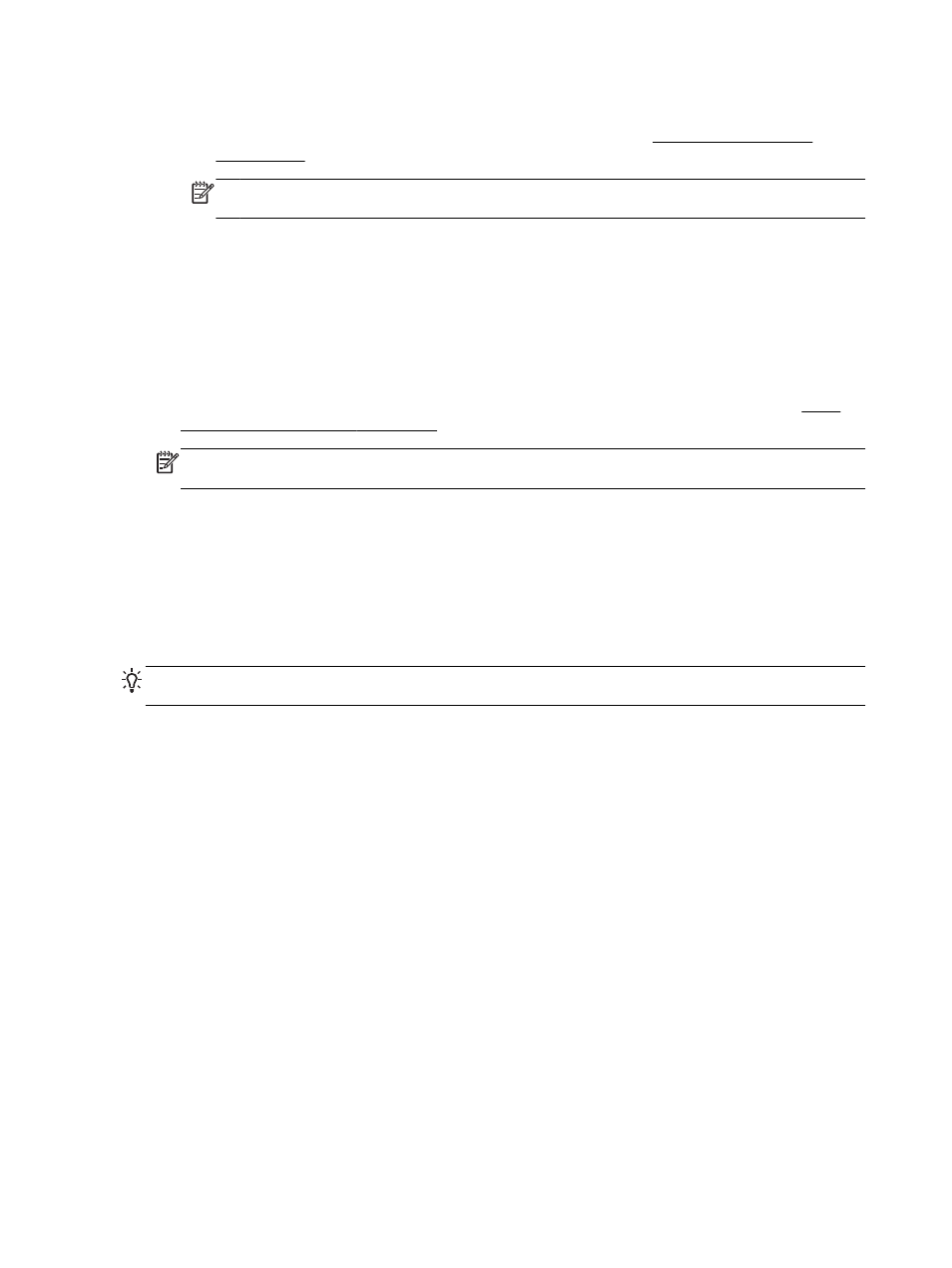
To access the EWS
a.
On your computer, open the EWS. For more information, see Embedded web server
NOTE: If you are using a proxy server in your browser, you might need to disable it to
access the EWS.
b.
If you can open the EWS, try using the printer over the network (such as to print) to see if
your network setup was successful.
If you cannot open the EWS or are still having problems using the printer over the network,
continue to the next section regarding firewalls.
C: Reconfigure wireless settings to make sure the connection is established
▲
If the printer is still not connected to your network, you need to reconfigure wireless settings in
HP printer software on the computer. For more information about the configuration, see Basic
wireless troubleshooting on page 72.
NOTE: Make sure an Ethernet cable is not plugged into the back of the printer. If it is plugged
into the back, then wireless connectivity is disabled.
Step 3: Make sure your computer is not connected over a Virtual Private Network (VPN)
A Virtual Private Network (VPN) is a computer network that uses the Internet to provide a remote,
secure connection to an organization's network. However, most VPN services do not allow you to
access local devices (like your printer) on your local network while your computer is connected to the
VPN.
To connect to the printer, disconnect from the VPN.
TIP: To use the printer while connected to the VPN, you can connect the printer to your computer
with a USB cable. The printer uses its USB and network connections at the same time.
For more information, contact your network administrator or the person who set up the wireless
network.
Step 4: Make sure the printer is online and ready
If you have the HP software installed, you can check the printer's status from your computer to see if
the printer is paused or offline, preventing you from using it.
To check the printer's status, complete the following steps:
Windows
1.
Click Start, and then click Printers, Printers and Faxes, or Devices and Printers.
- Or -
Click Start, click Control Panel, and then double-click Printers.
- Or -
On the Start screen, click Control Panel, and then click View devices and printers.
2.
If the printers on your computer are not being displayed in Details view, click the View menu,
and then click Details.
76 Chapter 5 Solve a problem
ENWW
