Print from a wireless-capable mobile device, Print from a wireless-capable computer, Print from a wireless-capable computer (windows) – HP Officejet 7110 Wide Format ePrinter - H812a User Manual
Page 163
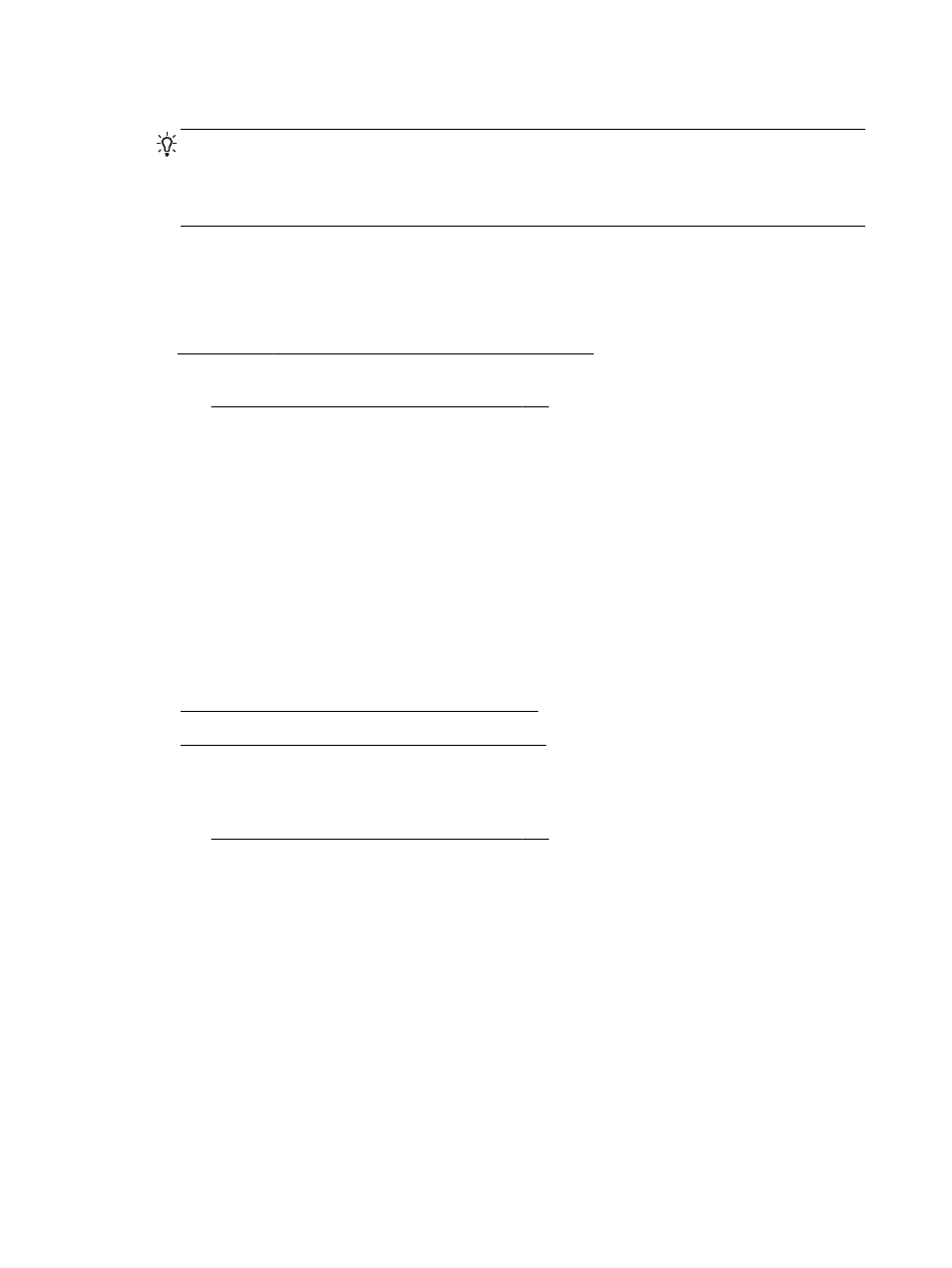
4.
Select On (with security) or On (without security) from the Wireless Direct Printing Status.
TIP: If you would like to use HP wireless direct printing with greater security and if the
computer or mobile device supports WPA2 encryption, select the option that will enable security.
With security enabled, only users with the password can connect wirelessly to the printer.
Without enabling security, anyone with a wireless device within the wireless range of the printer
can connect to the printer.
5.
Click Apply.
Print from a wireless-capable mobile device
Make sure you have installed a compatible printing app on your mobile device. For more information,
visit
1.
Make sure you have turned on HP wireless direct printing on the printer. For more information,
see Turn on HP wireless direct printing on page 149.
2.
Turn on the wireless connection in your mobile device. For more information, see the
documentation provided with the mobile device.
3.
From the mobile device, search for and connect to the HP wireless direct printing name, such as
HP-Print-**-Officejet 7110 series (where ** are the unique characters to identify your printer).
If HP wireless direct is turned on with security, enter the password when prompted.
4.
From your mobile device’s print app, confirm your HP printer is the default printer, and then print
your document.
Print from a wireless-capable computer
Follow the instructions for your operating system.
●
Print from a wireless-capable computer (Windows)
●
Print from a wireless-capable computer (Mac OS X)
Print from a wireless-capable computer (Windows)
1.
Make sure you have turned on HP wireless direct printing on the printer. For more information,
see Turn on HP wireless direct printing on page 149.
2.
Turn on the wireless connection in your computer. For more information, see the documentation
provided with the computer.
3.
From the computer, click the wireless icon on your task tray, select the HP wireless direct
printing name, such as HP-Print-**-Officejet 7110 series (where ** are the unique characters to
identify your printer).
If HP wireless direct is turned on with security, enter the password when prompted.
4.
If the printer has been installed and connected to your computer with a USB cable, enable HP
wireless direct printing in the HP printer software. Proceed to step 5 if the printer has been
installed and connected to the computer over a network (Ethernet or wireless).
150 Appendix C Network setup
ENWW
