Print on both sides (duplexing), Perform two-sided printing (windows), Perform two-sided printing (mac os x) – HP Officejet 7110 Wide Format ePrinter - H812a User Manual
Page 45
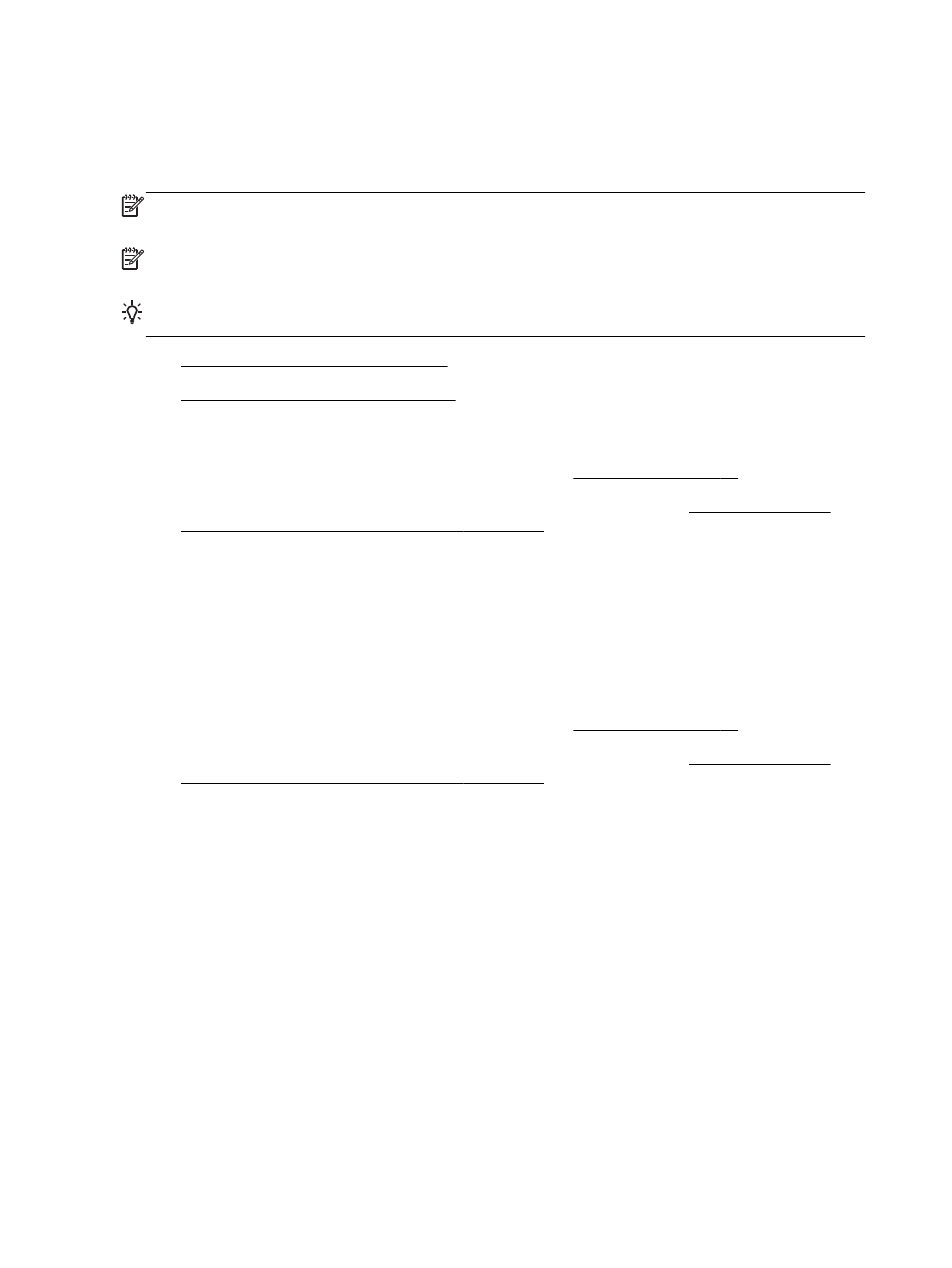
Print on both sides (duplexing)
You can print on both sides of a sheet of media automatically by using the automatic two-sided
printing accessory (duplexer).
NOTE: Two-sided printing requires an automatic two-sided printing accessory (duplexer) to be
installed on the printer.
NOTE: You can perform manual duplexing by first printing only the odd pages, flipping the pages
over, and then printing only the even pages.
TIP: If the top and bottom margins in your document are smaller than 16 mm (0.63 inches), the
document might not print out correct.
●
Perform two-sided printing (Windows)
●
Perform two-sided printing (Mac OS X)
Perform two-sided printing (Windows)
1.
Load the appropriate media. For more information, see Load paper on page 11.
2.
Make sure the duplexer is installed correctly. For more information, see Install the automatic
two-sided printing accessory (duplexer) on page 16.
3.
With a document open, click Print on the File menu, and then under the Print on Both Sides
options on the Layout tab, select either Flip on Long Edge or Flip on Short Edge.
4.
Change any other settings, and then click OK.
5.
Print your document.
Perform two-sided printing (Mac OS X)
1.
Load the appropriate media. For more information, see Load paper on page 11.
2.
Make sure the duplexer is installed correctly. For more information, see Install the automatic
two-sided printing accessory (duplexer) on page 16.
3.
From the File menu in your software application, click Print.
4.
Make sure the printer you want to use is selected in the Format For pop-up menu.
If you do not see print options in the Print dialog, do the following:
●
Mac OS X v10.6: Click the blue disclosure triangle next to the printer selection.
●
OS X Lion: Click Show Details.
5.
Select a paper size from the pop-up menu.
If the Paper Size pop-up menu is not in the Print dialog, click the Page Setup button. When you
are done selecting the paper size, click OK to close Page Setup and return to the Print dialog.
6.
Click the Layout pop-up menu, and then select the appropriate binding options for the document
from the Two-Sided pop-up menu.
7.
Select any other print settings that you want, and then click Print to begin printing.
32 Chapter 2 Print
ENWW
