HP Officejet 7110 Wide Format ePrinter - H812a User Manual
Page 74
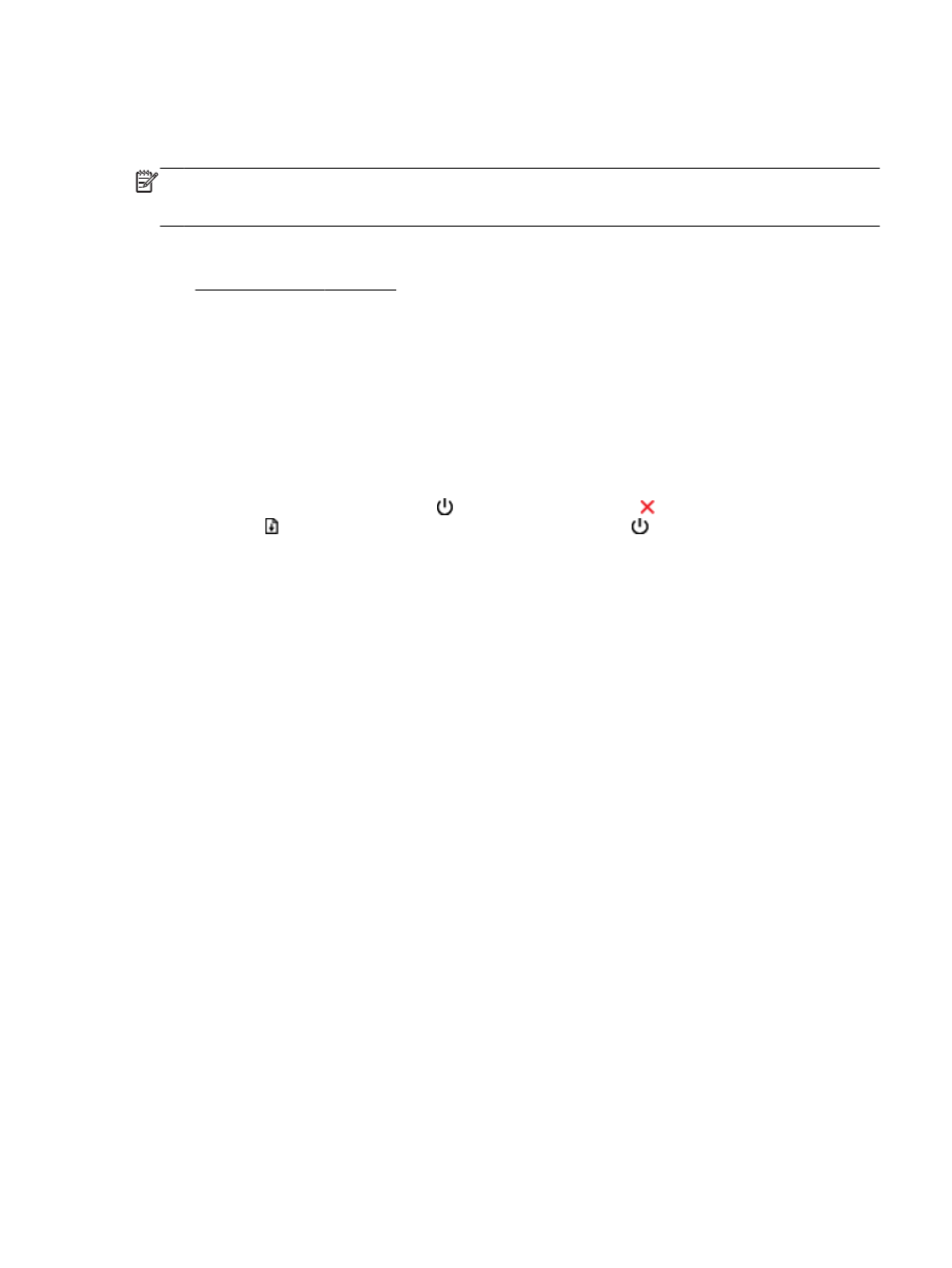
You might need to choose a lower print quality setting if colors are running into each other. Or,
choose a higher setting if you are printing a high-quality photo, and then make sure photo paper
such as HP Advanced Photo Paper is loaded in the input tray.
NOTE: On some computer screens, colors might appear differently than they do when printed on
paper. In this case, there is nothing wrong with the printer, print settings, or ink cartridges. No further
troubleshooting is required.
For more information, see:
●
If this did not solve the issue, try the next solution.
Solution 6: Print and evaluate a print quality report
Print quality problems can have many causes: software settings, a poor image file, or the printing
system itself. If you are unhappy with the quality of your prints, a Print Quality Diagnostic page can
help you determine if the printing system is working correctly.
To print a print quality report
●
Control panel: Press and hold the (Power) button, press the (Cancel) button seven times,
press the (Resume) button two times, and then release the (Power) button.
●
Embedded web server: Click the Tools tab, click Print Quality Toolbox under Utilities, and then
click the Print Quality Report button.
●
HP Utility (Mac OS X): In the Information And Support section, click Print Quality Diagnostics,
and then click Print.
ENWW
Print quality troubleshooting 61
