Change advanced network settings, Set link speed, View ip settings – HP Officejet 7110 Wide Format ePrinter - H812a User Manual
Page 154: Change ip settings, Set link speed view ip settings change ip settings
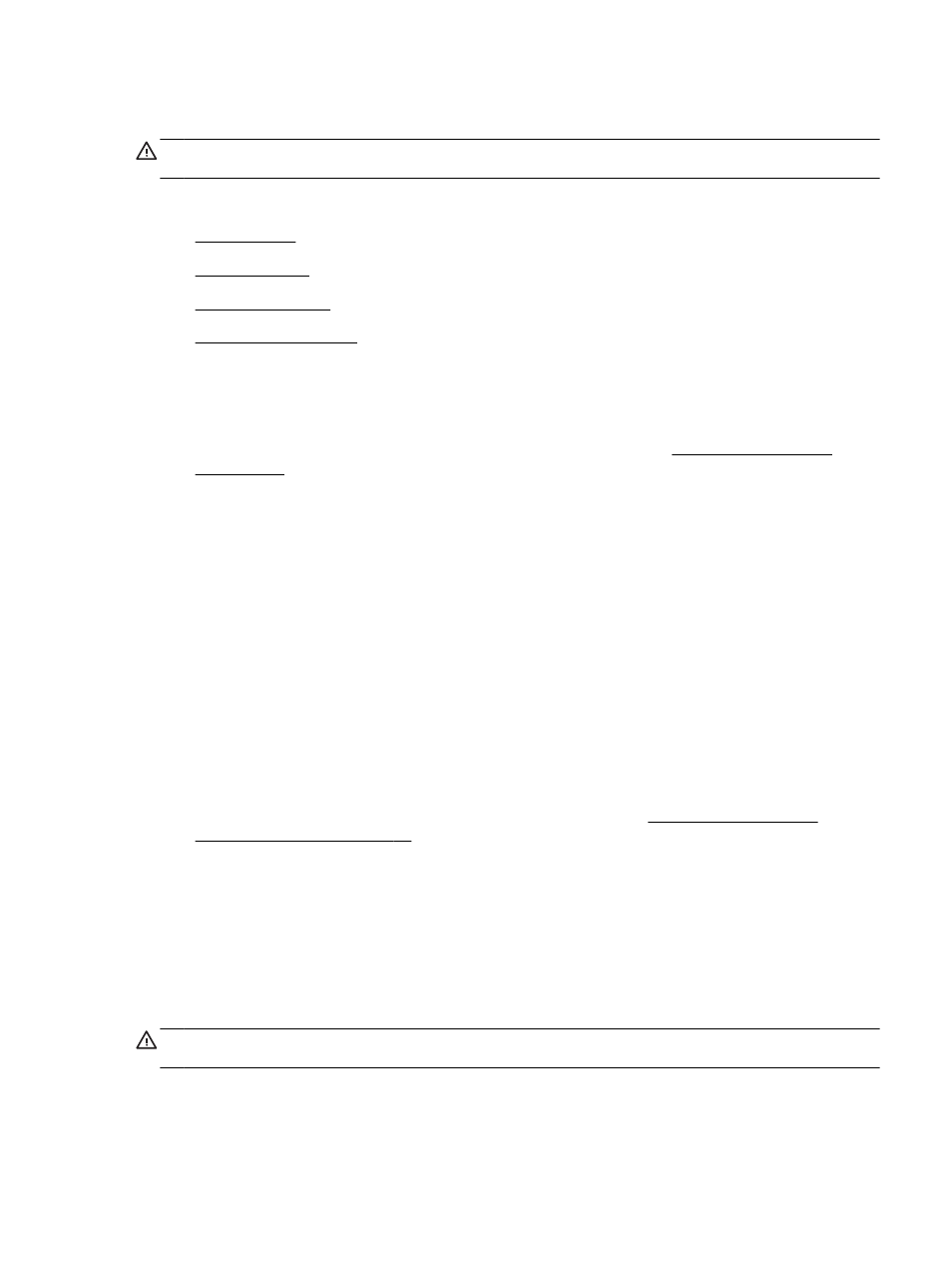
Change advanced network settings
CAUTION: Network settings are provided for your convenience. However, you should not change
some of these settings (such as the link speed, IP settings, default gateway, and firewall settings).
This section contains the following topics:
●
●
●
●
Set link speed
You can change the speed at which data is transmitted over the network. The default is Automatic.
1.
Open the embedded web server (EWS). For more information, see Embedded web server
2.
Click the Network tab, and then click Advanced in the Wired (802.3) section.
3.
In the Link Settings section, click Manual.
4.
Click to select the link speed that matches your network hardware:
●
2. 10-Full
●
3. 10-Half
●
4. 100-Full
●
5. 100-Half
View IP settings
To view the IP address of the printer:
●
Print the network configuration page. For more information, see Understand the network
configuration page on page 83.
●
Or, open the HP software (Windows), click the Network Settings tab, click the Wired or Wireless
tab (depending on the current connection), and then click IP Settings.
Change IP settings
The default IP setting for the IP settings is Automatic, which sets the IP settings automatically.
However, you might want to manually change settings such as the IP address, subnet mask, or the
default gateway.
CAUTION: Be careful when manually assigning an IP address. If you enter an invalid IP address
during the installation, your network components cannot connect with the printer.
ENWW
Change advanced network settings 141
