Print documents, Print documents (windows), Print documents (mac os x) – HP Officejet 7110 Wide Format ePrinter - H812a User Manual
Page 34
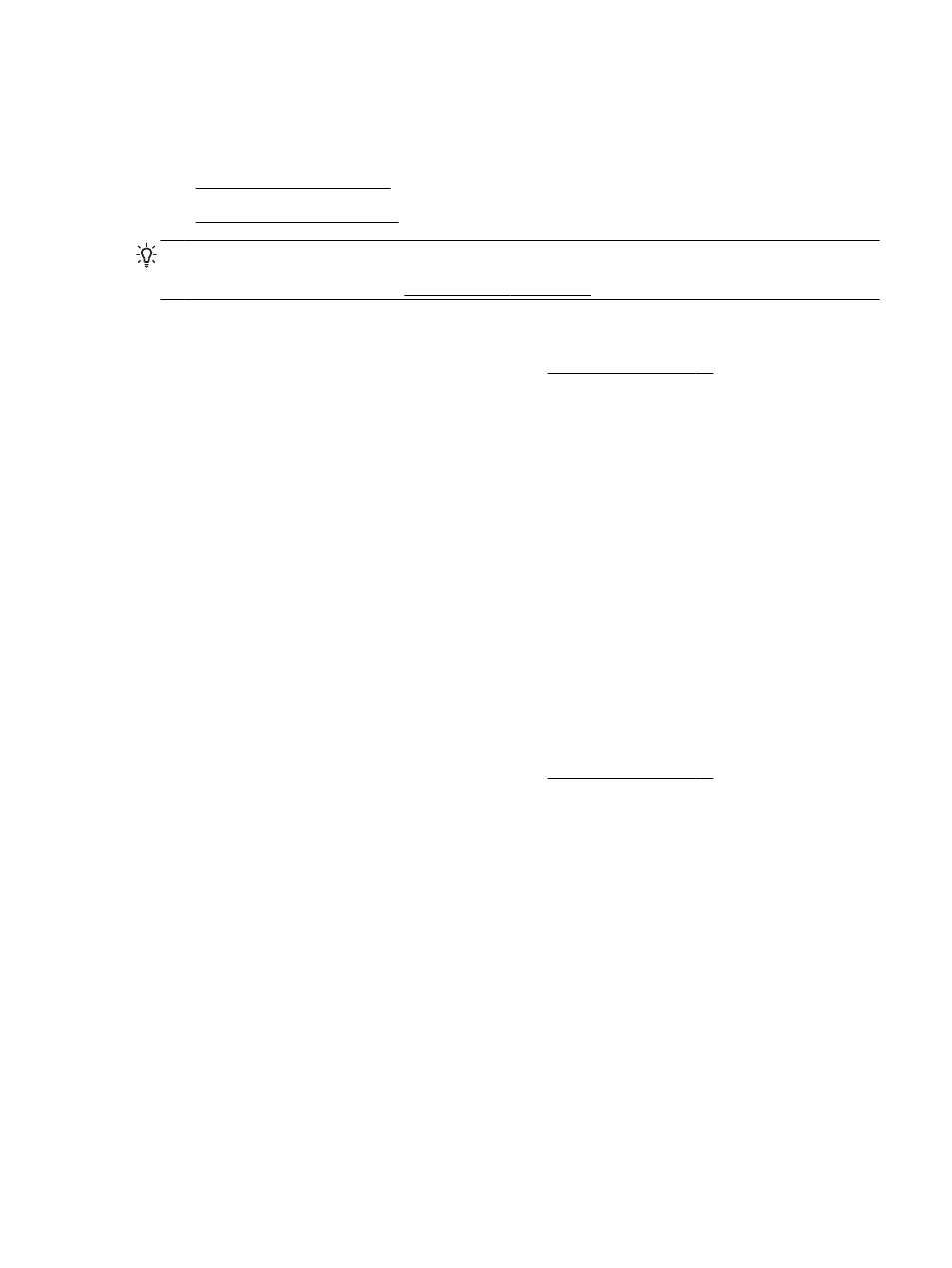
Print documents
Follow the instructions for your operating system.
●
●
TIP: This printer includes HP ePrint, a free service from HP that allows you to print documents on
your HP ePrint-enabled printer anytime, from any location, without any additional software or printer
drivers. For more information, see Use HP ePrint on page 39.
Print documents (Windows)
1.
Load paper in the tray. For more information, see Load paper on page 11.
2.
On the File menu in your software application, click Print.
3.
Make sure the printer you want to use is selected.
4.
To change settings, click the button that opens the Properties dialog box.
Depending on your software application, this button might be called Properties, Options, Printer
Setup, Printer, or Preferences.
5.
Change the paper orientation on the Layout tab, and paper source, media type, paper size, and
quality settings on the Paper/Quality tab.
To print in black and white, click the Advanced button, and then select Black Ink Only from the
Print in Grayscale drop-down list under Printer Features.
6.
Click OK.
7.
Click Print or OK to begin printing.
Print documents (Mac OS X)
1.
Load paper in the tray. For more information, see Load paper on page 11.
2.
From the File menu in your software application, click Print.
3.
Make sure the printer you want to use is selected in the Format For pop-up menu.
If you do not see print options in the Print dialog, do the following:
●
Mac OS X v10.6: Click the blue disclosure triangle next to the printer selection.
●
OS X Lion: Click Show Details.
4.
Select a paper size from the pop-up menu.
If the Paper Size pop-up menu is not in the Print dialog, click the Page Setup button. When you
are done selecting the paper size, click OK to close Page Setup and return to the Print dialog.
5.
Click Print.
ENWW
Print documents 21
