Align the print cartridges – HP Officejet 5605 All-in-One Printer User Manual
Page 86
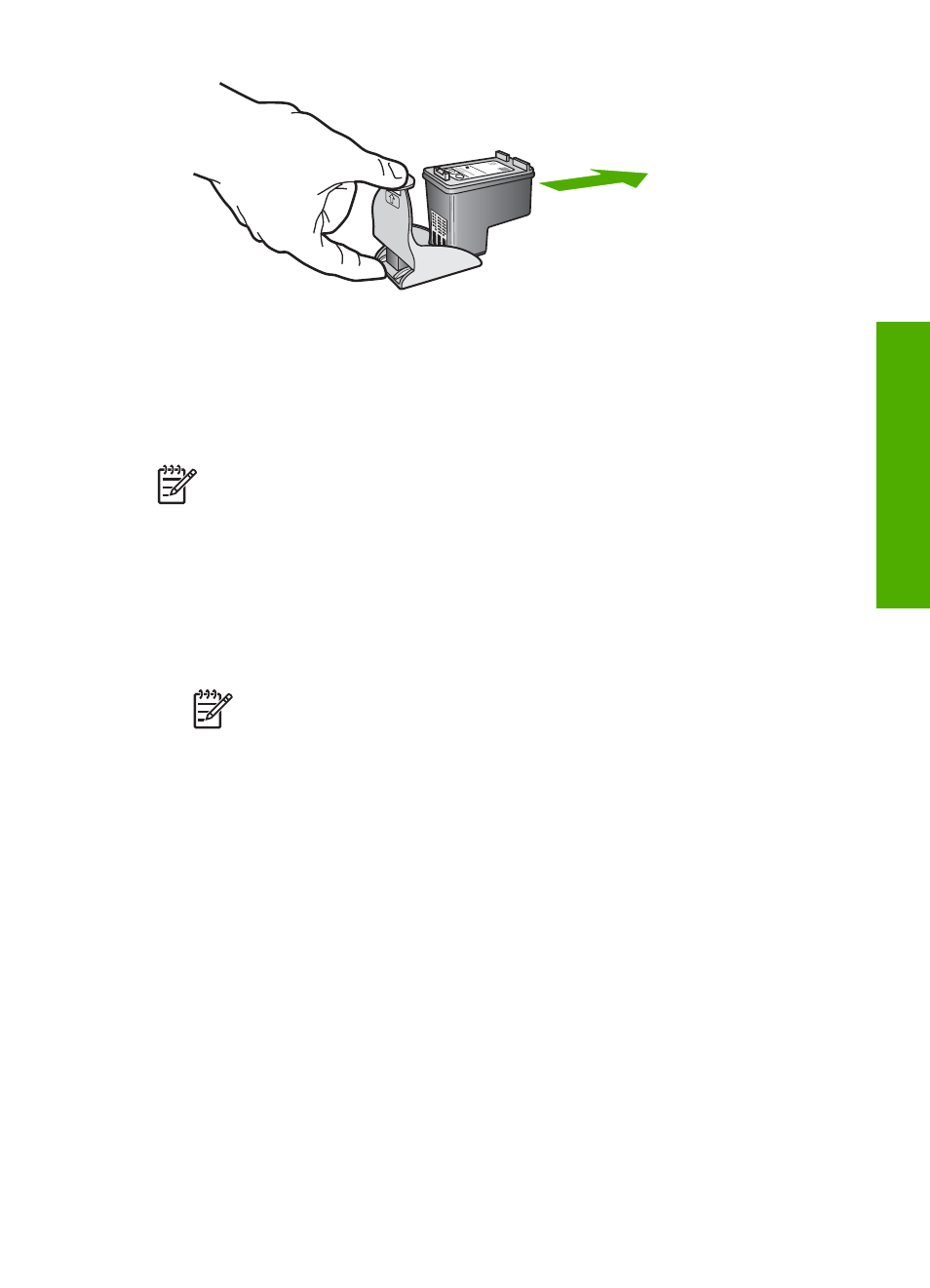
Align the print cartridges
The HP All-in-One prompts you to align cartridges every time you install or replace a
print cartridge. You can also align the print cartridges at any time from the control
panel or by using the
HP Image Zone
software on your computer. Aligning the print
cartridges ensures high-quality output.
Note
If you remove and reinstall the same print cartridge, the HP All-in-One
will not prompt you to align the print cartridges. The HP All-in-One remembers
the alignment values for that print cartridge, so you do not need to realign the
print cartridges.
To align the print cartridges from the control panel when prompted
1.
Make sure you have letter or A4 unused plain white paper loaded in the input
tray, and then press
OK
.
The HP All-in-One prints a print cartridge alignment sheet.
Note
If you have colored paper loaded in the input tray when you align
the print cartridges, the alignment will fail. Load unused plain white paper
into the input tray, and then try the alignment again.
If the alignment fails again, you might have a defective sensor or print
cartridge. Contact HP Support. Go to
prompted,
choose your country/region, and then click
Contact HP
for information on
calling for technical support.
2.
Load the print cartridge alignment sheet on the left front corner of the glass and
press
OK
.
The HP All-in-One aligns the print cartridges. Recycle or discard the print
cartridge alignment sheet.
To align the cartridges from the control panel at any other time
1.
Load letter or A4 unused plain white paper into the input tray.
2.
Press
Setup
.
3.
Press
6
, then press
2
.
This selects
Tools
and then selects
Align Print Cartridge
.
The HP All-in-One prints a print cartridge alignment sheet.
4.
Load the print cartridge alignment sheet on the left front corner of the glass and
press
OK
.
User Guide
83
Maintain your HP
All-in-One
