Case h: shared voice/fax line with computer modem – HP Officejet 5605 All-in-One Printer User Manual
Page 33
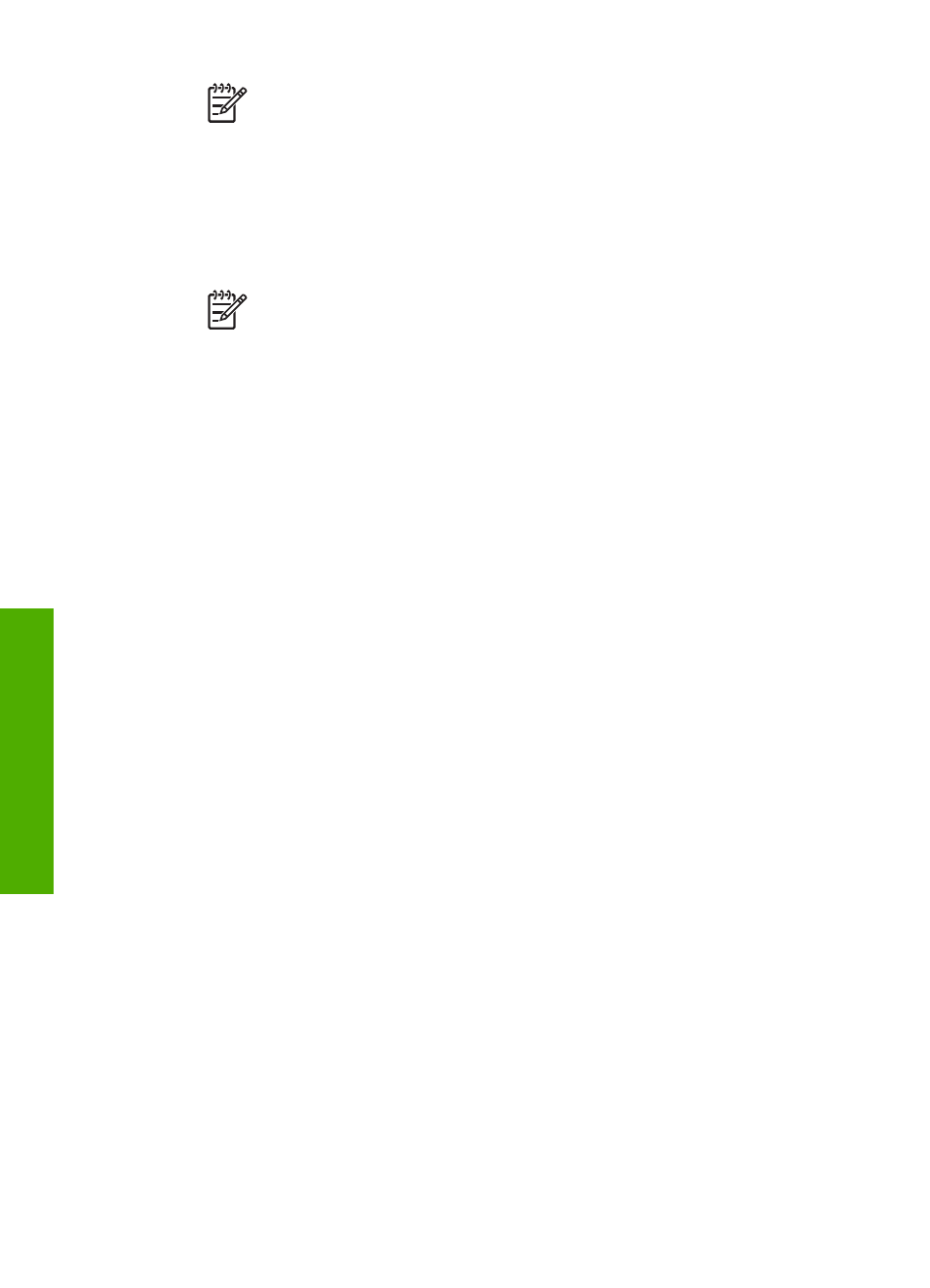
Note
If you do not use the supplied cord to connect from the telephone
wall jack to your HP All-in-One, you might not be able to fax successfully.
This special phone cord is different from the phone cords you might
already have in your home or office. If the supplied phone cord is too
short, see
The phone cord that came with my HP All-in-One is not long
for information on extending it.
4.
If your computer modem software is set to receive faxes to your computer
automatically, turn off that setting.
Note
If you do not turn off the automatic fax reception setting in your
computer modem software, your HP All-in-One will not be able to receive
faxes.
5.
Set the
Auto Answer
setting to
On
.
For information on changing this setting, see
.
6.
(Optional) Change the
Rings to Answer
setting to the lowest setting (two rings).
For information on changing this setting, see
Set the number of rings before
.
7.
Run a fax test. For information, see
.
When the phone rings, your HP All-in-One will answer automatically after the number
of rings you set in the
Rings to Answer
setting. Then it will begin emitting fax
reception tones to the sending fax machine and receive the fax.
Case H: Shared voice/fax line with computer modem
If you receive both voice calls and fax calls at the same phone number, and you also
have a computer modem connected on this phone line, set up your HP All-in-One as
described in this section.
Since your computer modem shares the phone line with your HP All-in-One, you will
not be able to use both your computer modem and your HP All-in-One
simultaneously. For example, you cannot use your HP All-in-One for faxing if you are
using your computer modem to send an e-mail or access the Internet.
There are two different ways to set up your HP All-in-One with your computer based
on the number of phone ports on your computer. Before you begin, check your
computer to see if it has one or two phone ports.
●
If your computer has only one phone port, you will need to purchase a parallel
splitter (also called a coupler), as shown below. (A parallel splitter has one RJ-11
port on the front and two RJ-11 ports on the back. Do not use a 2-line phone
splitter, a serial splitter, or a parallel splitter which has two RJ-11 ports on the
front and a plug on the back.) For additional details, see the
5600 series
Troubleshooting
section in the onscreen
HP Image Zone Help
.
Chapter 3
30
HP Officejet 5600 All-in-One series
Finish
setup
