Use the fax features, Send a fax, Send a basic fax – HP Officejet 5605 All-in-One Printer User Manual
Page 68: On sending a fax using speed dials, see
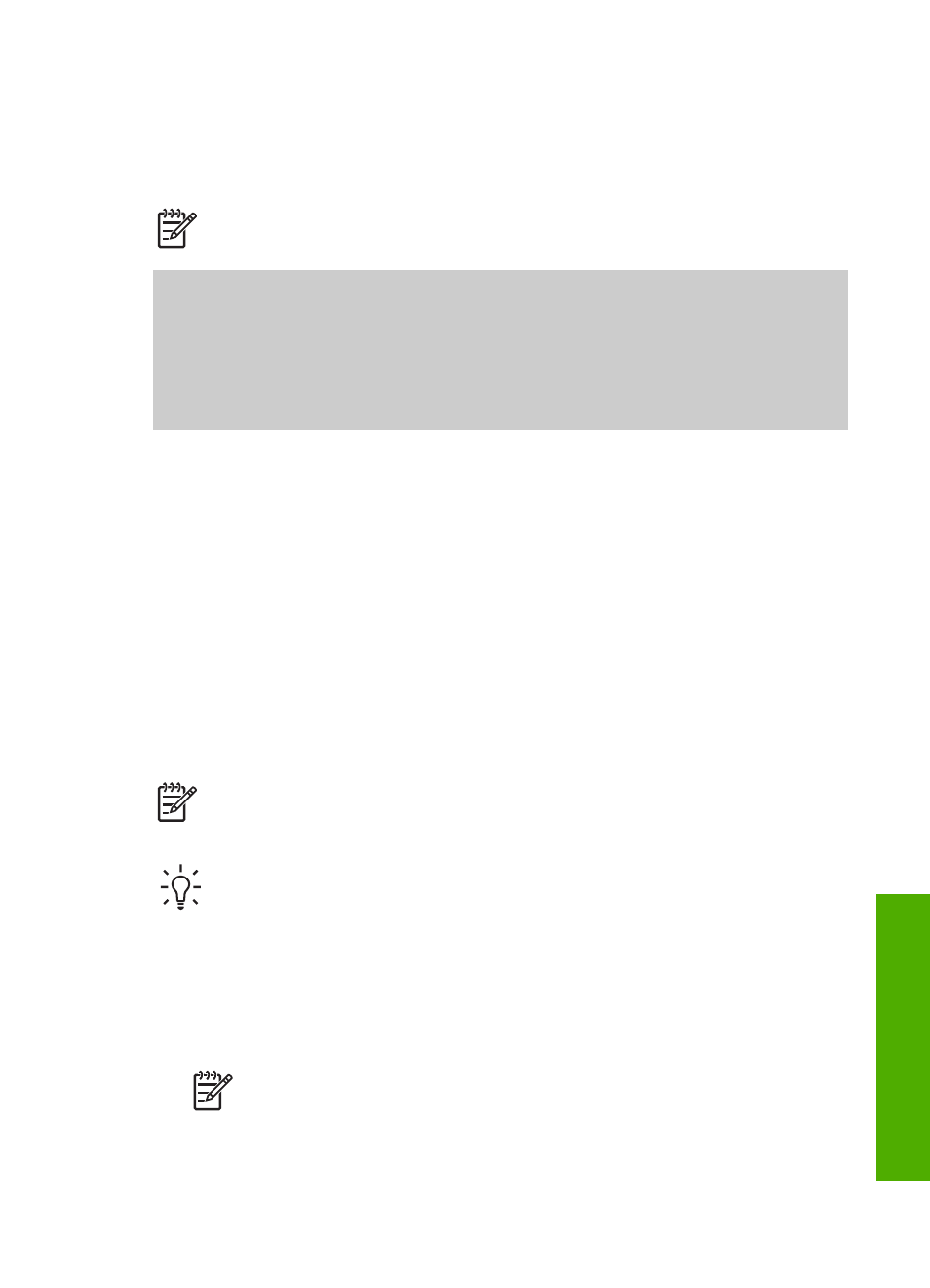
8
Use the fax features
You can use your HP All-in-One to send and receive faxes, including color faxes.
Note
Before you begin faxing, make sure you have set up your HP All-in-One
properly for faxing. For more information, see
Set up the HP All-in-One for faxing
This User Guide provides just a sampling of the fax features available to help you get
started using your HP All-in-One to send and receive faxes. Explore the onscreen
HP Image Zone Help
that came with your HP All-in-One software for information on
all the fax features that your HP All-in-One supports. For example, the onscreen
HP Image Zone Help
provides information on scheduling a fax to send, broadcasting
a fax to multiple recipients, and more. For more information on the
HP Image Zone
Help
, see
.
Send a fax
You can send a fax in a variety of ways. Using the control panel, you can send a black-
and-white or color fax from your HP All-in-One. You can also send a fax manually
from an attached phone. This allows you to speak with the recipient before sending
the fax.
If you frequently send faxes to the same numbers, you can set up speed dial entries.
For more information on setting up speed dial entries, see
.
Send a basic fax
You can easily send a single- or multiple-page black-and-white fax by using the
control panel, as described here. If you want to send a color or photo fax, see the
onscreen
HP Image Zone Help
.
Note
If you need printed confirmation that your faxes were successfully sent,
enable fax confirmation before sending any faxes. For more information, see
Print fax confirmation reports
Tip
You can also send a fax manually from a phone or by using monitor
dialing. These features allow you to control the pace of your dialing. They are
also useful when you want to use a calling card to charge the call and you
need to respond to tone prompts while dialing. For more information, see
Send a fax using monitor dialing
1.
Load your originals, with the print side up, into the document feeder tray. If you
are sending a single-page fax, such as a photograph, you can also load your
original on the glass.
Note
If you are sending a multiple-page fax, you must load the originals
in the document feeder tray. You cannot fax a multiple-page document
from the glass.
2.
Press
Fax
.
User Guide
65
Fax
