Set the fax header, Set up speed dialing, Create individual speed dial entries – HP Officejet 5605 All-in-One Printer User Manual
Page 44
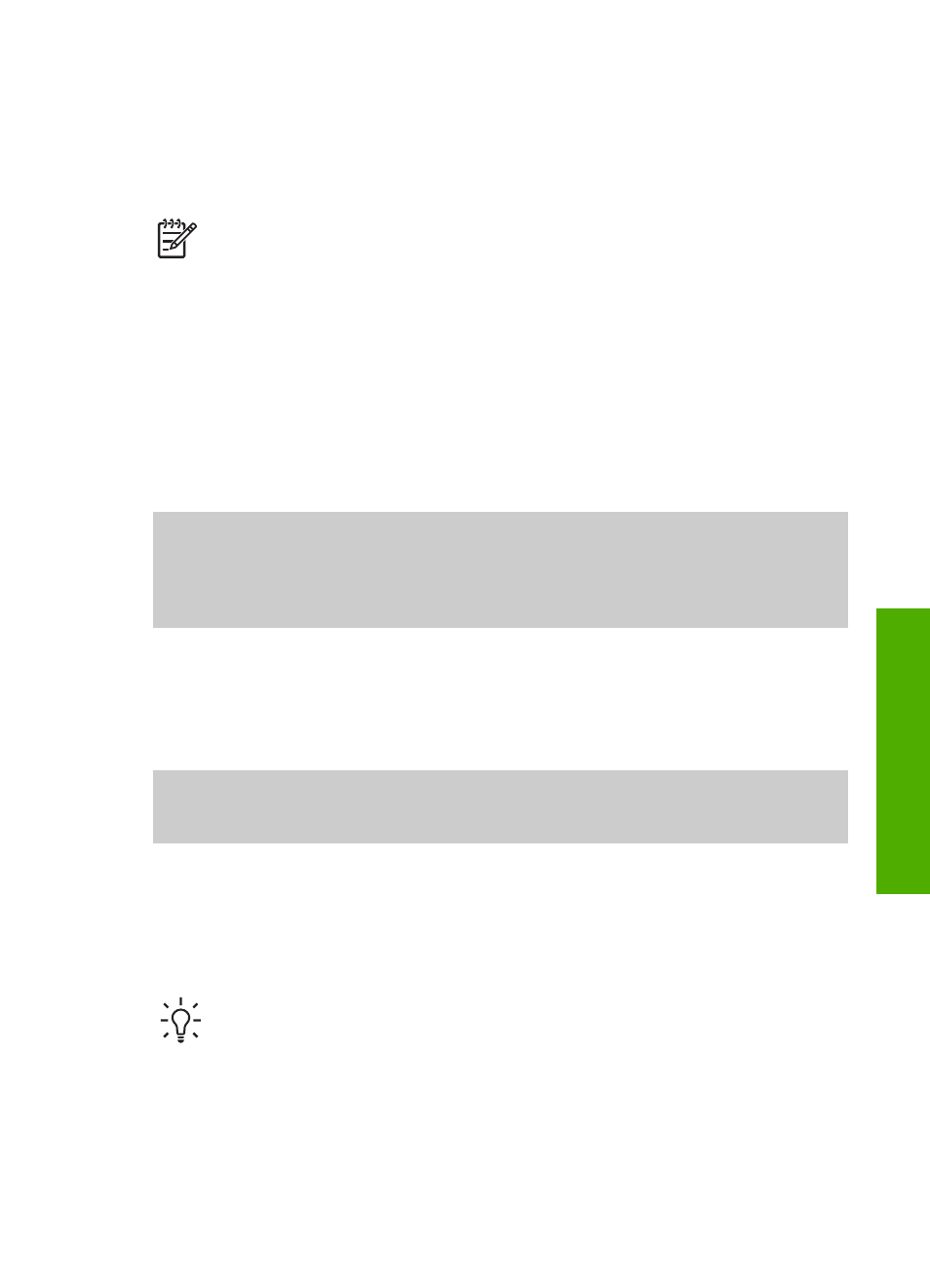
Set the fax header
The fax header prints your name and fax number on the top of every fax you send. HP
recommends that you set up the fax header by using the
Fax Setup Wizard
(Windows users) or the
Fax Setup Utility
(Mac users) during the
HP Image
Zone
software installation. You can also set up the fax header from the control panel.
Note 1
In some countries/regions the fax header information is a legal
requirement.
Note 2
In Hungary, the subscriber identification code (fax header) can be set
or changed only by authorized personnel. For more information, contact your
authorized HP dealer.
1.
Press
Setup
.
2.
Press
4
, and then press
1
.
This selects
Basic Fax Setup
and then selects
Fax Header
.
3.
Enter your personal or company name, and then press
OK
.
For information on entering text from the control panel, see
.
4.
Enter your fax number by using the numeric keypad, and then press
OK
.
You might find it easier to enter fax header information by using the
HP Image Zone
software that came with your HP All-in-One. In addition to entering fax header
information, you can also enter cover page information that will be used when you
send a fax from your computer and attach a cover page. For more information, see
the onscreen
HP Image Zone Help
.
Set up speed dialing
You can assign speed dial entries to fax numbers you use often. This lets you dial
those numbers quickly by using the control panel.
For information on sending a fax using speed dials, see
You can quickly and easily set up speed dial entries from your computer by using the
HP Image Zone
software that came with your HP All-in-One. For more information,
see the onscreen
HP Image Zone Help
.
Create individual speed dial entries
You can create speed dial entries for fax numbers that you use frequently. If
necessary, you can also edit the name or fax number of a speed dial entry you have
already created.
Tip
You can include individual speed dial entries in a group speed dial entry.
This enables you to send a fax to a group of people at one time. (The
maximum number of individual speed dial entries allowed in a group speed dial
entry varies by model.) For information on setting up a group speed dial entry,
see
Create group speed dial entries
1.
Press
Setup
.
2.
Press
3
, and then press
1
.
This selects
Speed Dial Setup
and then selects
Individual Speed Dial
.
User Guide
41
Finish
setup
