HP Officejet 5605 All-in-One Printer User Manual
Page 34
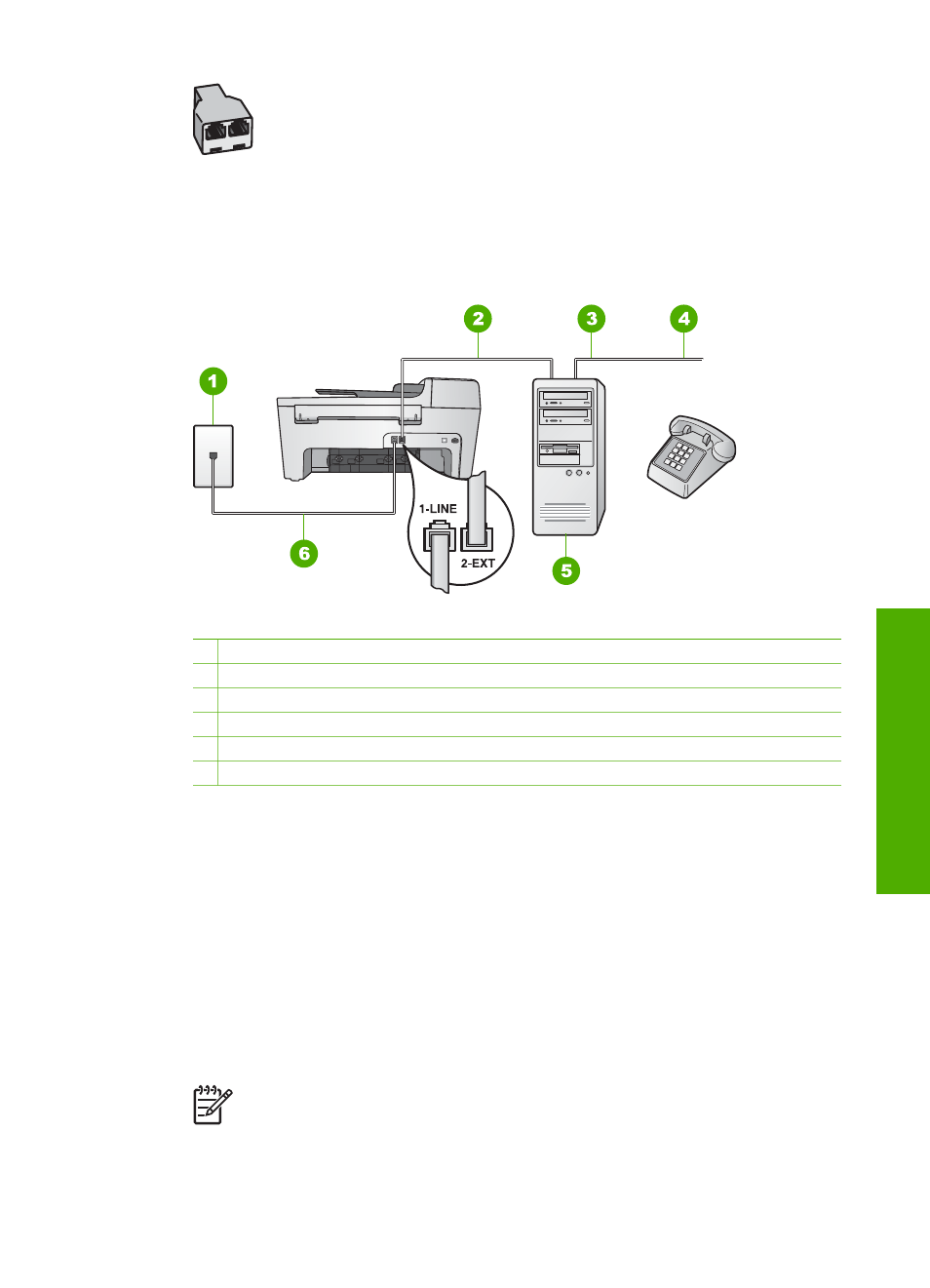
Example of a parallel splitter
●
If your computer has two phone ports, set up your HP All-in-One as described
below.
Back view of the HP All-in-One
1 Telephone wall jack
2 "IN" phone port on your computer
3 "OUT" phone port on your computer
4 Telephone
5 Computer with modem
6 Phone cord supplied in the box with your HP All-in-One connected to the "1-LINE" port
To set up your HP All-in-One to a computer with two phone ports
1.
Remove the white plug from the port labeled "2-EXT" on the back of your HP All-
in-One.
2.
Find the phone cord that connects from the back of your computer (your
computer modem) to a telephone wall jack. Disconnect the cord from the
telephone wall jack and plug it into the port labeled "2-EXT" on the back of your
HP All-in-One.
3.
Connect a phone to the "OUT" port on the back of your computer modem.
4.
Using the phone cord supplied in the box with your HP All-in-One, connect one
end to your telephone wall jack, then connect the other end to the port labeled "1-
LINE" on the back of your HP All-in-One.
Note
If you do not use the supplied cord to connect from the telephone
wall jack to your HP All-in-One, you might not be able to fax successfully.
This special phone cord is different from the phone cords you might
already have in your home or office. If the supplied phone cord is too
User Guide
31
Finish
setup
