Fax setup troubleshooting, The fax test failed, Found during the test, see – HP Officejet 5605 All-in-One Printer User Manual
Page 102: Fax test failed
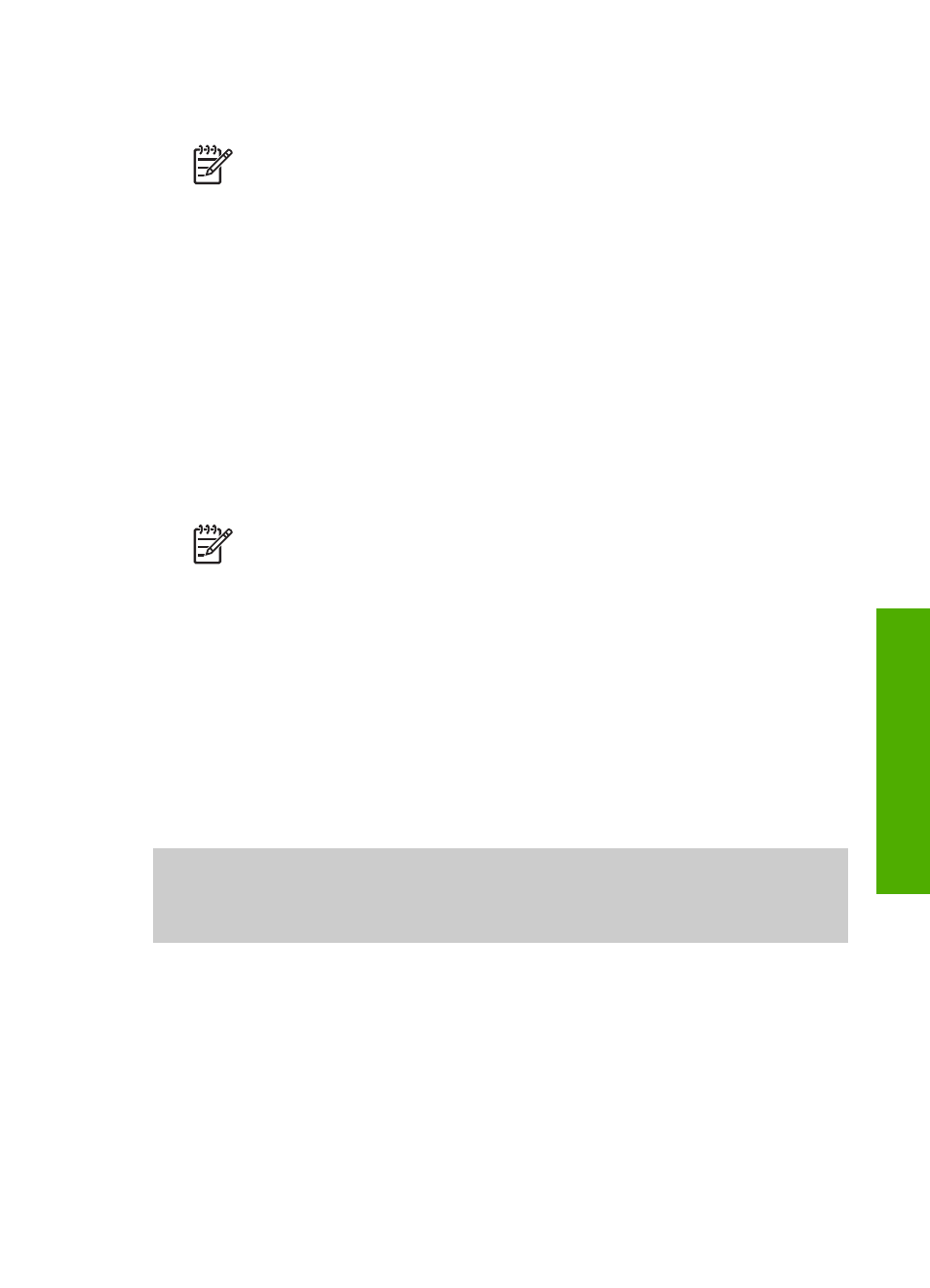
3.
Disconnect your HP All-in-One from your computer.
4.
Restart your computer.
Note
It is important that you disconnect your HP All-in-One before
restarting your computer. Do not connect the HP All-in-One to your
computer until after you have reinstalled the software.
5.
Start the Setup program for your HP All-in-One again.
6.
Select
Reinstall
.
7.
Follow the onscreen instructions and the instructions provided in the Setup Guide
that came with your HP All-in-One.
To uninstall from a Mac
1.
Disconnect the HP All-in-One from your Mac.
2.
Double-click the
Applications:
HP All-in-One Software
folder.
3.
Double-click
HP Uninstaller
.
Follow the onscreen instructions.
4.
After the software is uninstalled, disconnect your HP All-in-One, and then restart
your computer.
Note
It is important that you disconnect your HP All-in-One before
restarting your computer. Do not connect the HP All-in-One to your
computer until after you have reinstalled the software.
5.
To reinstall the software, insert the HP All-in-One CD-ROM into your computer’s
CD-ROM drive.
6.
On the desktop, open the CD-ROM and then double-click
HP All-in-One Installer
.
7.
Follow the onscreen instructions and the instructions provided in the Setup Guide
that came with your HP All-in-One.
Fax setup troubleshooting
This section contains fax setup troubleshooting information for the HP All-in-One. If
your HP All-in-One is not set up properly for faxing, you might experience problems
when sending faxes, receiving faxes, or both.
This section contains only setup-related troubleshooting. For additional fax
troubleshooting topics, such as problems with your printouts or slow fax reception,
see the
5600 series Troubleshooting
section in the onscreen
HP Image Zone Help
.
For more information, see
.
If you are having faxing problems, you can print a fax test report to check the status of
your HP All-in-One. The test will fail if your HP All-in-One is not set up properly for
faxing. Perform this test after you have completed setting up your HP All-in-One for
faxing. For more information, see
.
If the test fails, review the report for information on how to fix any problems found. For
more information, you can also see the next section,
User Guide
99
Troubleshooting
