Maintain your hp all-in-one, Clean the hp all-in-one, Clean the glass – HP Officejet 5605 All-in-One Printer User Manual
Page 78: 10 maintain your hp all-in-one
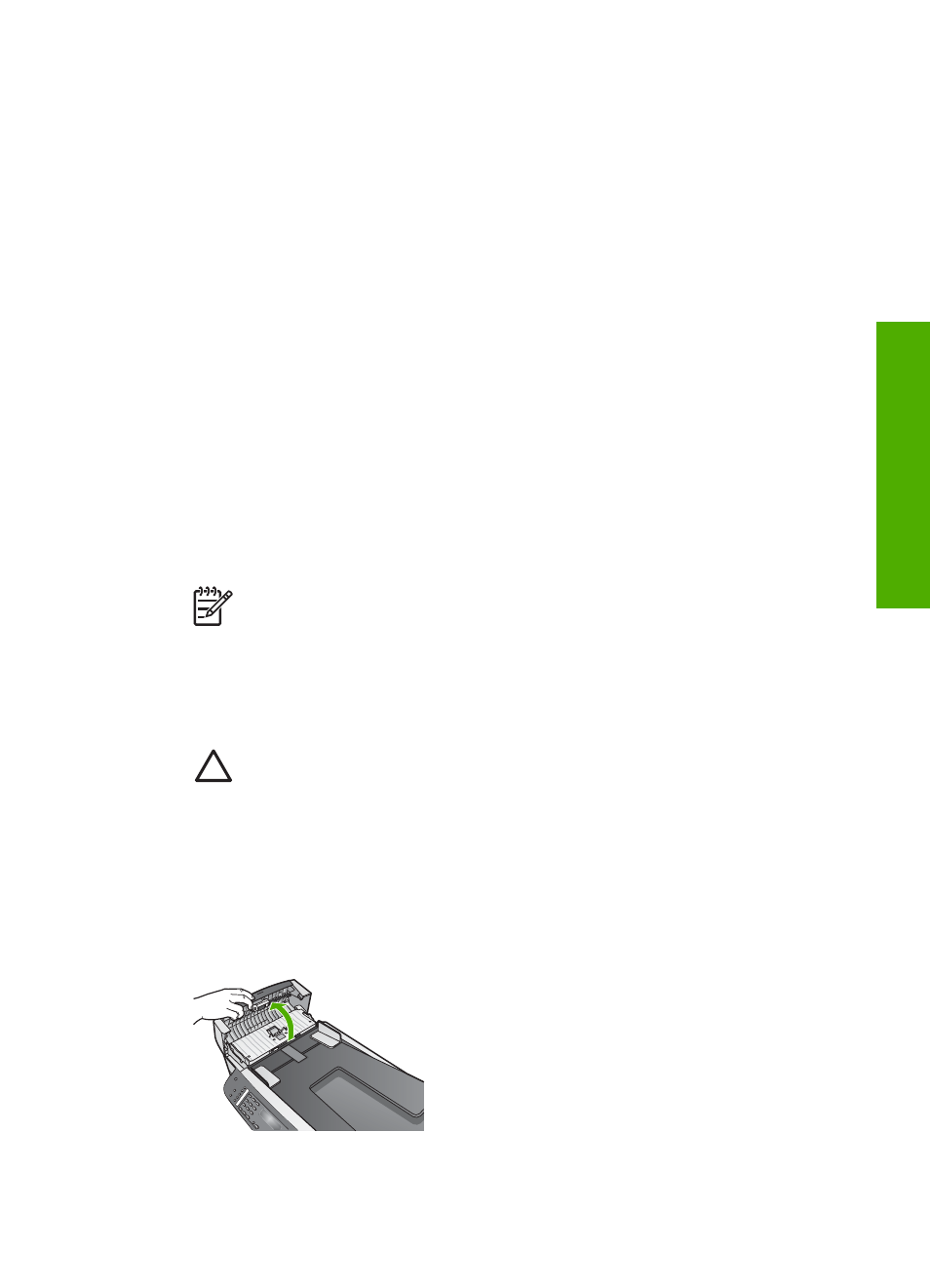
10
Maintain your HP All-in-One
The HP All-in-One requires little maintenance. Sometimes you might want to clean the
glass and lid backing to remove surface dust and ensure that your copies and scans
remain clear. You will also need to replace, align, or clean your print cartridges
occasionally. This chapter provides instructions for keeping your HP All-in-One in top
working condition. Perform these simple maintenance procedures as necessary.
Clean the HP All-in-One
To ensure that your copies and scans remain clear, you might need to clean the glass
and lid backing. You might also want to dust the exterior of the HP All-in-One.
Clean the glass
Glass that is dirty from fingerprints, smudges, hair, and dust on the main glass surface
slows down performance and affects the accuracy of features such as
Fit to Page
.
To clean the glass
1.
Turn off the HP All-in-One, unplug the power cord, and raise the lid.
Note
When you unplug the power cord, the date and time are erased.
You will need to reset the date and time later, when you plug the power
cord back in. For more information, see
. Any faxes
stored in memory are also erased.
2.
Clean the glass with a soft cloth or sponge slightly moistened with a nonabrasive
glass cleaner.
Caution
Do not use abrasives, acetone, benzene, or carbon
tetrachloride on the glass, since they can damage it. Do not place or spray
liquid directly on the glass. The liquid might seep under the glass and
damage the device.
3.
Dry the glass with a chamois or cellulose sponge to prevent spotting.
To clean the glass strip inside the automatic document feeder
1.
Lift the cover of the automatic document feeder.
2.
Raise the lid, as if you were loading an original on the glass.
User Guide
75
Maintain your HP
All-in-One
