HP Officejet 5605 All-in-One Printer User Manual
Page 109
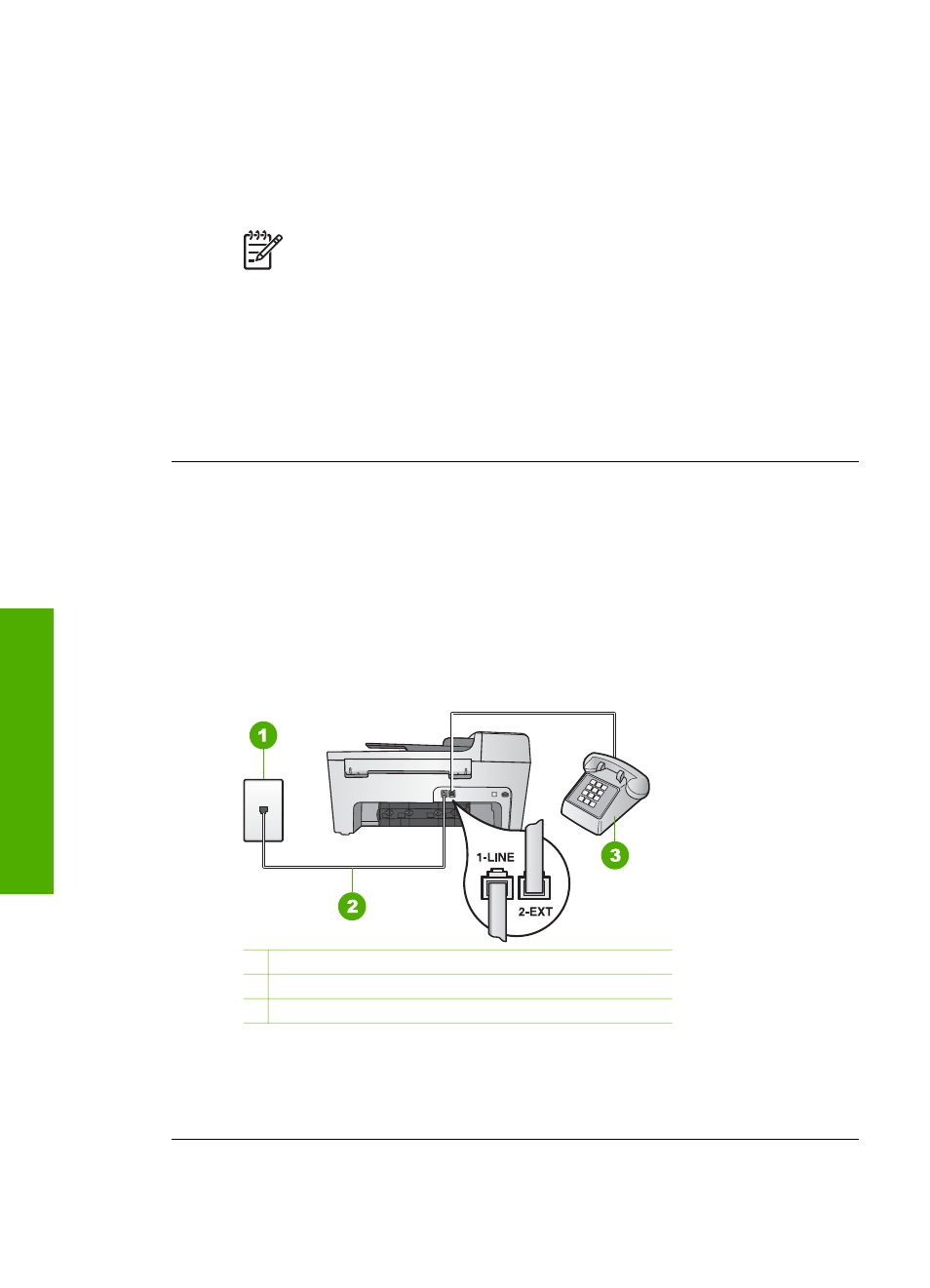
properly grounded, it can create noise on the phone line. Phone lines with
poor sound quality (noise) can cause faxing problems. You can check the
sound quality of the phone line by plugging a phone into the telephone wall
jack and listening for static or other noise. If you hear noise, turn off your
DSL modem and completely remove power for at least 15 minutes. Turn the
DSL modem back on and listen to the dial tone again.
Note
You might notice static on the phone line again in the future. If
your HP All-in-One stops sending and receiving faxes, repeat this
process.
If the phone line is still noisy, contact your telephone company. For
information on turning your DSL modem off, contact your DSL provider for
support.
●
If you are using a phone splitter, this can cause faxing problems. (A splitter is
a two-cord connector that plugs into a telephone wall jack.) Try removing the
splitter and connecting the HP All-in-One directly to the telephone wall jack.
The HP All-in-One is having problems sending a manual fax
Solution
●
Make sure the telephone you use to initiate the fax call is connected directly
to the HP All-in-One. To send a fax manually, the telephone must be
connected directly to the port labeled "2-EXT" on the HP All-in-One, as
shown below. For information on sending faxes manually, see
.
1 Telephone wall jack
2 Phone cord supplied in the box with your HP All-in-One
3 Telephone
●
If you are sending a fax manually from your phone that is connected directly
to the HP All-in-One, you must use the keypad on the telephone to send the
fax. You cannot use the keypad on the control panel of the HP All-in-One.
Chapter 11
106
HP Officejet 5600 All-in-One series
Troubleshooting
