Load other types of paper – HP Officejet 5605 All-in-One Printer User Manual
Page 53
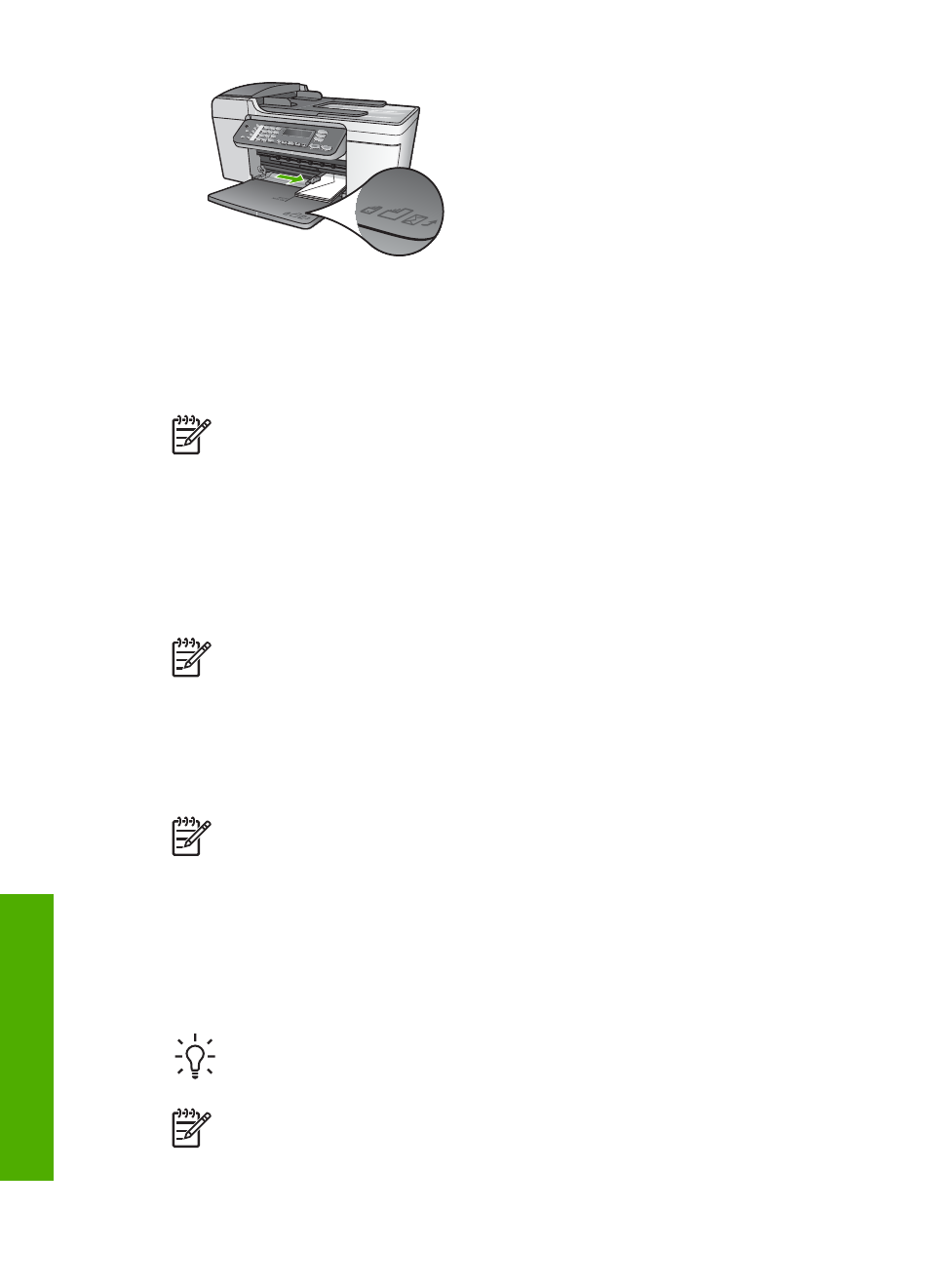
5.
Replace the output tray.
Load other types of paper
The following papers require extra attention to load them properly.
Note
Not all paper sizes and paper types are available with all the functions
on the HP All-in-One. Some paper sizes and paper types can only be used if
you are starting a print job from the
dialog box in a software application.
They are not available for copying or faxing. Papers that are only available for
printing from a software application are indicated as such.
HP Premium Inkjet Transparency Film
Insert the film so that the white transparency strip (with arrows and the HP logo) is on
top and is going into the input tray first.
Note
The HP All-in-One cannot automatically detect the paper size or paper
type. For best results, set the paper type to transparency film before printing or
copying onto transparency film.
HP Iron-On Transfers
Locate the blue stripe on the nonprinting side of the transfer paper and then manually
feed one sheet at a time into the input tray with the blue stripe facing up.
Note 1
Flatten the transfer sheet completely before using it; do not load
curled sheets. To prevent curling, keep transfer sheets sealed in the original
package until you are ready to use them.
Note 2
This paper is for printing only.
HP Greeting Cards, HP Photo Greeting Cards, or HP Textured Greeting Cards
Insert a small stack of HP greeting card paper into the input tray with the print side
down; slide the stack of cards forward until it stops.
Tip
Make sure that the print portion of the greeting card is toward the device,
print-side down.
Note
This paper is for printing only.
Chapter 4
50
HP Officejet 5600 All-in-One series
Load
originals
and
load
paper
