Load envelopes – HP Officejet 5605 All-in-One Printer User Manual
Page 52
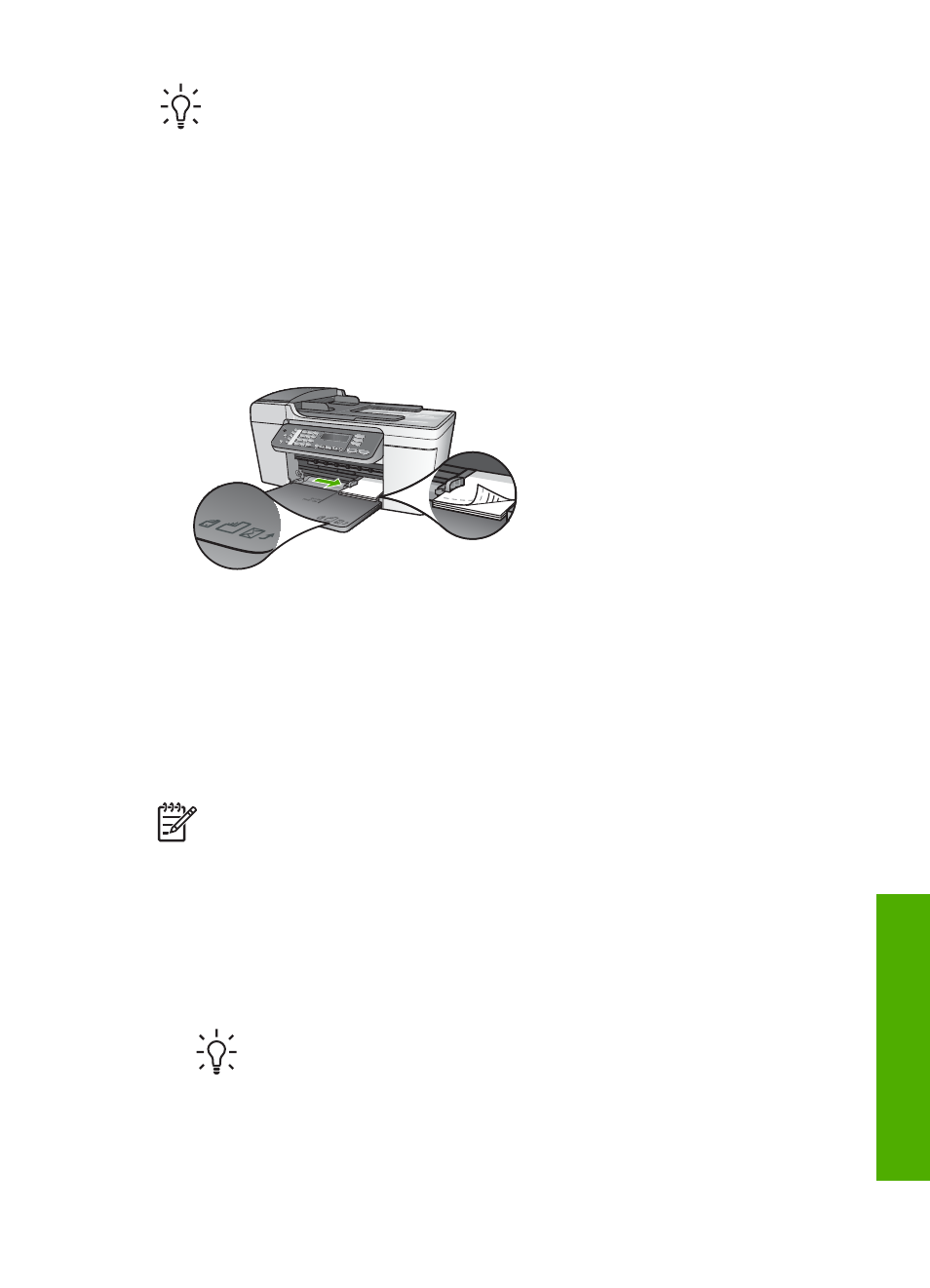
Tip
Before printing many cards, print one test card to make sure that the
border does not crop your text.
To load index cards in the input tray
1.
Remove the output tray.
2.
Remove all paper from the input tray.
3.
Insert the stack of cards, print side down, into the far-right side of the input tray.
Slide the stack of cards forward until it stops.
4.
Slide the paper-width guide inward against the stack of cards until it stops.
Do not overload the input tray; make sure the stack of cards fits within the input
tray and is no higher than the top of the paper-width guide.
5.
Replace the output tray.
For best results, set the paper type and size before printing or copying. For more
information, see the onscreen
HP Image Zone Help
.
Load envelopes
You can load one or more envelopes into the input tray of your HP All-in-One. Do not
use shiny or embossed envelopes or envelopes that have clasps or windows.
Note
For specific details on how to format text for printing on envelopes,
consult the help files in your word processing software. For best results,
consider using a label for the return address on envelopes.
To load envelopes
1.
Remove the output tray.
2.
Remove all paper from the input tray.
3.
Insert one or more envelopes into the far-right side of the input tray with the
envelope flaps up and to the left. Slide the stack of envelopes forward until it stops.
Tip
For more help on loading envelopes, refer to the diagram engraved
in the base of the input tray.
4.
Slide the paper-width guide inward against the stack of envelopes until it stops.
Do not overload the input tray; make sure the stack of envelopes fits within the
input tray and is not higher than the top of the paper-width guide.
User Guide
49
Load
originals
and
load
paper
