HP Officejet 5605 All-in-One Printer User Manual
Page 107
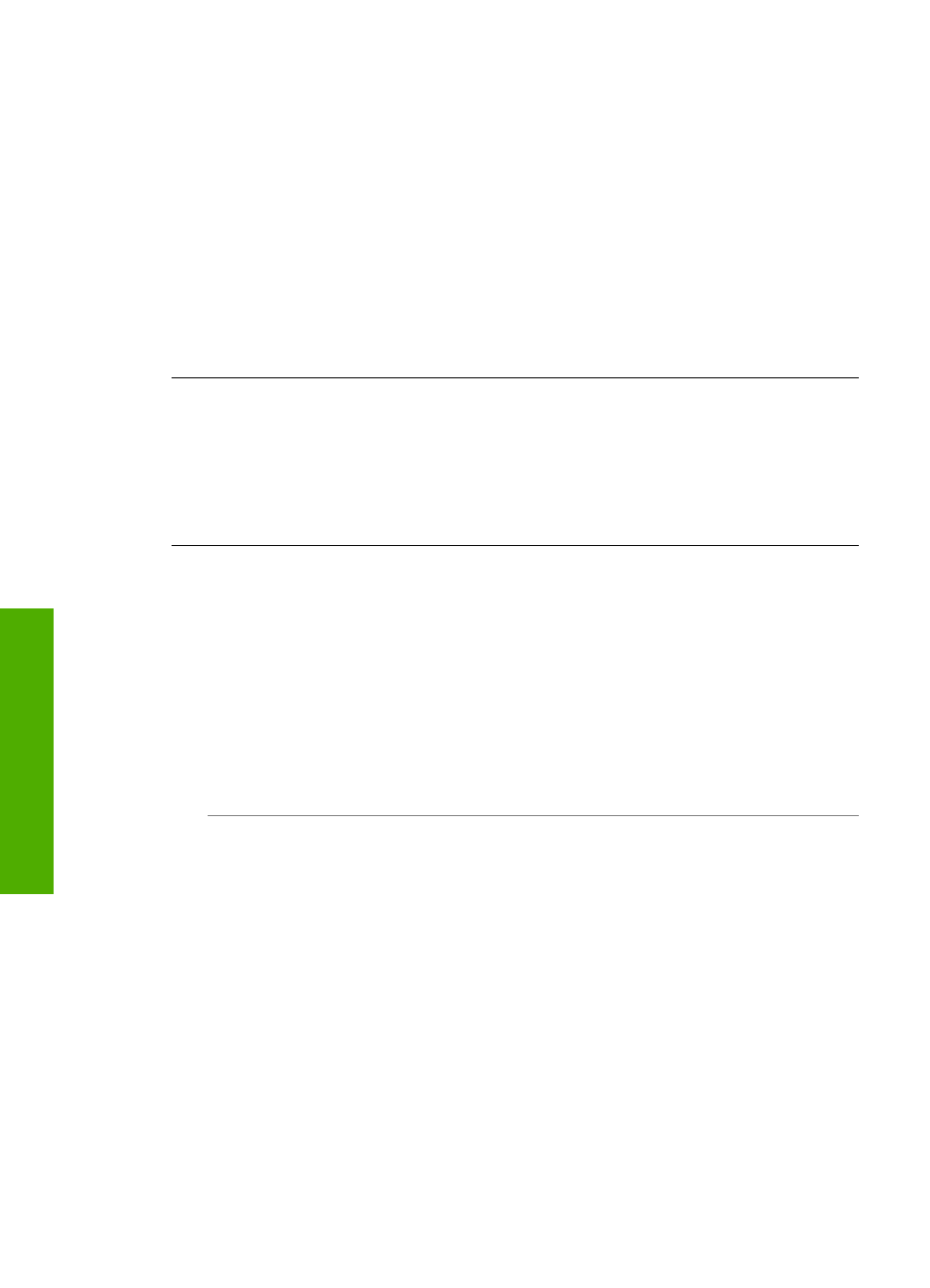
adding them back one at a time and rerunning the test each time, until
you identify which piece of equipment is causing the problem.
–
If the
Fax Line Condition Test
fails without the other equipment,
connect the HP All-in-One to a working phone line and continue
reviewing the troubleshooting information in this section.
●
If you are using a phone splitter, this can cause faxing problems. (A splitter is
a two-cord connector that plugs into a telephone wall jack.) Try removing the
splitter and connecting the HP All-in-One directly to the telephone wall jack.
After you resolve any problems found, run the fax test again to make sure it
passes and your HP All-in-One is ready for faxing. If the
Fax Line Condition
test
continues to fail and you experience problems faxing, contact your telephone
company and have them check the phone line.
The control panel display always shows Phone Off Hook
Solution
You are using the wrong type of phone cord. Make sure you are
using the phone cord that came with your HP All-in-One to connect the device to
your phone line. For more information, see
The "Using Correct Type of Phone
.
The HP All-in-One is having problems sending and receiving faxes
Solution
Make sure the HP All-in-One is turned on. Look at the control panel
display on the HP All-in-One. If the control panel display is blank and the
On
light
is not lit, the HP All-in-One is turned off. Make sure the power cord is firmly
connected to the HP All-in-One and plugged into a power outlet. Press the
On
button to turn on the HP All-in-One.
After turning on the HP All-in-One, HP recommends you wait five minutes before
sending or receiving a fax. The HP All-in-One cannot send or receive faxes while
it is initializing after being turned on.
Solution
●
Make sure you used the phone cord supplied in the box with your HP All-in-
One to connect to the telephone wall jack. One end of the phone cord should
be connected to the port labeled "1-LINE" on the back of your HP All-in-One
and the other end to your telephone wall jack, as shown below.
Chapter 11
104
HP Officejet 5600 All-in-One series
Troubleshooting
