Test your fax setup – HP Officejet 5605 All-in-One Printer User Manual
Page 43
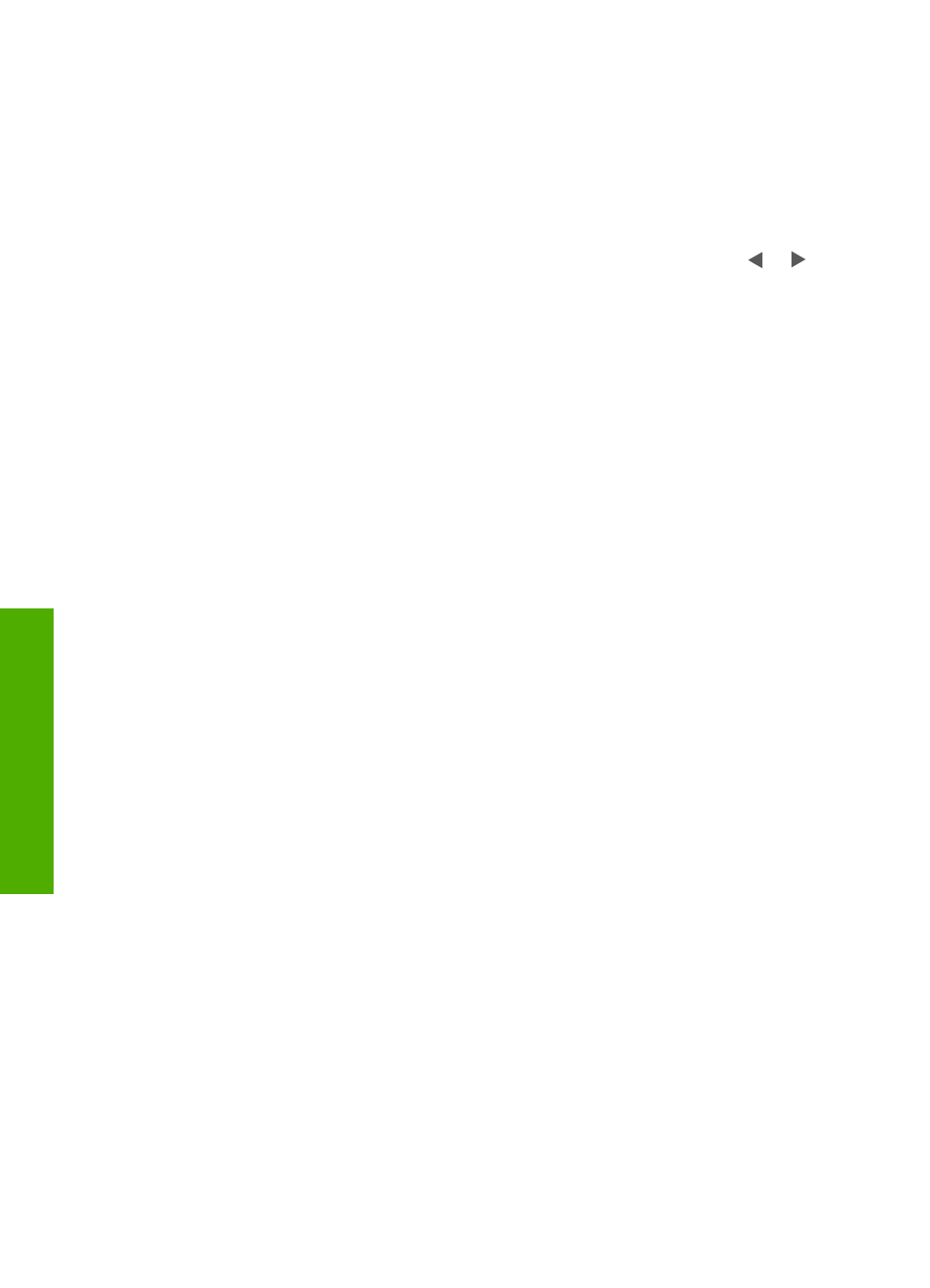
in-One detects fax tones, the HP All-in-One will receive the fax. If the call is a voice
call, the answering machine will record the incoming message.
To set the number of rings before answering from the control panel
1.
Press
Setup
.
2.
Press
4
, and then press
3
.
This selects
Basic Fax Setup
and then selects
Rings to Answer
.
3.
Enter the appropriate number of rings by using the keypad, or press or to
change the number of rings.
4.
Press
OK
to accept the setting.
Test your fax setup
You can test your fax setup to check the status of your HP All-in-One and to make
sure it is set up properly for faxing. Perform this test after you have completed setting
up your HP All-in-One for faxing. The test does the following:
●
Verifies the correct type of phone cord is connected to your HP All-in-One
●
Checks that the phone cord is plugged into the correct port
●
Checks for a dial tone
●
Checks for an active phone line
●
Tests the status of your phone line connection
The HP All-in-One prints a report with the results of the test. If the test fails, review the
report for information on how to fix the problem and rerun the test.
To test your fax setup from the control panel
1.
Set up your HP All-in-One for faxing according to the setup instructions in this
chapter.
2.
Insert the print cartridges and load full-size paper in the input tray before starting
the test.
For more information, see
3.
Press
Setup
.
4.
Press
6
, then press
6
again.
This selects the
Tools
menu and then selects
Run Fax Test
.
The HP All-in-One displays the status of the test on the control panel display and
prints a report.
5.
Review the report.
–
If the test passes and you are still having problems faxing, check the fax
settings listed in the report to verify the settings are correct. A blank or
incorrect fax setting can cause problems faxing.
–
If the test fails, review the report for more information on how to fix any
problems found.
6.
After you pick up the fax report from your HP All-in-One, press
OK
.
If necessary, resolve any problems found and rerun the test.
For more information on resolving any problems found during the test, see
.
Chapter 3
40
HP Officejet 5600 All-in-One series
Finish
setup
