Troubleshooting xp auto – HP StorageWorks XP Remote Web Console Software User Manual
Page 25
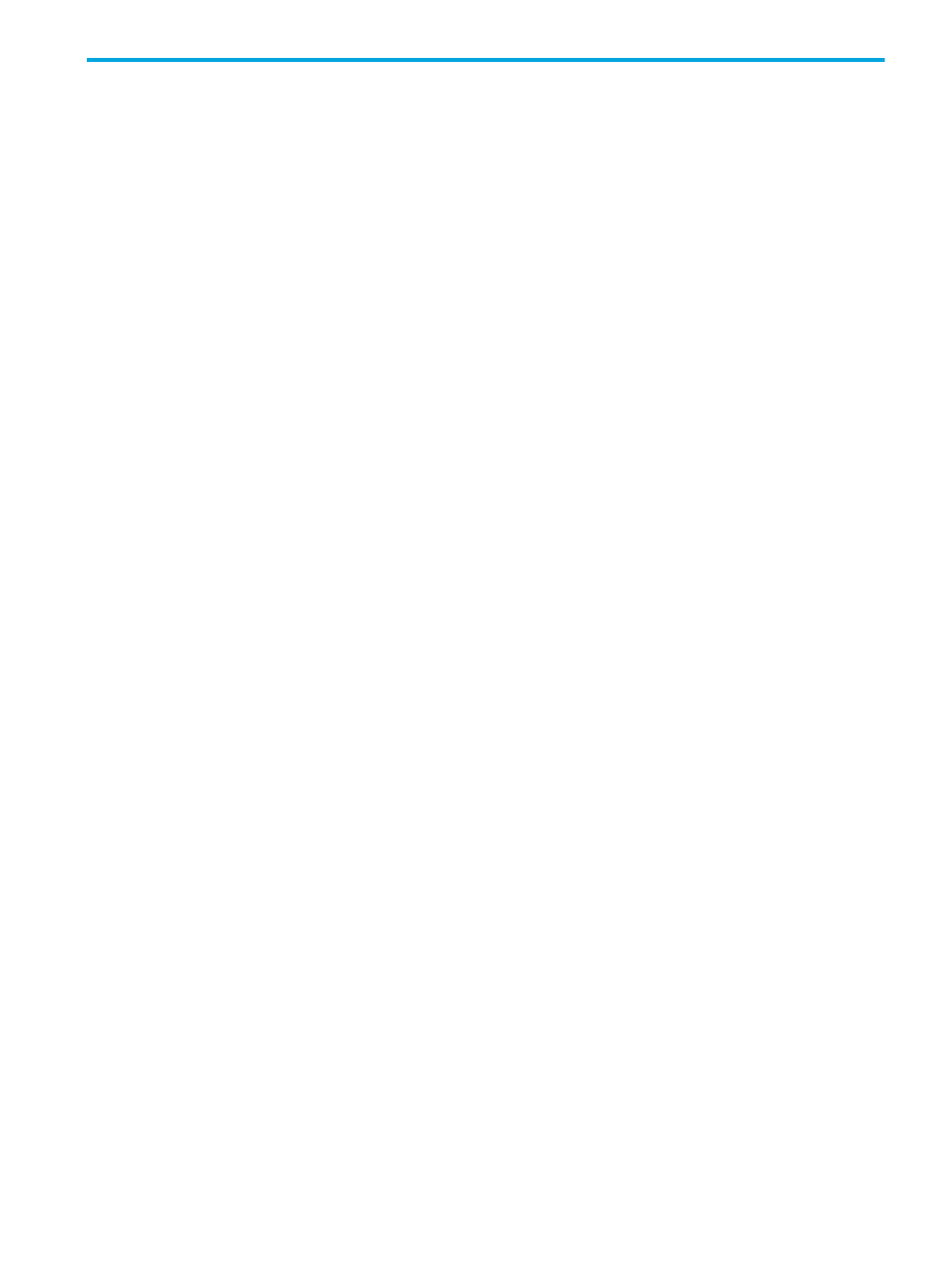
XP Performance Control user guide
25
3
Troubleshooting XP Auto LUN/Performance Base
Monitor and XP Performance Control
If the WWN of a host bus adapter is displayed in red in the WWN tree view, the host bus adapter is
connected to two or more ports, but XP Performance Control does not control traffic between the HBA and
some ports. To control traffic between the HBA and all connected ports, take the following steps:
1.
Start XP Performance Control, and ensure that the WWN tab is displayed.
2.
In the upper-left tree view, double-click all ports to which the HBA is connected.
3.
Double-click all Monitor and Non-Monitor entries that appear below the specified ports.
4.
If you find HBAs below the Non-Monitor entries, drag them to Monitor.
5.
Ensure that the HBA appears below each of the Monitor entries, and click Apply.
While displaying XP Auto LUN/Performance Base Monitor in short range, if I/O workloads between
hosts and the array become heavy, the array gives higher priority to I/O processing than monitoring
processing; therefore, some monitoring data might be missing. If monitoring data is missing frequently,
use the Gathering Interval option in the Monitoring Options pane to increase the collection interval.
The display on the LDEV, Port-LUN, and WWN tabs is fixed to in short range.
