Figure 15 change upper limit dialog box, Renaming pfc groups, Figure 16 change pfc group name dialog box – HP StorageWorks XP Remote Web Console Software User Manual
Page 24: Deleting pfc groups, 15 change upper limit dialog box, 16 change pfc group name dialog box
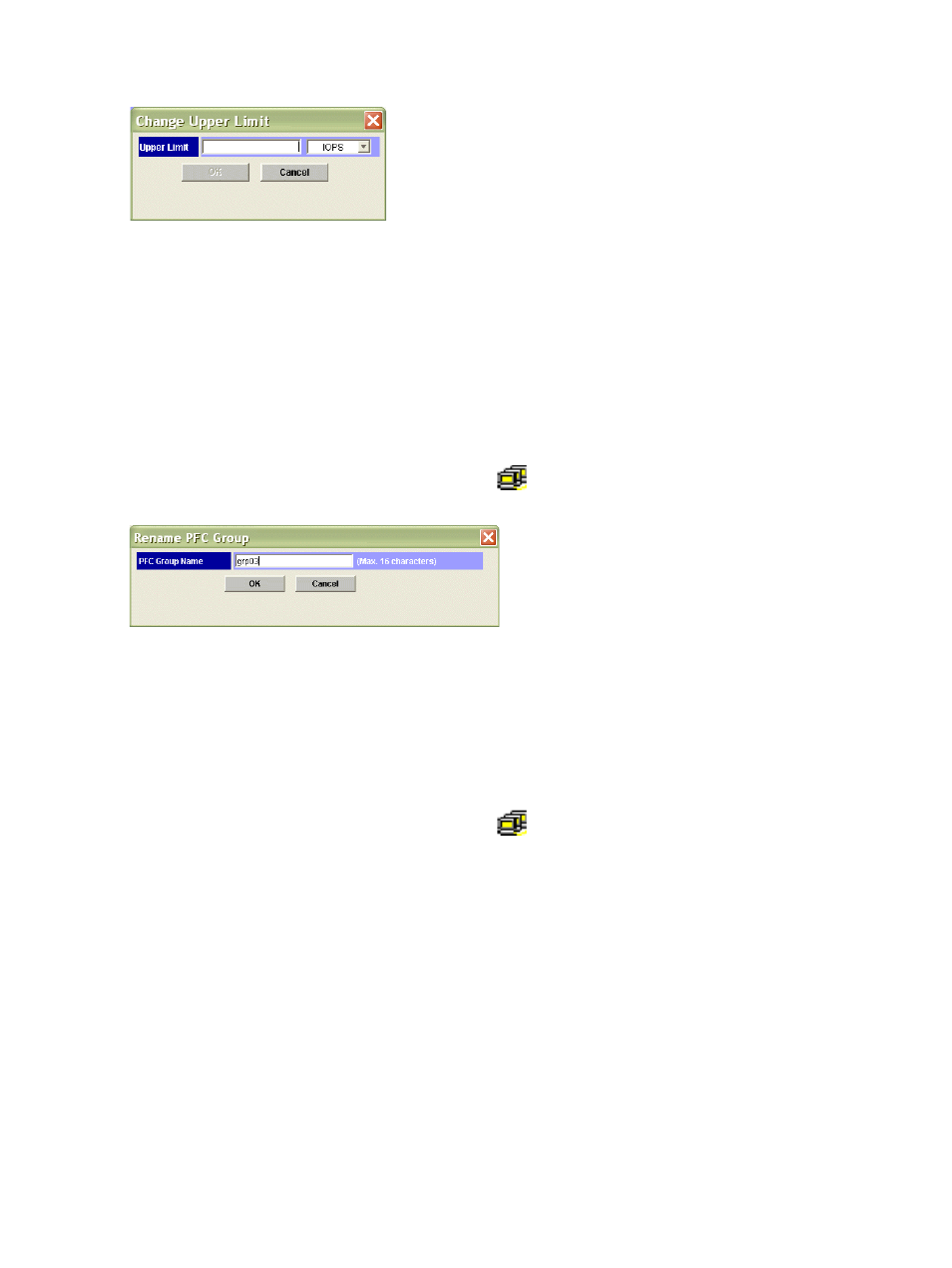
24
Using XP Performance Control
a. Right-click the selected PFC group, and select Change Upper Limit. The Change Upper Limit dialog
box appears.
Figure 15
Change Upper Limit dialog box
b. To assign an upper limit to the I/O rate, enter the upper limit value, select IOPS from the list, and
click OK.
To assign an upper limit to the transfer rate, enter the upper limit value, select 100KB/s from the
list, and click OK.
5.
In the XP Performance Control pane, click Apply. Settings are applied to the array.
Renaming PFC groups
1.
Start XP Performance Control (”
Starting XP Performance Control
” on page 15). The XP Performance
Control pane appears.
2.
Click WWN.
3.
In the lower-left tree view, right-click a PFC group (
).
4.
Select Change Name. The Change PFC Group Name dialog box appears.
Figure 16
Change PFC Group Name dialog box
5.
Enter the new name, and click OK.
6.
In the XP Performance Control pane, click Apply. Settings are applied to the array.
Deleting PFC groups
1.
Start XP Performance Control (”
Starting XP Performance Control
” on page 15). The XP Performance
Control pane appears.
2.
Click WWN.
3.
In the lower-left tree view, right-click a PFC group (
).
4.
Select Delete.
5.
In the XP Performance Control pane, click Apply. Settings in the pane are applied to the array.
