Setting thresholds – HP StorageWorks XP Remote Web Console Software User Manual
Page 21
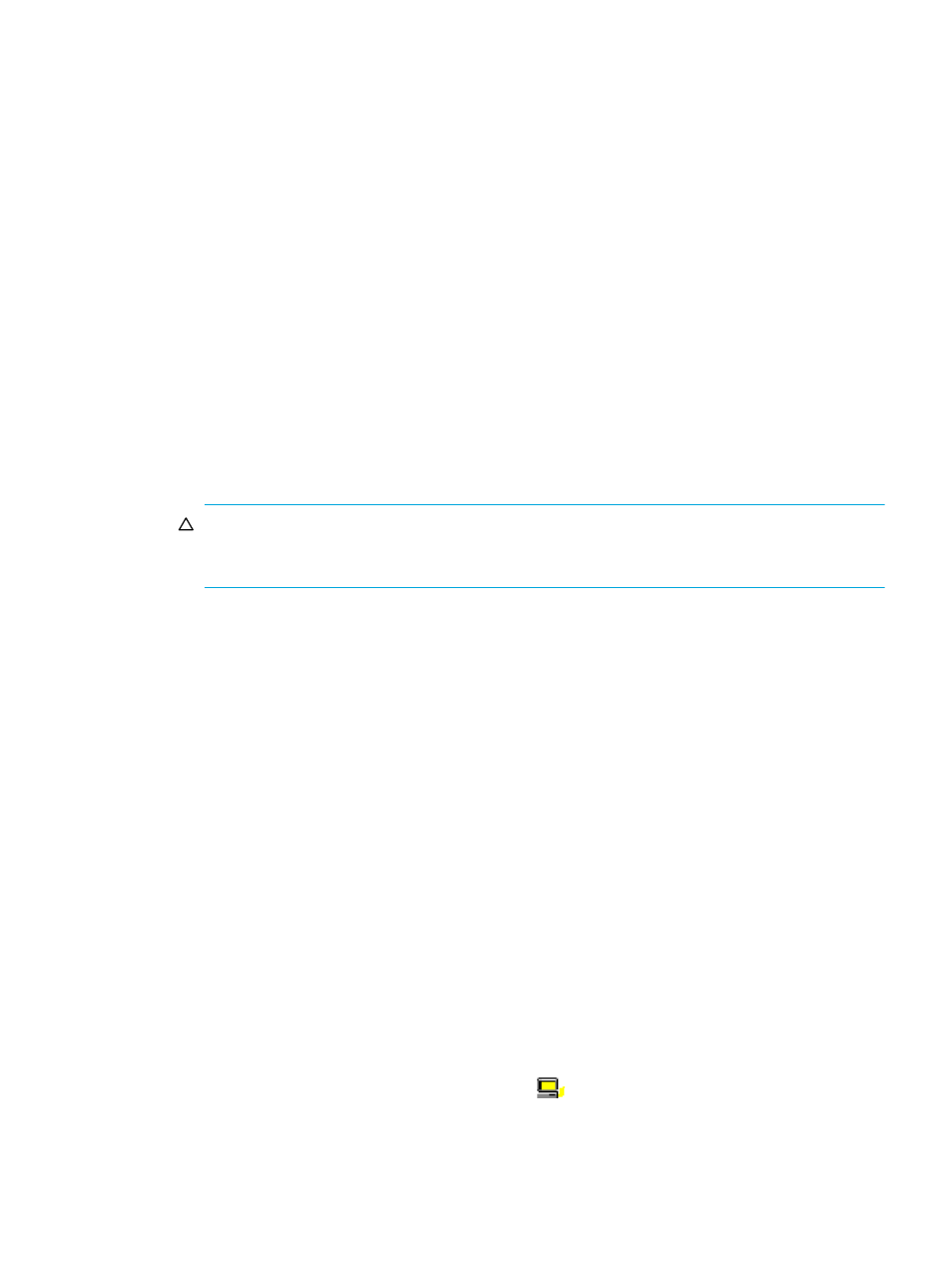
XP Performance Control user guide
21
6.
Click Apply. The settings in the pane are applied to the array. The upper limit value you entered turns
black.
Setting thresholds
If threshold control is used, upper limit control is automatically disabled when traffic between production
servers and the array is reduced to a specified level. For details, see ”
Automatically disabling upper limit
Procedure for one-to-one connections between HBAs and ports
” on page 8 or
Procedure for many-to-many connections between HBAs and ports
1.
Start XP Performance Control (”
Starting XP Performance Control
” on page 15). The XP Performance
Control pane appears.
2.
Click Port (for one-to-one connection) or WWN (for many-to-many connection).
3.
Do either of the following:
• To disable the upper limit on I/O rates, select IOPS from the list at the upper-left corner of the table.
• To disable the upper limit on transfer rates, select MB/s (or 100KB/s for WWNs) from the list at the
upper-left corner of the table.
4.
To set a threshold for a WWN, skip to
5.
Do either of the following:
• To set a threshold for a prioritized port, locate the desired prioritized port, which is indicated by
Prio. in the Attribute column. Double-click the cell in the IOPS or MB/s column in Threshold, and
enter the threshold value.
CAUTION:
If you enter 0 (zero) in a cell, the cell displays a hyphen (-) and the threshold for the
prioritized port becomes ineffective. If the threshold for any prioritized port is ineffective, threshold
control will not be performed, but upper limit control will be performed.
• To set a threshold to the entire array, click the All Thresholds check box, enter the threshold value
in the text box, and select IOPS or MB/s from the list in All Thresholds.
6.
Skip to
.
7.
Select the All Thresholds check box.
8.
Do either of the following:
• To disable the upper limit on I/O rates, select IOPS from the list below the check box.
• To disable the upper limit on transfer rates, select 100KB/s from the list below the check box.
9.
Enter the threshold in the text box.
10.
Click Apply. Settings in the pane are applied to the array.
Changing PFC names of host bus adapters (many-to-many connections only)
Use the XP Performance Control pane to assign a PFC name to a host bus adapter (HBA). Although you
can identify HBAs by WWNs (Worldwide Names), you can identify HBAs more easily if you assign PFC
names. WWNs are 16-digit hexadecimal numbers and cannot be changed. However, PFC names should
not necessarily be 16-digit hexadecimal numbers and can be changed.
The following is the procedure for changing an existing PFC name. For details about assigning PFC
names, see ”
Measuring traffic between host bus adapters and ports for many-to-many connections
1.
Start XP Performance Control (”
Starting XP Performance Control
” on page 15). The XP Performance
Control pane appears.
2.
Click WWN.
3.
In the upper-left tree view, click a host bus adapter (
) from below the Monitor branch, and
right-click the selection.
