Switching the priority of pfc groups, Setting upper limit values for hbas in a pfc group – HP StorageWorks XP Remote Web Console Software User Manual
Page 23
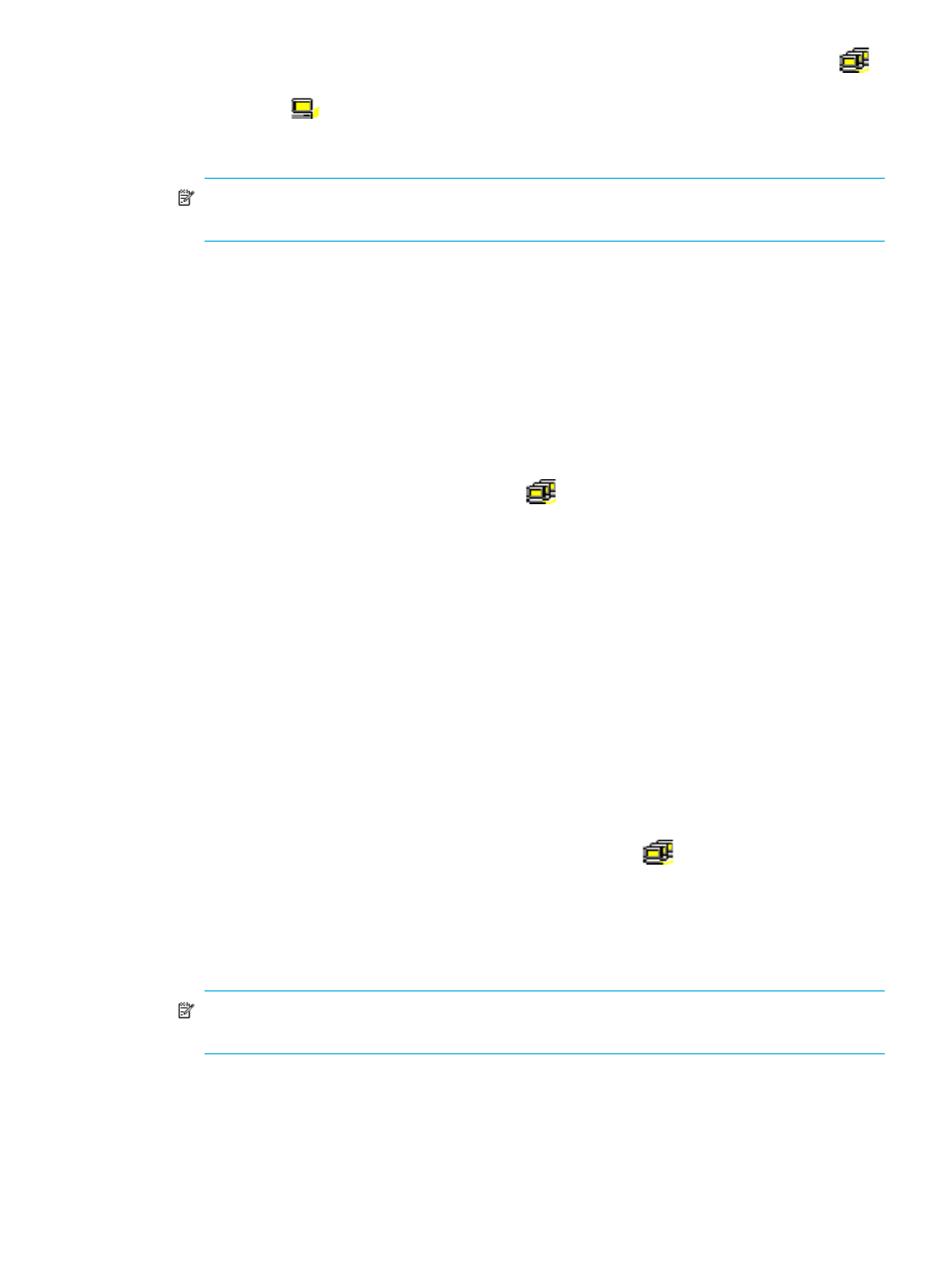
XP Performance Control user guide
23
5.
Enter the name of the PFC group, and click OK. A PFC group is created and a PFC group icon (
)
is added to the lower-left tree view.
6.
Select an HBA (
) from the upper-left tree view, and select a PFC group from the lower-left tree
view. Click Add WWN.
Repeat this operation until all desired HBAs are added to the PFC group.
NOTE:
Select a host bus adapter from below the Monitor branch. You cannot add HBAs from
below the Non-Monitor branch to PFC groups.
7.
Click Apply. Settings are applied to the array.
Switching the priority of PFC groups
All host bus adapters (HBAs) in one PFC group must have the same priority. Prioritized WWNs (for
example, high-priority HBAs) and non-prioritized WWNs (for example, low-priority HBAs) cannot be
mixed in a given PFC group.
Use a PFC group to switch the priority of several HBAs from prioritized to non-prioritized, or vice versa.
1.
Start XP Performance Control (”
Starting XP Performance Control
” on page 15). The XP Performance
Control pane appears.
2.
Click WWN.
3.
In the lower-left tree view, right-click a PFC group (
).
4.
Do either of the following:
• To switch the priority from prioritized to non-prioritized, select Prio. ->> Non-Prio.
• To switch the priority from non-prioritized to prioritized, select Non-Prio. ->> Prioritized.
5.
Click Apply. Settings in the pane are applied to the array.
Setting upper limit values for HBAs in a PFC group
If all host bus adapters in a PFC group are non-prioritized WWNs (for example, low-priority HBAs), set
an upper limit value to HBA performance (I/O or transfer rate). You can assign one upper limit value for
each PFC group.
For example, suppose the upper limit value 100 IOPS is assigned to a PFC group consisting of four host
bus adapters. If the sum of the I/O rate of the four HBAs reaches 100 IOPS, XP Performance Control
controls the system so that the sum of the I/O rates does not exceed 100 IOPS.
1.
Start XP Performance Control (”
Starting XP Performance Control
” on page 15). The Performance
Control pane appears.
2.
Click WWN.
3.
In the lower-left tree view, click the Subsystem folder or PFC group (
).
4.
If you selected the Subsystem folder, take the following steps:
a. Select IOPS or 100KB/s (MB/s on XP12000) from the list at the upper-left corner of the table. IOPS
assigns an upper limit to the I/O rate. 100KB/s assigns an upper limit to the transfer rate.
b. To assign an upper limit to the I/O rate, enter the upper limit value in the IOPS column. To assign
an upper limit to the transfer rate, enter the upper limit value in the 100KB/s column.
NOTE:
If you cannot see the IOPS or 100KB/s column, scroll to the left. The column is located at
the right side of the table.
If you selected a PFC group, take the following steps:
