Table section – HP StorageWorks XP Remote Web Console Software User Manual
Page 17
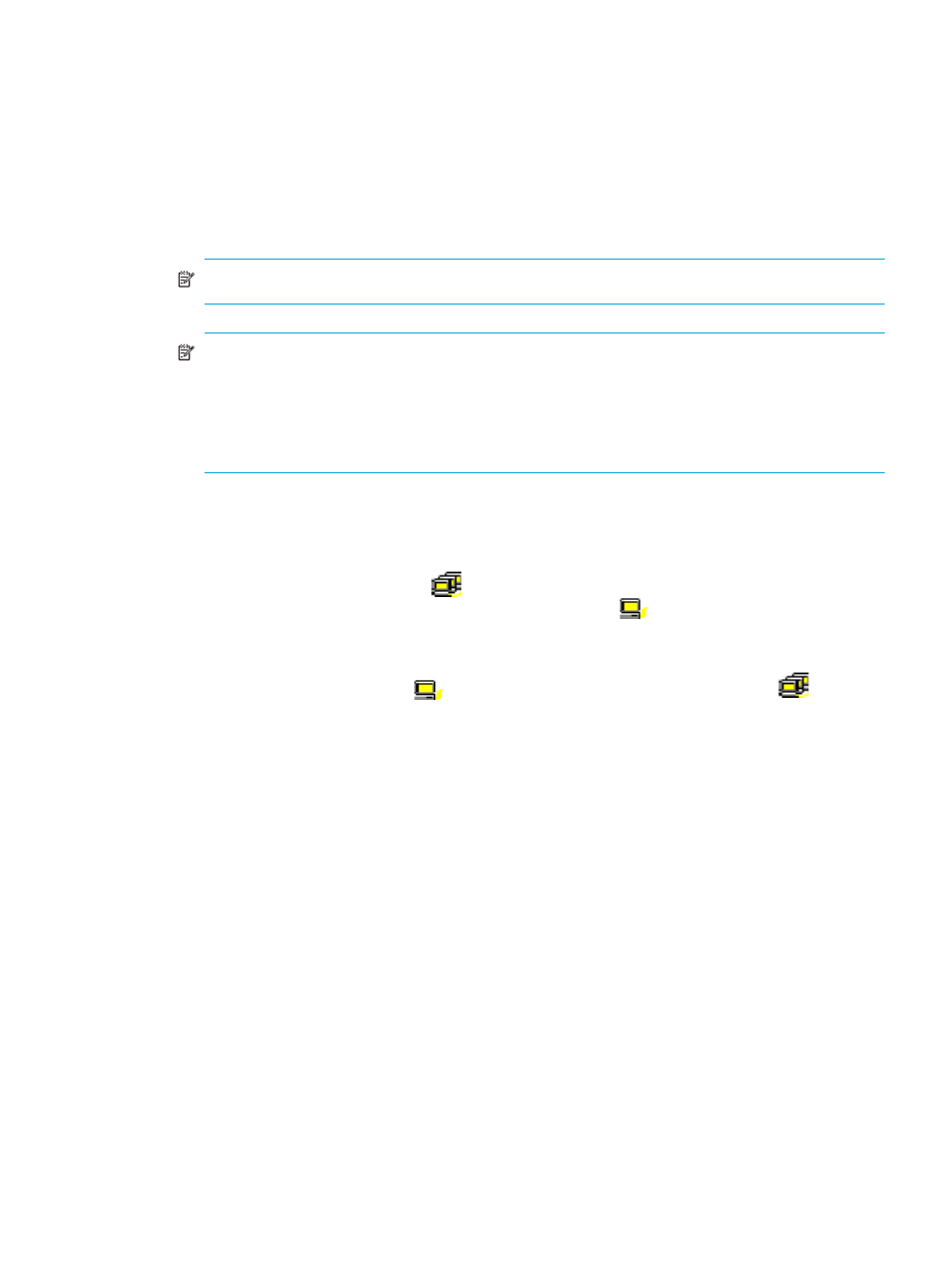
XP Performance Control user guide
17
• If you double-click a port, the tree collapses to display two items: Monitor and Non-Monitor. The
table on the right displays a list of host bus adapters that are connected to the specified port and
can be monitored by XP Performance Control.
• If you double-click Monitor, the tree view and table display a list of host bus adapters that are
connected to the specified port and can be monitored by XP Performance Control.
• If you double-click Non-Monitor, the tree view and table display a list of host bus adapters that are
connected to the specified port and cannot be monitored by XP Performance Control.
• If many-to-many connections are established between host bus adapters (HBAs) and array ports,
ensure that all connected HBAs are displayed under Monitor.
NOTE:
The list to the right of the tree changes depending on the item selected.
NOTE:
If a host bus adapter’s WWN is displayed in red in the tree view, the host bus adapter is
connected to two or more ports, but upper limits and/or thresholds do not control traffic between
the HBA and some ports. If many-to-many connections are established between host bus adapters
(HBAs) and array ports, ensure that all connected HBAs are monitored. For information about
controlling the traffic between the HBA and connected ports, see ”
LUN/Performance Base Monitor and XP Performance Control
•
The tree in the lower-left of the WWN tab lists PFC groups and host bus adapters (WWNs) in each
PFC group.
• PFC groups, which contain one or more WWNs, appear below the Subsystem folder. For details
about PFC groups, see ”
• If you double-click a PFC group (
), host bus adapters in the PFC group appear. WWNs and
nicknames appear to the right of the host bus adapter icon (
). WWNs uniquely identify host
bus adapters. The system administrator can assign nicknames, so users can easily identify each
host bus adapter.
•
The Add WWN button between the trees adds a host bus adapter to a PFC group. Before using this
button, select a host bus adapter (
) from the upper-left tree view and a PFC group (
) from the
lower-left tree view.
Table section
•
Use the list at the top left of the tables to change the type of performance statistics displayed in the
table:
• IOPS (I/Os per second) displays I/O rates for ports or WWNs (host bus adapters). The I/O rate
indicates number of I/Os per second.
• MB/s (megabytes per second) displays transfer rates for ports. The transfer rate indicates amount
of data transferred via a port in one second.
• 100KB/s (100 kilobytes per second) displays transfer rates for WWNs (host bus adapters). The
transfer rate indicates amount of data transferred via a port in one second.
•
The table displays a list of ports or WWNs and indicates the I/O or transfer rate for each. The
measurement unit for the values in the table are specified by the list at the upper-left corner of the tab.
The table can display the following columns:
• Port: In the Port tab, indicates ports on the array.
• Port: In the WWN tab, indicates the port to which the HBA is connected.
• Group: In the WWN tab, indicates the PFC group to which the host bus adapter belongs. This
column appears when a port is selected in the upper-left tree view, and does not appear when a
PFC group is selected in the lower-left tree view.
• Ave.: Average I/O or transfer rate for the specified period.
• Max.: Maximum I/O or transfer rate for the specified period.
• Attribute: Priority of each port or WWN. Prio. indicates a prioritized port or WWN. Non-Prio.
indicates a non-prioritized port or WWN.
