HP XP Racks User Manual
Page 203
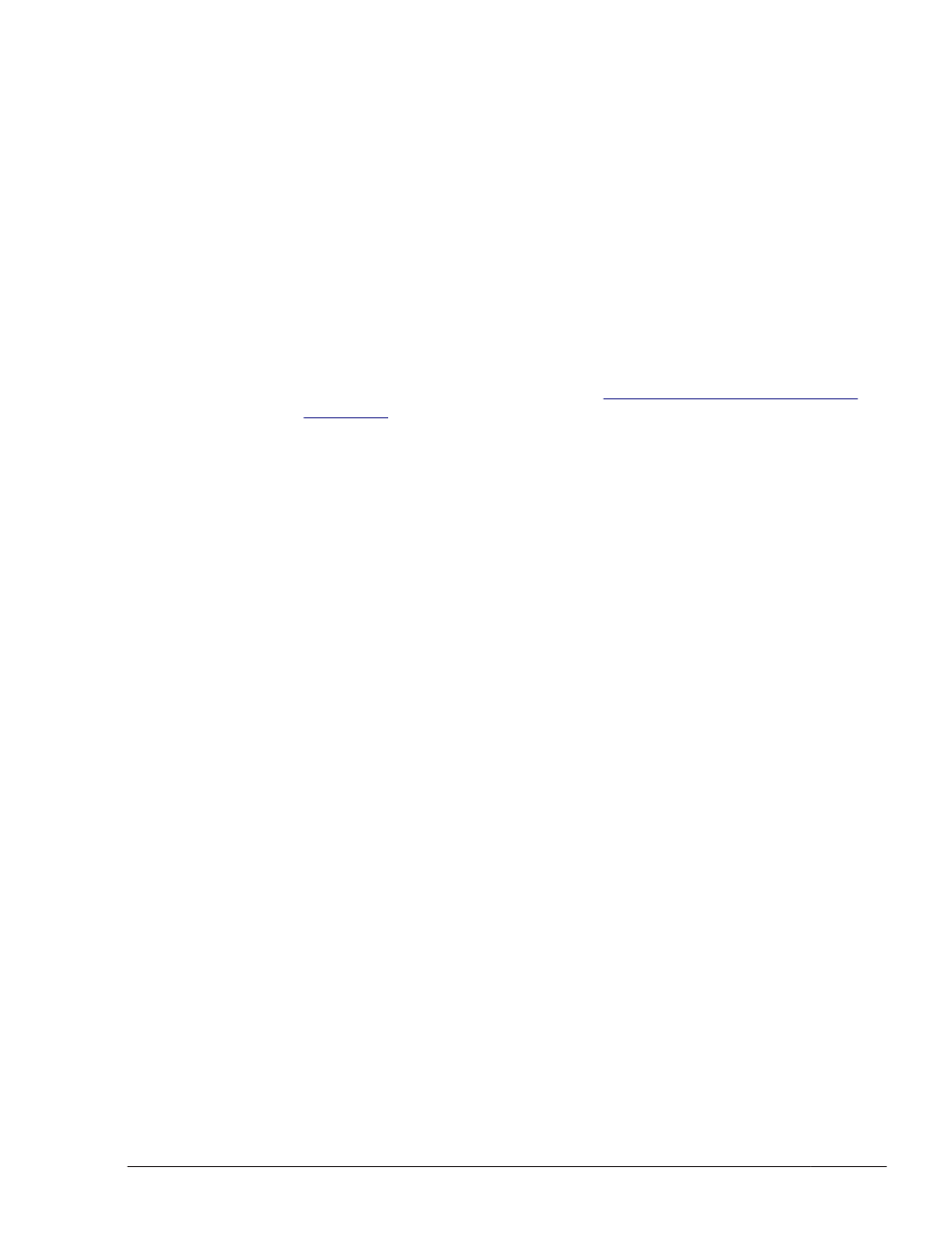
b
.
Start the host.
c
.
Execute the following command to delete the HDLM devices on the
paths that go through the old HBAs:
# rmdev -dl hdisk-name
n indicates the instance number of the HDLM device.
d
.
If LUN security has been set up for the storage system, delete the
WWNs of the old HBAs from the LUN security.
e
.
Execute the following command to reconfigure the devices:
# cfgmgr -l fcsn
Specify the device name of the PCI slot (fcs device) where each HBA
has been replaced. n indicates the instance number of the fcs device.
f
.
Execute the following command to check path information:
# /usr/DynamicLinkManager/bin/dlnkmgr view -path
For details on path information, see
view (Displays Information) on
g
.
Execute the utility for clearing HDLM persistent reservation (dlmpr) to
clear the reservation of LUs comprising the applicable volume group:
# /usr/DynamicLinkManager/bin/dlmpr -c hdisk-name hdisk-
name ...
h
.
Execute the following command to activate the applicable volume
group:
# varyonvg volume-group-name
•
After you replace an HBA, any paths that go through that HBA might be
removed (due to AIX specifications) from the paths to a specified boot
disk hdisk (logical device file), which will no longer be recognized as the
boot disk. If this happens, it is necessary to restart the host, and then re-
specify the path that goes through the replaced HBA as a path to the boot
disk, as shown in the procedure below.
To re-specify a device called hdisk10 on the storage system as a boot
disk:
a
.
Execute the following command to restart the host:
# shutdown -Fr
b
.
Make sure that the boot disk is in a multi-path configuration:
# lspath -l hdisk10 -s available
Available hdisk10 fscsi0
Available hdisk10 fscsi1
...
c
.
Check the current boot disk list:
# bootlist -m normal -o
hdisk10 blv=hd5
hdisk0 blv=hd5
hdisk1 blv=hd5
...
HDLM Operation
4-27
Hitachi Dynamic Link Manager (for AIX) User Guide
