When installing hdlm on alternate disks -52, When installing hdlm on alternate disks – HP XP Racks User Manual
Page 118
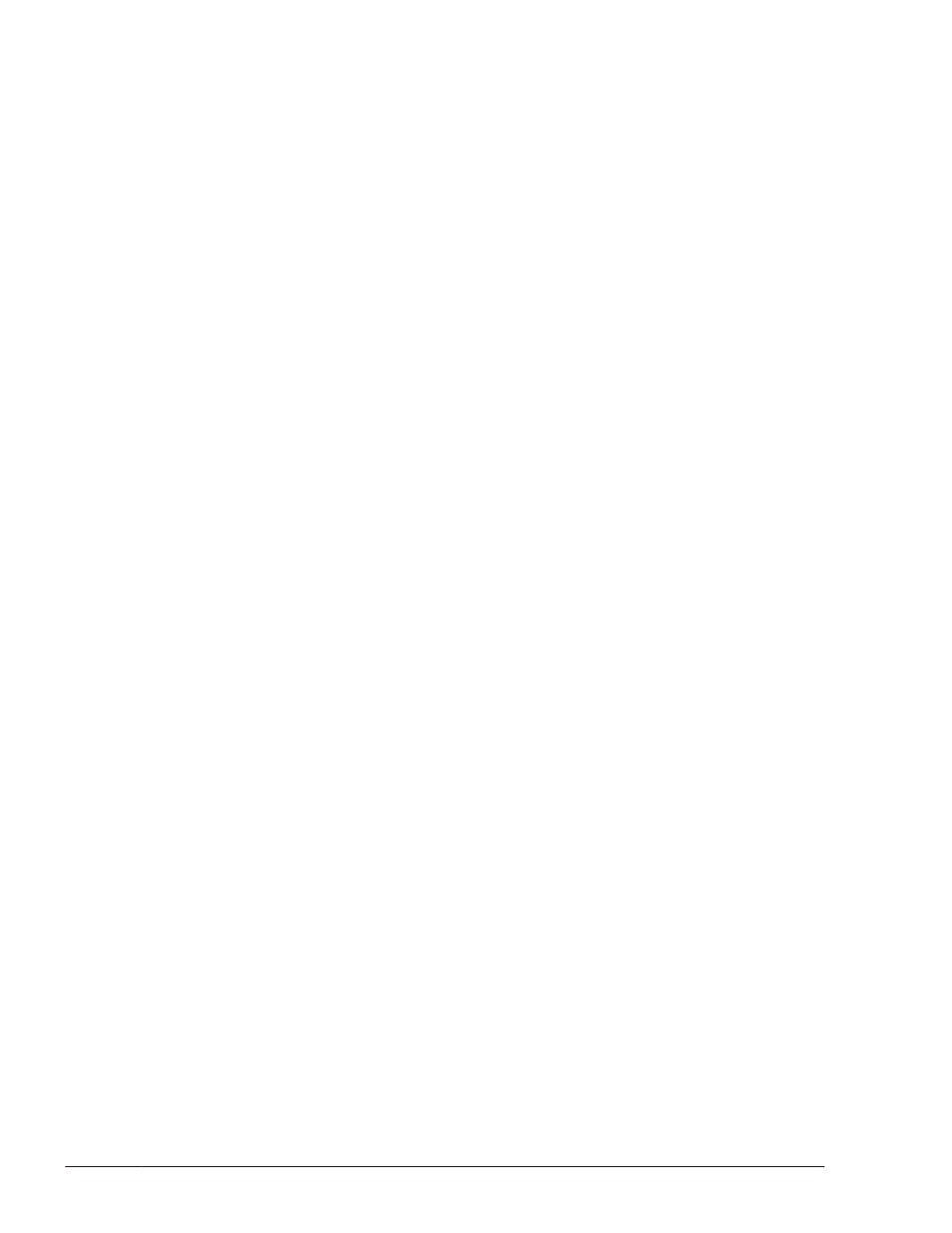
When Installing HDLM on Alternate Disks
Perform the procedure below if you want to install HDLM on an alternate disk
in a local boot disk environment or a boot disk environment. Only upgrade
installations and re-installations are supported when HDLM is installed on
alternate disks.
1
.
Log in to AIX as a user with root permissions.
If you are using a virtual I/O server, see the virtual I/O server
documentation to log in to AIX.
2
.
If the license has expired, prepare the license key or license key file.
If the license has not expired, proceed to step 3.
¢
When only the license key has been provided
Create the /var/DLM directory, and then, in this directory, create the
license key file (dlm.lic_key). The following shows an example when
the license key is 123456789ABCDEF:
# mkdir /var/DLM
# echo "123456789ABCDEF" > /var/DLM/dlm.lic_key
¢
When the license key file has been provided
Store the license key file directly under the /var/tmp/ directory by
using the hdlm_license name.
/var/tmp/hdlm_license
Note that the hdlm_license and dlm.lic_key files are deleted after
installation finishes successfully.
3
.
Insert the DVD-ROM into the DVD-ROM drive, and mount the DVD-ROM..
You do not need to mount the DVD-ROM. If you install HDLM by using a
directory to which the DVD-ROM is copied or if you use the nim command,
you do not have to perform this step.
4
.
For an upgrade installation, execute the following command:
¢
When installing HDLM on an alternate disk from the DVD-ROM
# alt_disk_copy -d hdisk-name hdisk-name ... -w
DLManager.mpio.rte -l /directory-in-which-the-DVD-ROM-is-
mounted/HDLM_AIX
¢
When installing HDLM onto an alternate disk from the directory to
which the DVD-ROM was copied
# alt_disk_copy -d hdisk-name hdisk-name ... -w
DLManager.mpio.rte -l /directory-copied-from-DVD-ROM/HDLM_AIX
¢
When installing HDLM on an alternate disk on a NIM client from a NIM
server by using the nim command
A NIM server is a machine that manages the installation or upgrade
installation of software via a network. A NIM client is a machine whose
software installation status is managed by a NIM server.
# nim -o alt_disk_install -a source=rootvg -a disk=hdisk-
name hdisk-name ... -a filesets=DLManager.mpio.rte -a
installp_bundle=NIM-resource-including-HDLM NIM-client
3-52
Creating an HDLM Environment
Hitachi Dynamic Link Manager (for AIX) User Guide
