Setting the reservation policy, Setting the reservation policy -96 – HP XP Racks User Manual
Page 162
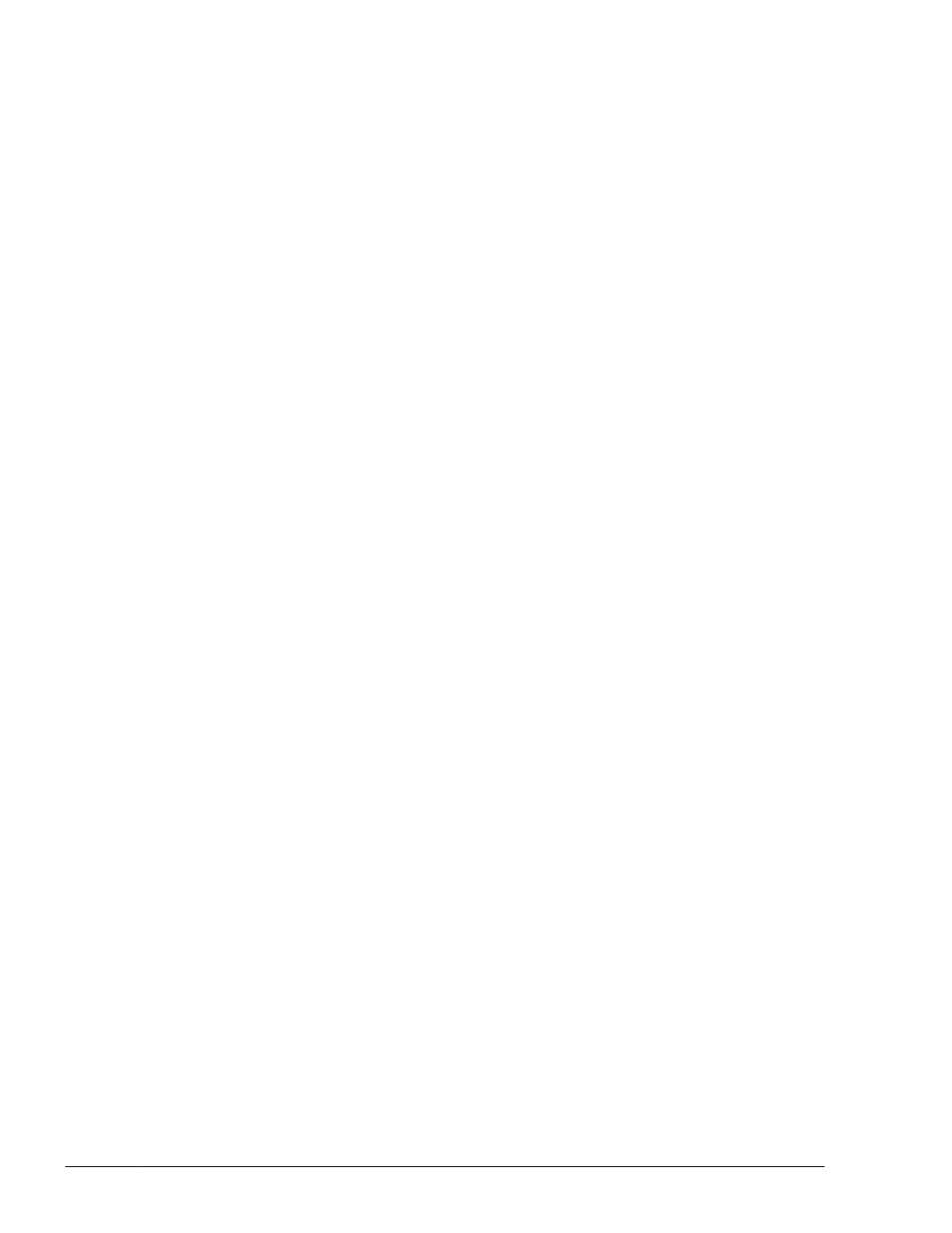
To specify a custom disk method:
1
.
From the SMIT window, display the Add Custom Disk Methods window.
Choose the following sequence of menu items to display this window:
Communications Applications and Services, HACMP for AIX,
Extended Configuration, Extended Resource Configuration, HACMP
Extended Resource Configuration, Configure Custom Disk
Methods, and finally choose Add Custom Disk Methods.
2
.
In the Add Custom Disk Methods window, specify the items as shown
below:
The items to be set and setting contents are shown below:
Disk Type (PdDvLn field from CuDv)
¢
When a XP series is used:
disk/fcp/HP
¢
When a Thunder 9500V series, Lightning 9900V series (excluding XP
series), Hitachi USP series (excluding XP series), Universal Storage
Platform V/VM series (excluding XP20000 and XP24000), Hitachi
Virtual Storage Platform, VSP G1000, Hitachi
AMS2000/AMS/WMS/SMS series, HUS100 series, or HUS VM is used:
disk/fcp/Hitachi
Method to identify ghost disks
SCSI3
Method to determine if a reserve is held
/usr/DynamicLinkManager/cluster/
dlm_hacmp_gdisk_reserve_check
Method to break a reserve
TARGET
Break reserves in parallel
false
Method to make the disk available
MKDEV
3
.
When you finish specifying the settings, click the OK button.
4
.
From the SMIT window, display the Single Select List window.
Choose the following sequence of menu items to display this window:
Communications Applications and Services, HACMP for AIX,
Extended Configuration, and finally choose Extended Verification
and Synchronization.
Setting the Reservation Policy
If you use PowerHA 7.1 or a later version, set the reserve_policy attribute
to no_reserve. If you use PowerHA 6.1 or an earlier version, we recommend
that you set the reserve_policy attribute to PR_exclusive. Note that if a
virtual I/O function is applied in order to use PowerHA in a client partition,
3-96
Creating an HDLM Environment
Hitachi Dynamic Link Manager (for AIX) User Guide
