Hp rom-based setup utility, Boot options, Bios serial console – HP ProLiant ML570 G4 Server User Manual
Page 80: Configuring memory, For mor
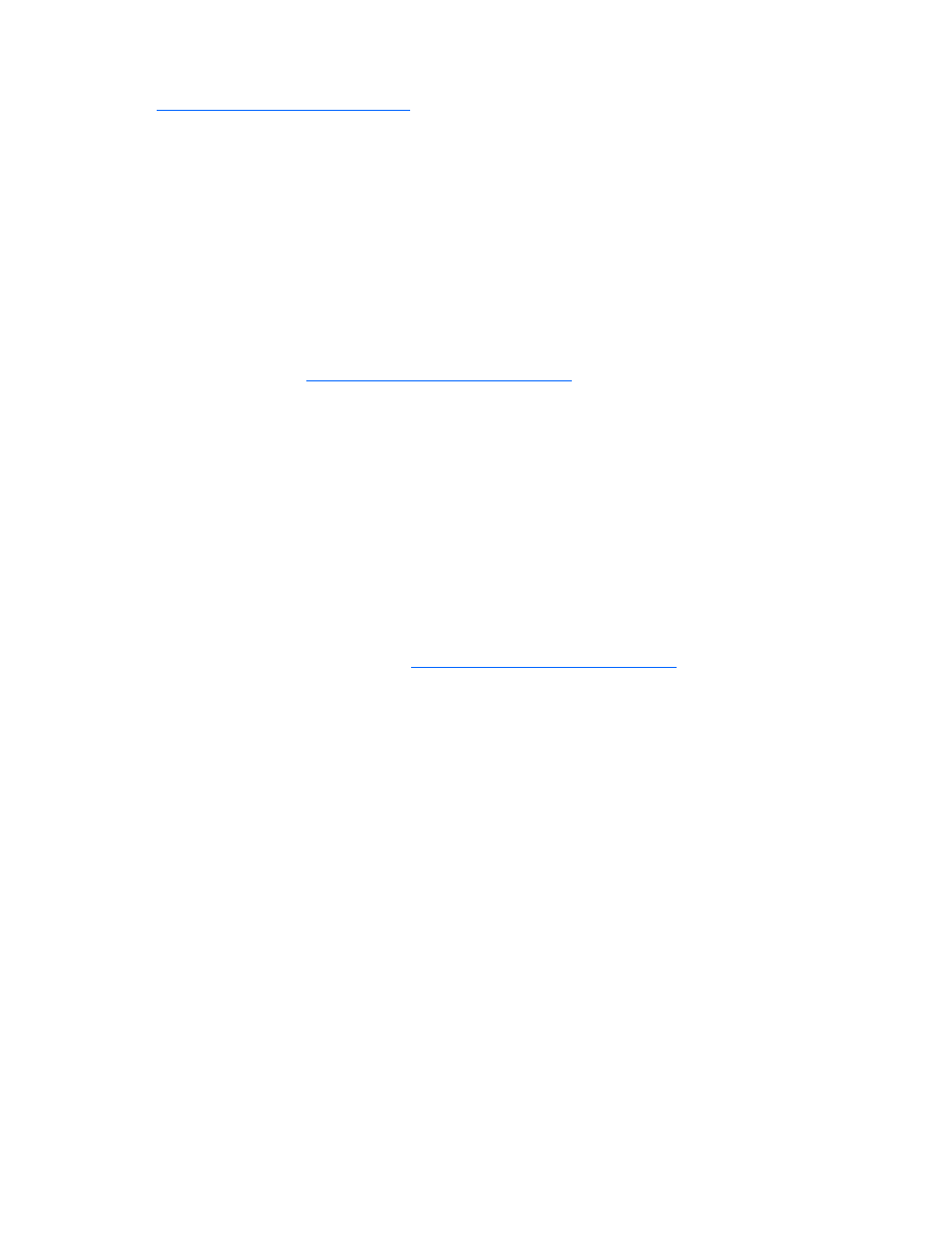
Software and configuration utilities 80
For more information, and to download the SmartStart Scripting Toolkit, refer to the HP website
HP ROM-Based Setup Utility
RBSU, an embedded configuration utility, performs a wide range of configuration activities that may
include:
•
Configuring system devices and installed options
•
Displaying system information
•
Selecting the primary boot controller
•
Configuring memory options
•
Language selection
For more information on RBSU, refer to the HP ROM-Based Setup Utility User Guide on the Documentation
CD or the HP website (
Boot options
After the auto-configuration process completes, or after the server reboots upon exit from RBSU, the POST
sequence runs, and then the boot option screen is displayed. This screen is visible for several seconds
before the system attempts to boot from a diskette, CD, or hard drive. During this time, the menu on the
screen allows you to install an operating system or make changes to the server configuration in RBSU.
BIOS Serial Console
BIOS Serial Console allows you to configure the serial port to view POST error messages and run RBSU
remotely through a serial connection to the server COM port. The server that you are remotely configuring
does not require a keyboard and mouse.
For more information about BIOS Serial Console, refer to the BIOS Serial Console User Guide on the
Documentation CD or the HP websit
Configuring memory
After installing the required DIMMs, configure the server memory:
1.
To power up the server, press the Power On/Standby button.
2.
Access RBSU by pressing the F9 key during powerup when prompted.
3.
Select System Options.
4.
Select Advanced Memory Protection.
5.
Select the appropriate mode:
•
Advanced ECC
•
Online spare
•
Mirrored memory
•
Hot-plug RAID memory
6.
Press the Enter key.
7.
Press the Escape key twice to return to the RBSU menu.
8.
Press the F10 key to exit RBSU.
