Software installation troubleshooting, Uninstall and reinstall the software – HP Deskjet F2235 All-in-One Printer User Manual
Page 90
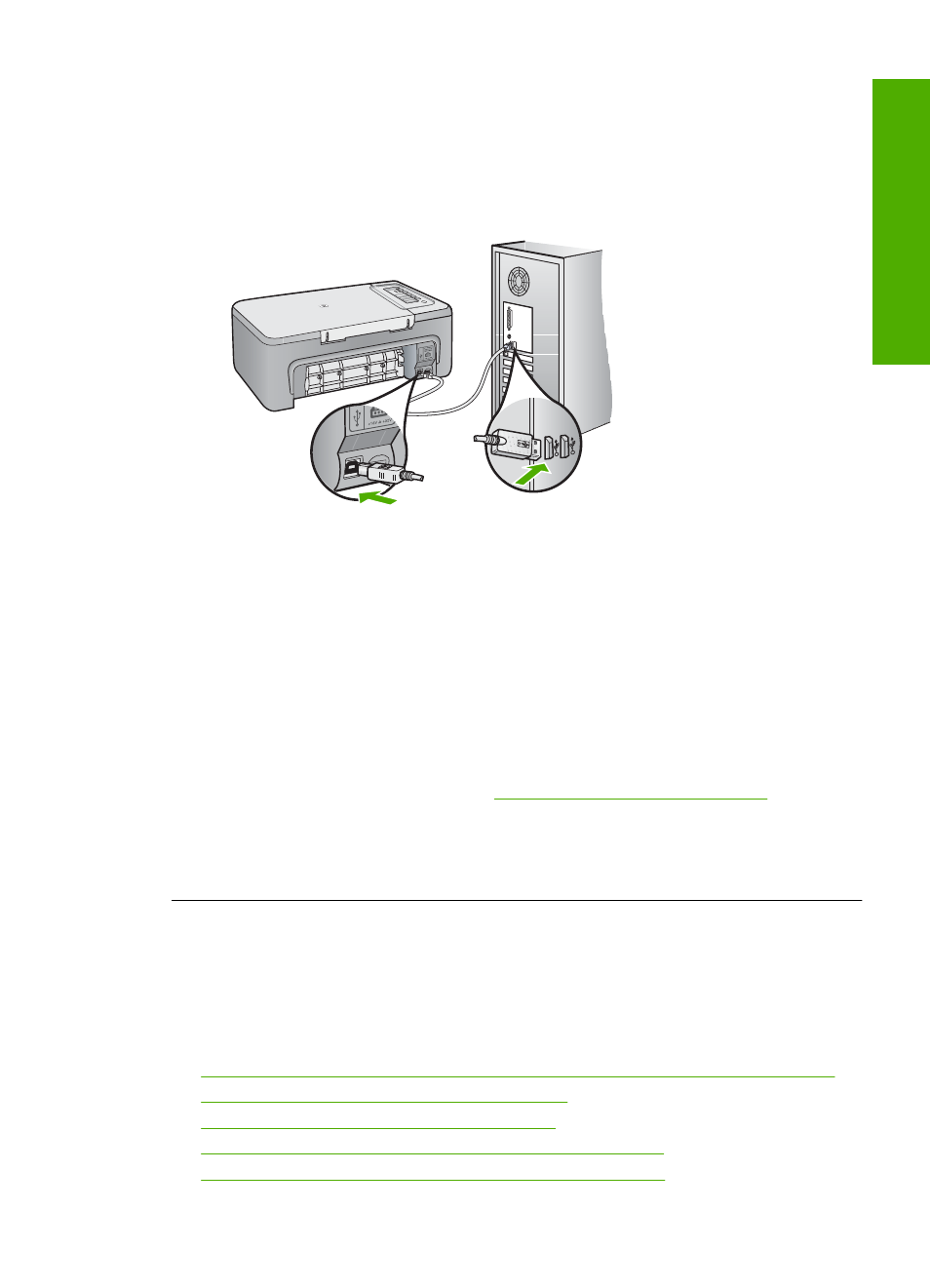
the other end of the USB cable is plugged into a USB port on your computer. After
the cable is connected properly, turn the product off and then on again.
•
If you are connecting the product through a USB hub, make sure the hub is turned
on. If the hub is on, try connecting directly to your computer.
•
Check other printers or scanners. You might need to disconnect older products
from your computer.
•
Try connecting the USB cable to another USB port on your computer. After you
check the connections, try restarting your computer. Turn the product off and then
on again.
•
After you check the connections, try restarting your computer. Turn the product
off and then on again.
•
If necessary, remove and then install the software you installed with the product
again. For more information, see
Uninstall and reinstall the software
For more information on setting up the product and connecting it to your computer,
see the Setup Guide that came with the product.
Cause: The product and computer were not communicating with each other.
Software installation troubleshooting
Use this section to solve any problems you might encounter while setting up the
HP Photosmart software.
This section contains the following topics:
•
When I insert the CD-ROM into my computer’s CD-ROM drive, nothing happens
•
The Minimum System Checks screen appears
•
A red X appears on the USB connect prompt
•
I received a message that an Unknown Error has occurred
•
Some of the buttons are missing in the HP Solution Center
Software installation troubleshooting
87
Trou
bles
ho
ot
ing
