Product could not find available scan destinations – HP Deskjet F2235 All-in-One Printer User Manual
Page 168
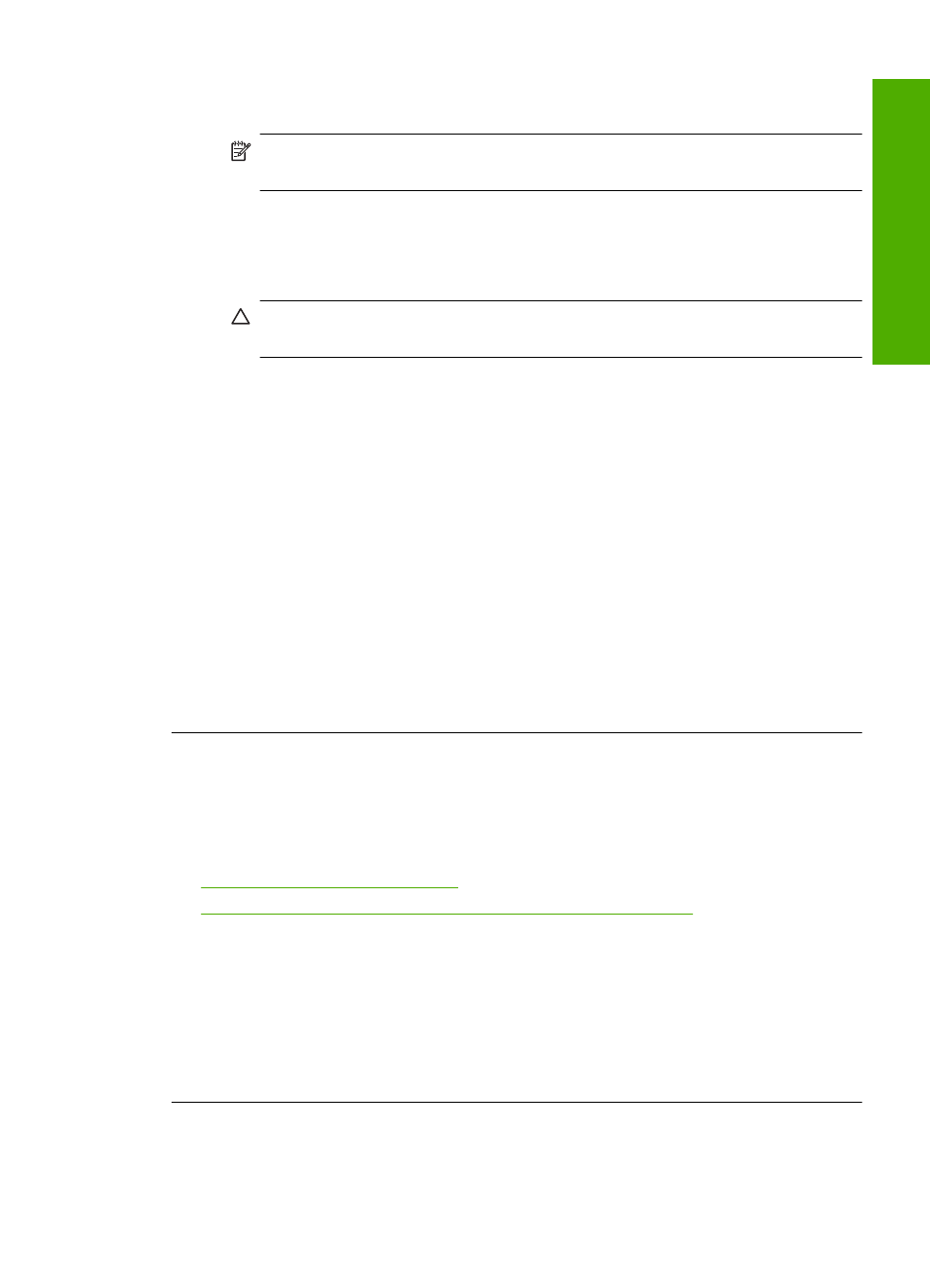
6.
Insert the HP Photosmart CD-ROM into your computer’s CD-ROM drive and then
start the Setup program.
NOTE:
If the Setup program does not appear, locate the setup.exe file on
the CD-ROM drive and double-click it.
7.
Follow the onscreen instructions and the instructions provided in the Setup Guide
that came with the product.
8.
If you are still having trouble scanning, remove the following additional
applications from the Add/Remove Programs list, if they are present.
CAUTION:
If the computer is manufactured by HP or Compaq, do not
remove any applications other than those listed below.
•
HP Imaging device functions
•
HP Document Viewer
•
HP Photosmart Essential
•
HP Image Zone
•
HP Photo and imaging gallery
•
HP Photosmart, Officejet, Deskjet, (with product name and software version
number)
•
HP Software update
•
HP Share to web
•
HP Solution Center
•
HP Director
•
HP Memories Disk Greeting Card Creator 32
Cause: There might have been a problem when you originally installed the
HP Photosmart Software.
Product could not find available scan destinations
Try the following solutions to resolve the issue. Solutions are listed in order, with the most
likely solution first. If the first solution does not solve the problem, continue trying the
remaining solutions until the issue is resolved.
•
Solution 1: Restart the computer
•
Solution 2: Uninstall and reinstall the HP Photosmart Software
Solution 1: Restart the computer
Solution: Restart the computer.
Cause: You might not have restarted the computer after installing the product
software. Or, there might have been another problem with the computer.
If this did not solve the issue, try the next solution.
Errors
165
Trou
bles
ho
ot
ing
