HP Deskjet F2235 All-in-One Printer User Manual
Page 71
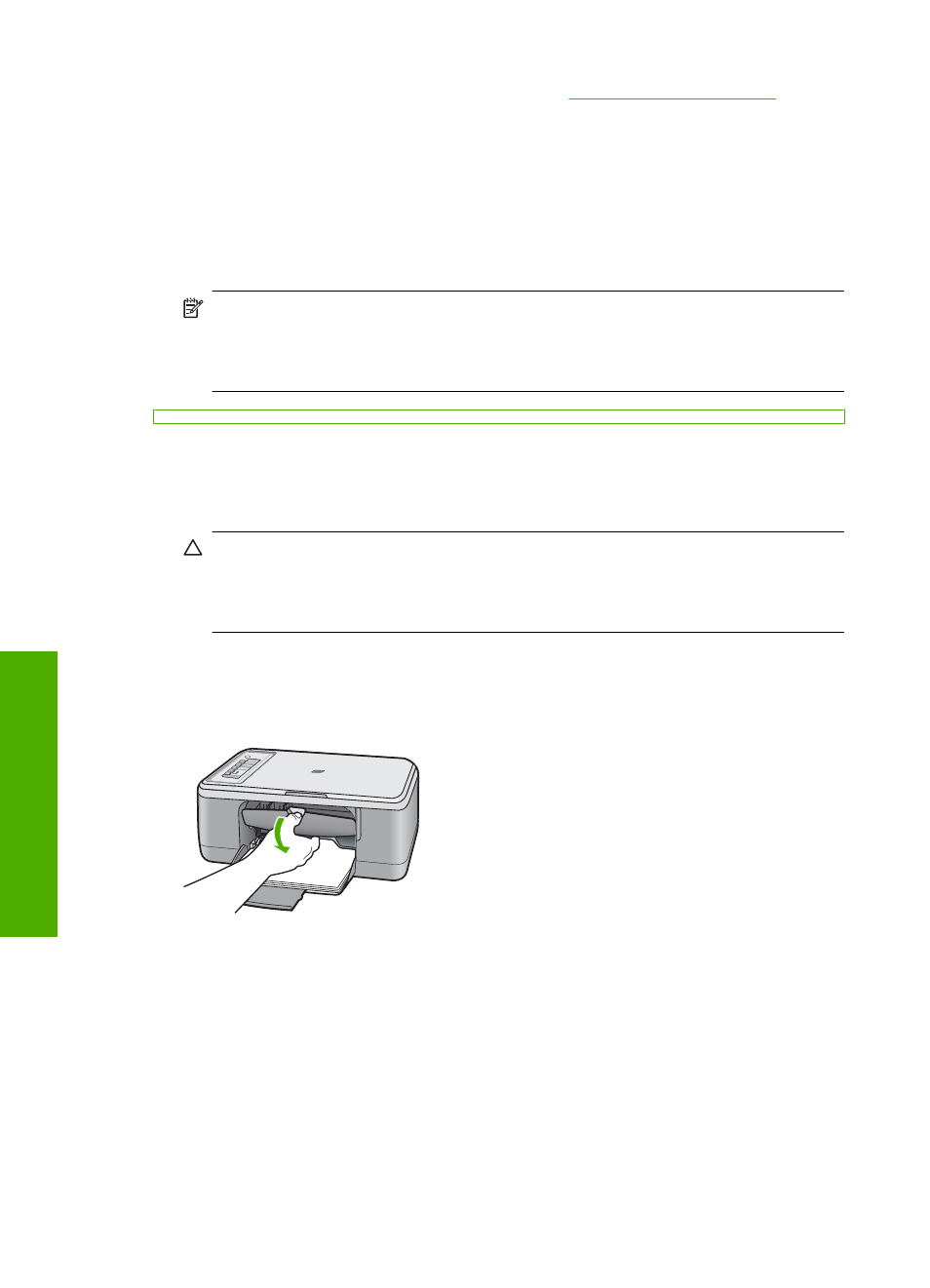
To order print cartridges fo
f
prompted, choose your country/region, follow the prompts to select your product, and
then click one of the shopping links on the page.
Choose the right cartridge combination
Choose the best combination of cartridges for your print job:
•
Everyday printing: Use a black cartridge along with a tri-color cartridge.
•
Color photos: Use a photo cartridge along with a tri-color cartridge.
NOTE:
If a photo print cartridge is also installed, the print quality is enhanced. A
photo print cartridge can be purchased separately if it is not included with the
HP All-in-One. Photo print cartridges are not supported on all models of the
product.
To replace the print cartridges
1.
Make sure the product is on and you have letter or A4 unused plain white paper loaded
in the input tray.
CAUTION:
If the product is turned off when you open the print cartridge door to
access the print cartridges, it will not release the cartridges for changing. You
might damage the product if the print cartridges are not docked safely when you
try to remove them.
2.
Open the print cartridge door.
The print carriage should move to the center of the product. If the print carriage does
not move to the center, turn the product off, and then on.
3.
Wait until the print carriage is idle and silent, and then lightly press down on a print
cartridge to release it.
If you are replacing the tri-color print cartridge, remove the print cartridge from the
slot on the left.
Chapter 10
68
Maintain the HP All-in-One
Maintain
the HP All-in-One
