Change the default print settings, Printing shortcuts, Create printing shortcuts – HP Deskjet F2235 All-in-One Printer User Manual
Page 39
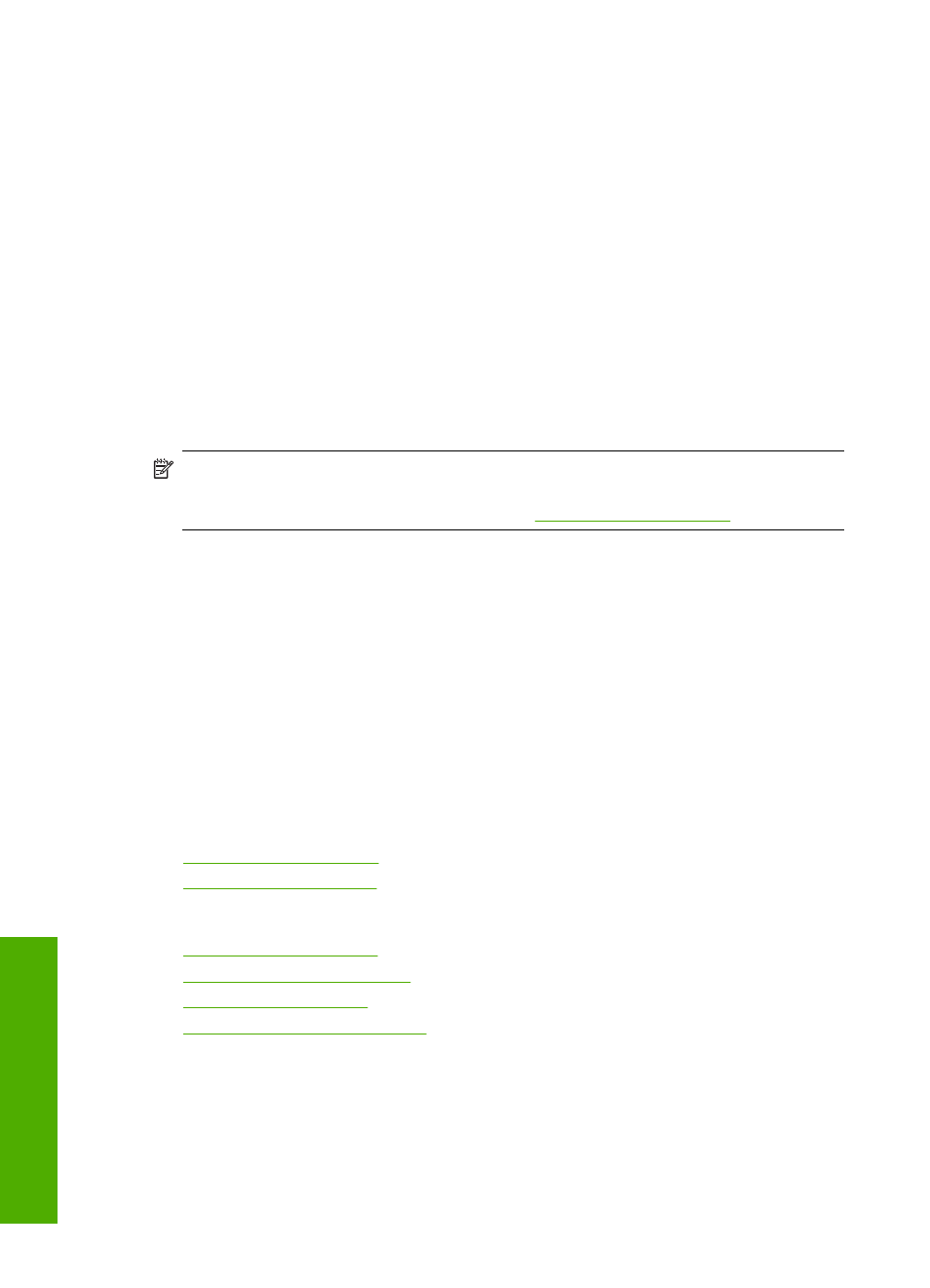
Change the default print settings
If there are settings that you frequently use for printing, you might want to make them the
default print settings so they are already set when you open the Print dialog box from
within your software application.
To change the default print settings
1.
In the HP Solution Center, click Settings, point to Print Settings, and then click
Printer Settings.
2.
Make changes to the print settings, and click OK.
Printing shortcuts
Use printing shortcuts to print with print settings that you use often. The printer software
has several specially designed printing shortcuts that are available in the Printing
Shortcuts list.
NOTE:
When you select a printing shortcut the appropriate printing options are
automatically displayed. You can leave them as is or change them. You can also
create a shortcut. For more information, see
.
Use the Printing Shortcuts tab for the following print tasks:
•
General Everyday Printing: Print documents quickly.
•
Photo Printing–Borderless: Print to the top, bottom, and side edges of 10 x 15 cm
(4 x 6 inch) HP Premium Plus Photo Papers with a tear-off tab.
•
Photo Printing–With White Borders: Print a photo with a white border around the
edges.
•
Fast/Economical printing: Produce draft-quality printouts quickly.
•
Presentation printing: Print high-quality documents, including letters and
transparencies.
•
Two-sided (Duplex) Printing: Print two-sided pages with the HP All-in-One
manually.
This section contains the following topics:
•
•
Related topics
•
•
•
•
Print on both sides of the page
Create printing shortcuts
In addition to the printing shortcuts that are available in the Printing Shortcuts list, you
can create your own printing shortcuts.
If you frequently print on transparency film, for example, you can create a printing shortcut
by selecting the Presentation Printing shortcut, changing the paper type to HP Premium
Chapter 7
36
Print from your computer
