HP Deskjet F2235 All-in-One Printer User Manual
Page 179
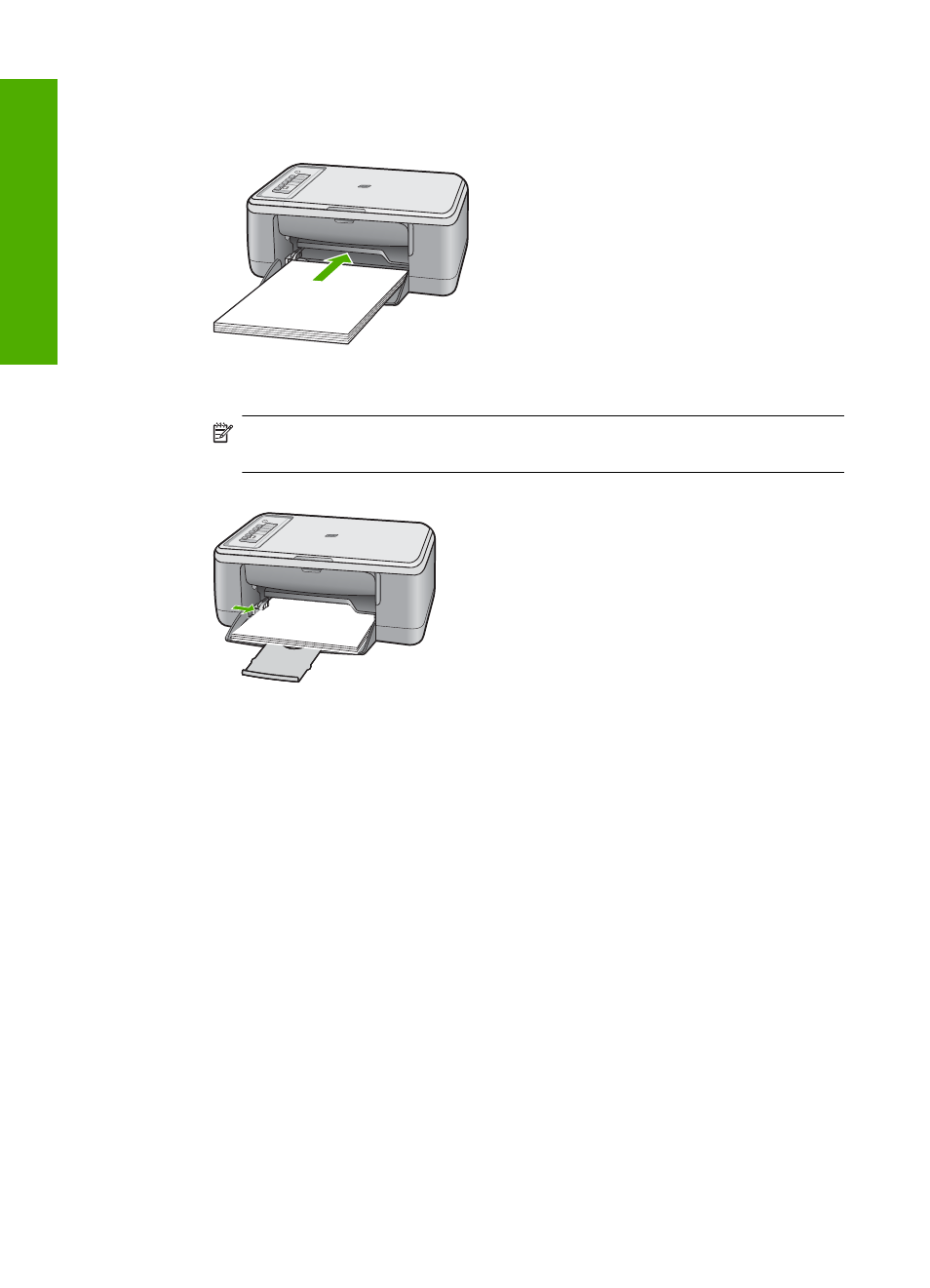
5.
Insert the stack of paper into the input tray with the short edge forward and the
print side down. Slide the stack of paper forward until it stops.
6.
Slide the paper-width guide inward until it stops at the edge of the paper.
NOTE:
Do not overload in the input tray; make sure the stack of paper fits
within the input tray and is no higher than the top of the paper-width guide.
7.
Make sure the print settings, paper size and type, match the paper loaded in the
input tray.
See the following tasks for information about checking and changing these
settings.
8.
Try to print again.
To set the paper size
1.
Make sure you have paper loaded in the input tray.
2.
On the File menu in your software application, click Print.
3.
Make sure the product is the selected printer.
4.
Click the button that opens the Properties dialog box.
Depending on your software application, this button might be called Properties,
Options, Printer Setup, Printer, or Preferences.
5.
Click the Features tab.
6.
In the Resizing Options area, click the appropriate paper size from the Size list.
The following table lists the suggested paper size settings for the different types
of paper you can load in the input tray. Make sure to look at the long list of choices
Chapter 12
176
Troubleshooting
T
roub
les
hoot
ing
