Printouts have vertical streaks, Solution 1: check the print settings, Solution 2: check the resolution of the image – HP Deskjet F2235 All-in-One Printer User Manual
Page 112
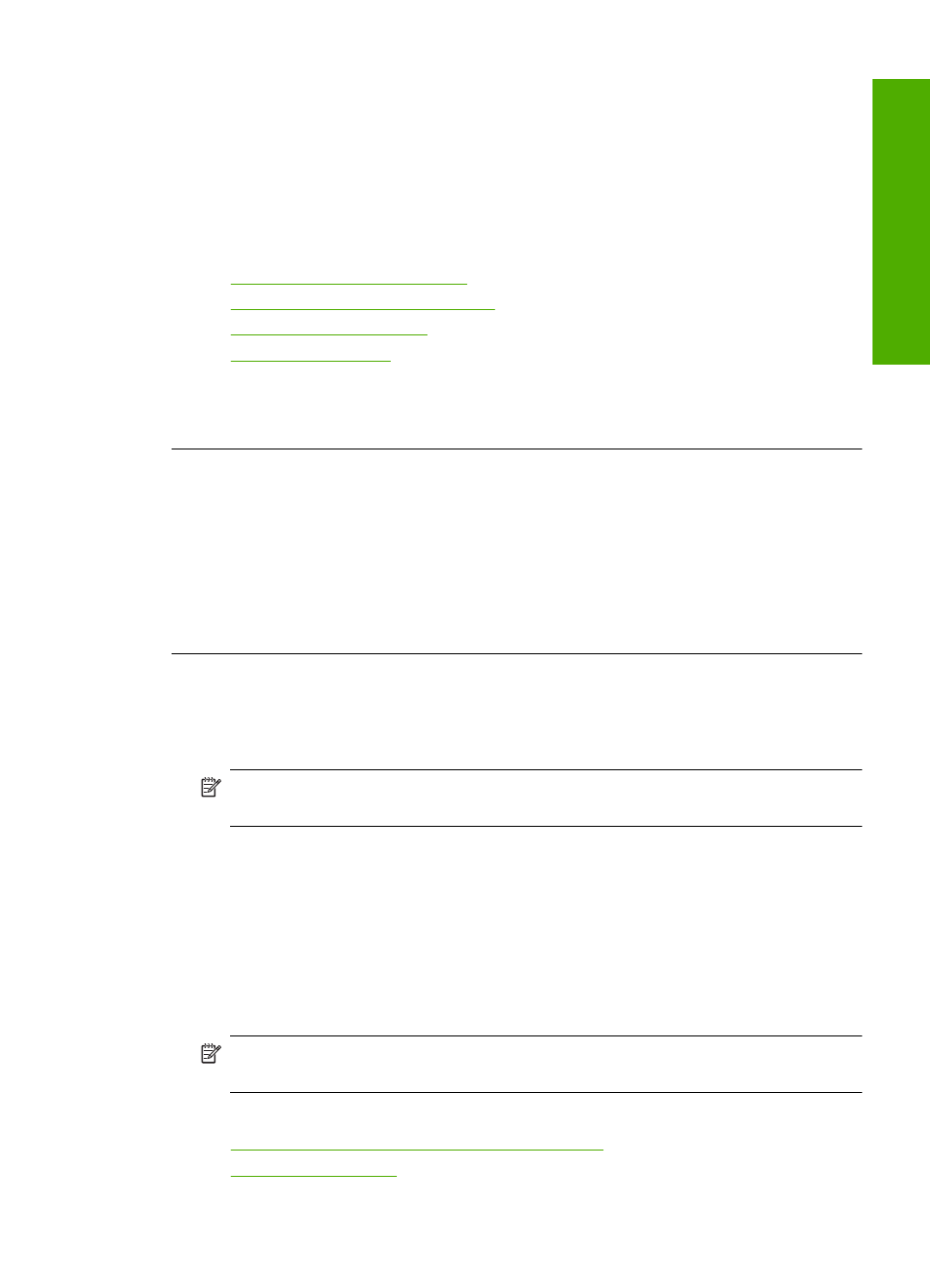
Solution 1: Check the print settings
Solution: Check the print settings.
•
Check the paper type setting to make sure it matches the type of paper loaded in
the input tray.
•
Check the quality setting. Use a higher quality setting to increase the amount of
ink used for printing.
For more information, see:
•
Set the paper type for printing
•
Change the print speed or quality
•
•
Cause: The paper type or print quality settings were set incorrectly.
If this did not solve the issue, try the next solution.
Solution 2: Check the resolution of the image
Solution: Check the resolution of the image. If you are printing a photo or graphic,
and the resolution is too low, it will be blurry or fuzzy when printed.
If a digital photo or rasterized graphic has been resized, it can be blurry or fuzzy when
printed.
Cause: The resolution of the image was low.
Printouts have vertical streaks
Refer to this section if your printout has a lines, streaks, or marks on it that run up-
and-down or lengthwise down the page.
NOTE:
There is no problem with the ink supplies and replacing the print
cartridges is unnecessary.
Solution: HP recommends that you use HP Premium Papers or any other paper
type that is appropriate for the product.
Always make sure the paper you are printing on is flat. For best results when printing
images, use HP Premium Plus Photo Paper.
Store photo media in its original packaging inside a resealable plastic bag on a flat
surface in a cool, dry place. When you are ready to print, remove only the paper you
plan to use immediately. When you have finished printing, return any unused photo
paper to the plastic bag. This will prevent the photo paper from curling.
NOTE:
There is no problem with the ink supplies and replacing the print
cartridges is unnecessary.
For more information, see:
•
Recommended papers for printing and copying
•
Print quality troubleshooting
109
Trou
bles
ho
ot
ing
