Solution 2: check for a paper jam, Solution 3: load more paper in the input tray, Solution 4: check for a print carriage stall – HP Deskjet F2235 All-in-One Printer User Manual
Page 117
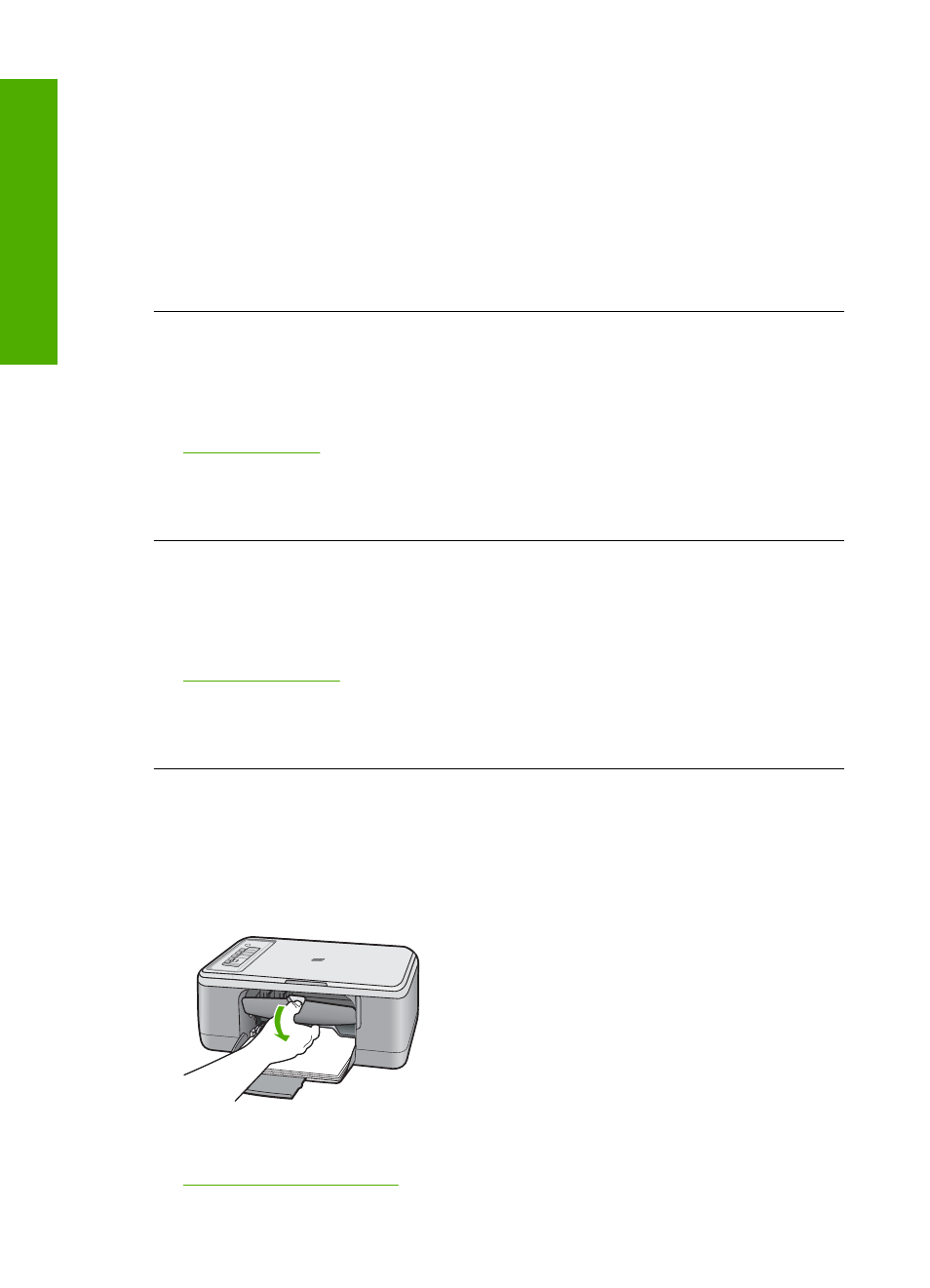
Solution 1: Wait for the product to finish other tasks
Solution: If the product is performing another task such as copying or scanning,
your print job will be delayed until the product completes the current task.
Some documents take a long time to print. If nothing has printed several minutes after
you sent a print job to the product, check your computer to see if there are any
messages.
Cause: The product was busy with another task.
If this did not solve the issue, try the next solution.
Solution 2: Check for a paper jam
Solution: Clear the paper jam.
For more information, see:
Cause: The product had a paper jam.
If this did not solve the issue, try the next solution.
Solution 3: Load more paper in the input tray
Solution: Load paper in the input tray.
For more information, see:
Cause: The product was out of paper.
If this did not solve the issue, try the next solution.
Solution 4: Check for a print carriage stall
Solution: Turn off the product, open the print cartridge door, and remove any
objects that are blocking the print carriage (including any packing materials), and then
turn on the product.
For more information, see:
Chapter 12
114
Troubleshooting
T
roub
les
hoot
ing
